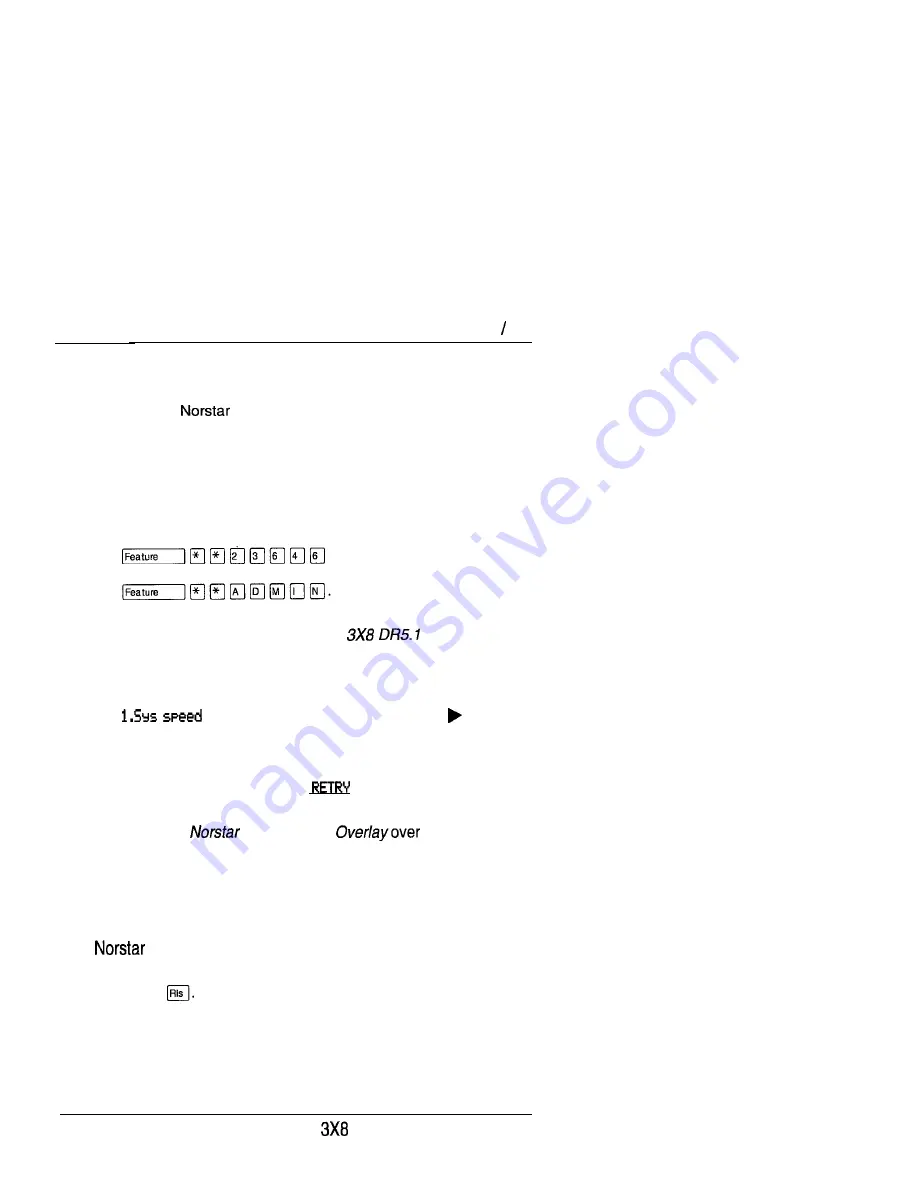
Administration overview 25
Entering Administration
When your system is first installed, there is a default password
stored in the
system. Your Customer Service
representative may change or clear the default password after
installation. You are not prompted to enter a password as you
enter Administration for the first time if your Customer Service
representative has cleared the default password.
1.
Release all calls on your telephone.
2.
Enter the Administration access code:
which is the same as
3.
If the display changes to
Password:,
enter the Administration
password that is recorded on the
Programming
Record. (The password is not shown on the display as you
enter it.)
If the password is correct, the display shows
dial,
and three triangular indicators
are
shown on the vertical display.
OR
If the password is incorrect, the display does not change.
Check the password. Press
and re-enter the
password.
4.
Place the
Programming
the buttons.
See the Password section in this chapter for information on how
to program your own password after entering Administration.
Exiting Administration
stores your changes automatically as soon as you alter
any settings; you do not need to “save” your changes.
1. Press
The display briefly shows
End of
session.
PO842627 01
DR5.1 Owner’s Handbook
Summary of Contents for 3X8
Page 5: ...iv Contents DR5 1 Owner s Handbook PO842627 01...
Page 17: ...12 Call Display services DR5 1 Owner s Handbook PO842627 01...
Page 72: ...Programming reminders 67 DR5 1 Owner s Handbook...
Page 189: ...184 Call services Owner s Handbook PO842627 01...
Page 237: ...234 Index Owner s Handbook PO84262701...
Page 238: ......
Page 240: ......






























