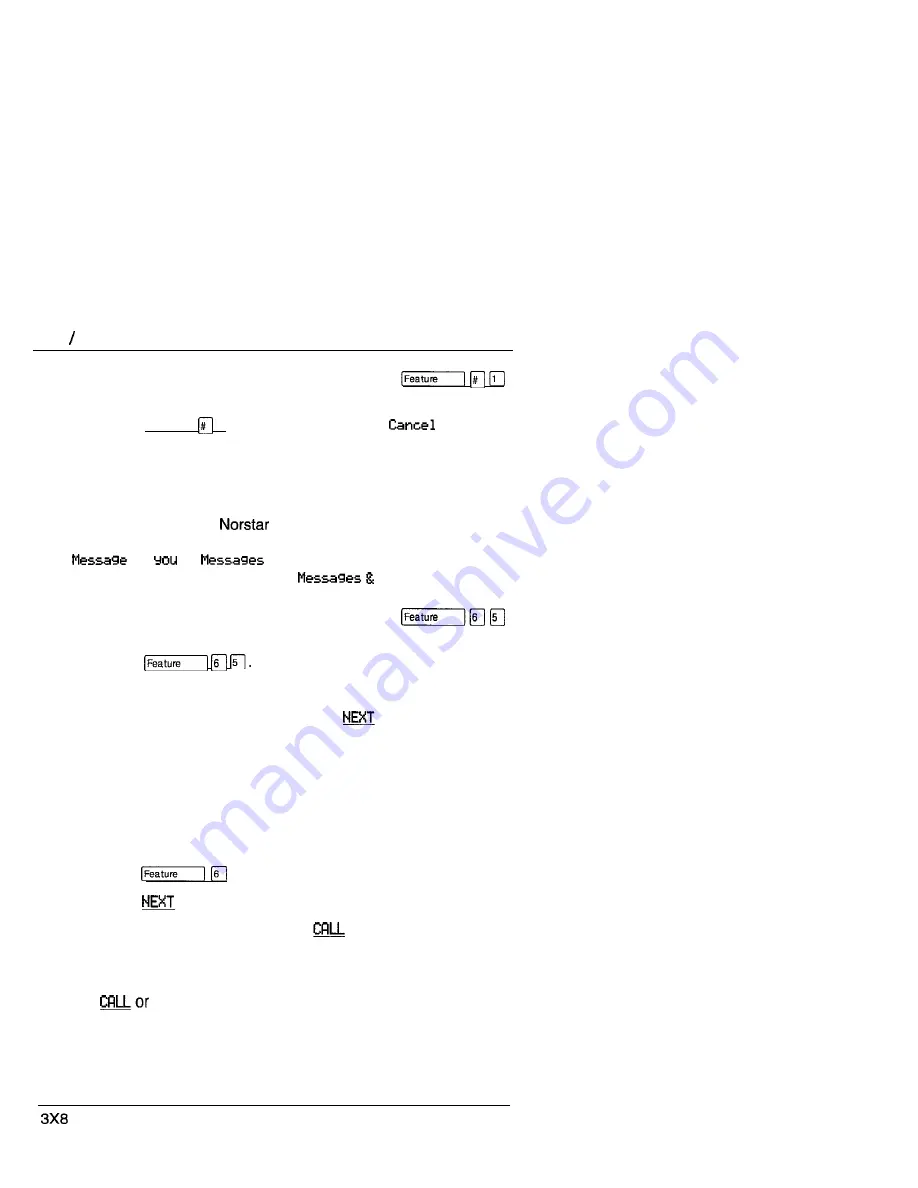
1 4 8
Messages
Cancel a sent message
You can cancel a message that you have sent to someone.
1.
Press [Feature]
q
. The display shows
for:
2.
Enter the internal number for the message that you want to
cancel.
Notification of message(s)
If another user in your
system or your Voice Message
Center has sent you a message, your display reads
for
or
for
YOU
. If you also have items in
your Call Log, your display reads
Calls.
Enter your Message Waiting List
To enter your Message Waiting List:
1.
Press
The display shows the first item.
Navigate through your Message Waiting List
To navigate forward through your list, press
or
q
. To
navigate backward, press
q
.
Call from your Message Waiting List
From your Message Waiting List, you can call the person (or your
Voice Message Center) who sent the message. First, you may
want to view your messages and decide if you want to reply to
them.
1.
Press
q
. The display shows the first message.
2.
Press
or
q
to scroll through the list of messages.
3.
To call a particular number, press
or
q
. The telephone
number that is dialed to access your Voice Message Center
is programmed in Administration programming. This
telephone number is dialed automatically when you press
q
.
If you wish to use a line other than the programmed line, exit
from the Message Waiting List and dial the Voice Message
Center telephone number using normal dialing methods.
DR5.1 Owner’s Handbook
PO842627 01
Summary of Contents for 3X8
Page 5: ...iv Contents DR5 1 Owner s Handbook PO842627 01...
Page 17: ...12 Call Display services DR5 1 Owner s Handbook PO842627 01...
Page 72: ...Programming reminders 67 DR5 1 Owner s Handbook...
Page 189: ...184 Call services Owner s Handbook PO842627 01...
Page 237: ...234 Index Owner s Handbook PO84262701...
Page 238: ......
Page 240: ......






























