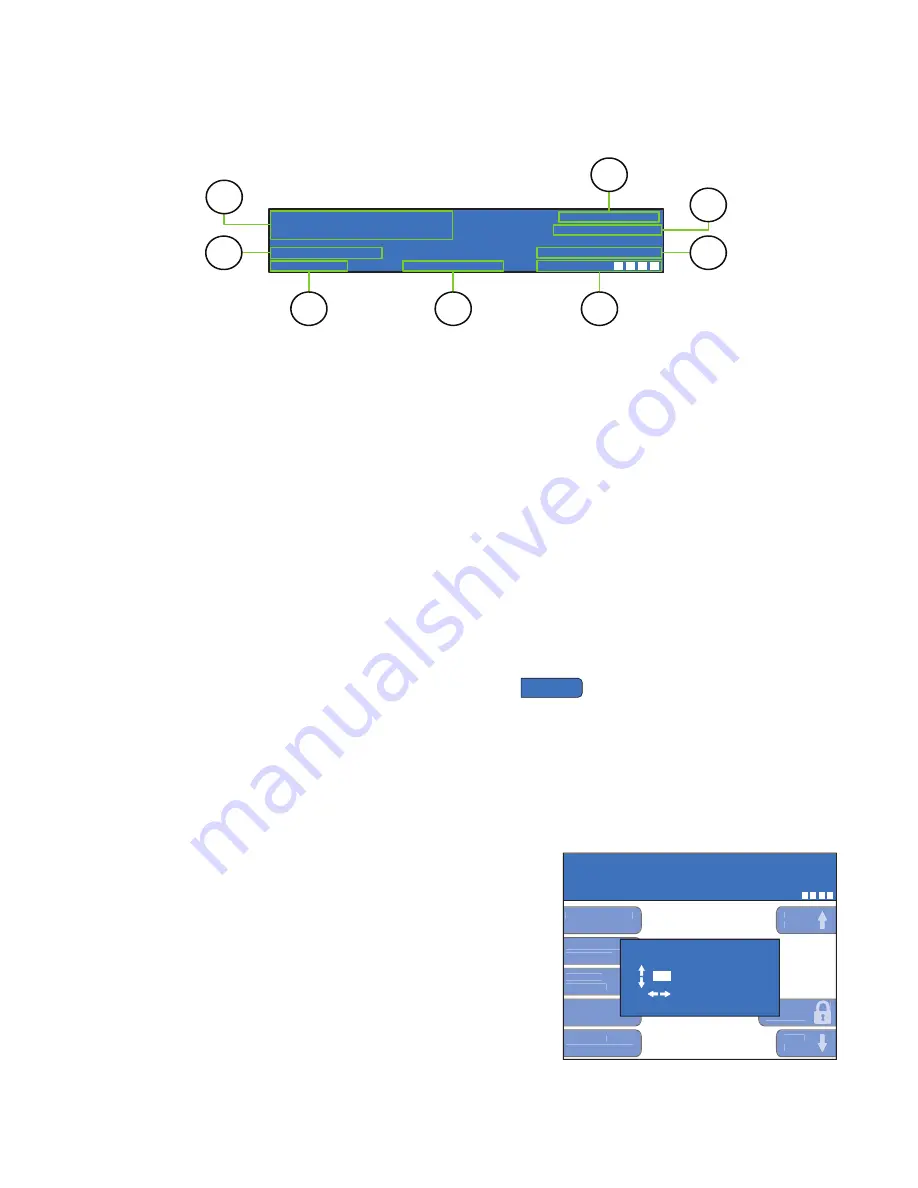
19
S
ECTION
5
5.2
C
S
The systems tray will display pertinent information that is always visible.
1.
System Feedback
– this will display any instructions, faults or error messages that occur.
2.
Battery Voltage
– displays the current battery voltage.
3.
Unit Identi
fi
er
– displays the machine designation, either Primary or Secondary X.
4.
Radio Channel
– will display the current radio channel or show if the machine is hardwired.
5.
Radio Signal Strength
– displays the signal strength percentage in 25% increments. This is a
combination of radio signal strength and rate of data transfer within the network.
6.
Menu Path
– this section displays where the user is located in the software.
7.
Program Version
– will display the model of the unit and software version number.
8.
Date and Time
– in the OPTIONS menu, the date and time can be set (HOME>OPTIONS PG 2).
5.3
S
P
To create a new passcode, go into options and scroll down to
SET NEW
PASSCODE
. A prompt will appear to enter the
current passcode. From factory, this passcode is:
0 – 8 – 0 – 0
Once this is entered, a prompt will appear to enter a new passcode. If your custom passcode is ever
forgotten, call North America Traf
fi
c: 1-877-352-4626.
After a new passcode is set, in order to alter any settings, the software will need to be unlocked. This can
be accomplished either by unlocking the software via the OPTIONS menu or by selecting any option to
edit. Once selected, a prompt will appear to enter the passcode.
After assigning a custom passcode, if you wish to use additional
unit(s) in conjunction with the current unit in operation, you must
reprogram the additional unit(s) to the SAME SYSTEM PASSCODE.
FEB/01/17 09:53AM
PROGRAM: MODEL V##
HOME
BATTERY:
24.0 VOLTS
UNIT:
PRIMARY
RADIO CHANNEL:
03
RADIO SIGNAL:
DEFAULT ALL RED
PRESS START TO RESUME
2
6
5
4
3
1
7
8
DATE & TIME
FEB/01/17 09:53AM
PROGRAM: MODEL V##
HOME >
OPTIONS PG 2
BATTERY:
24.0 VOLTS
UNIT:
PRIMARY
RADIO CHANNEL:
03
RADIO SIGNAL:
DEFAULT FLASH RED
PRESS START TO RESUME
COMMUNICATION
SETTINGS
SET NEW
PASSCODE
AUTO-RESTART
FUNCTIONS
SOFTWARE
IMPORT/EXPORT
NEXT
PAGE
PREV
PAGE
LOCK
SOFTWARE
ENTER THE NEW
PASSCODE
TO MOVE CURSOR,
PRESS
ENTER
WHEN DONE
# # #
0






























