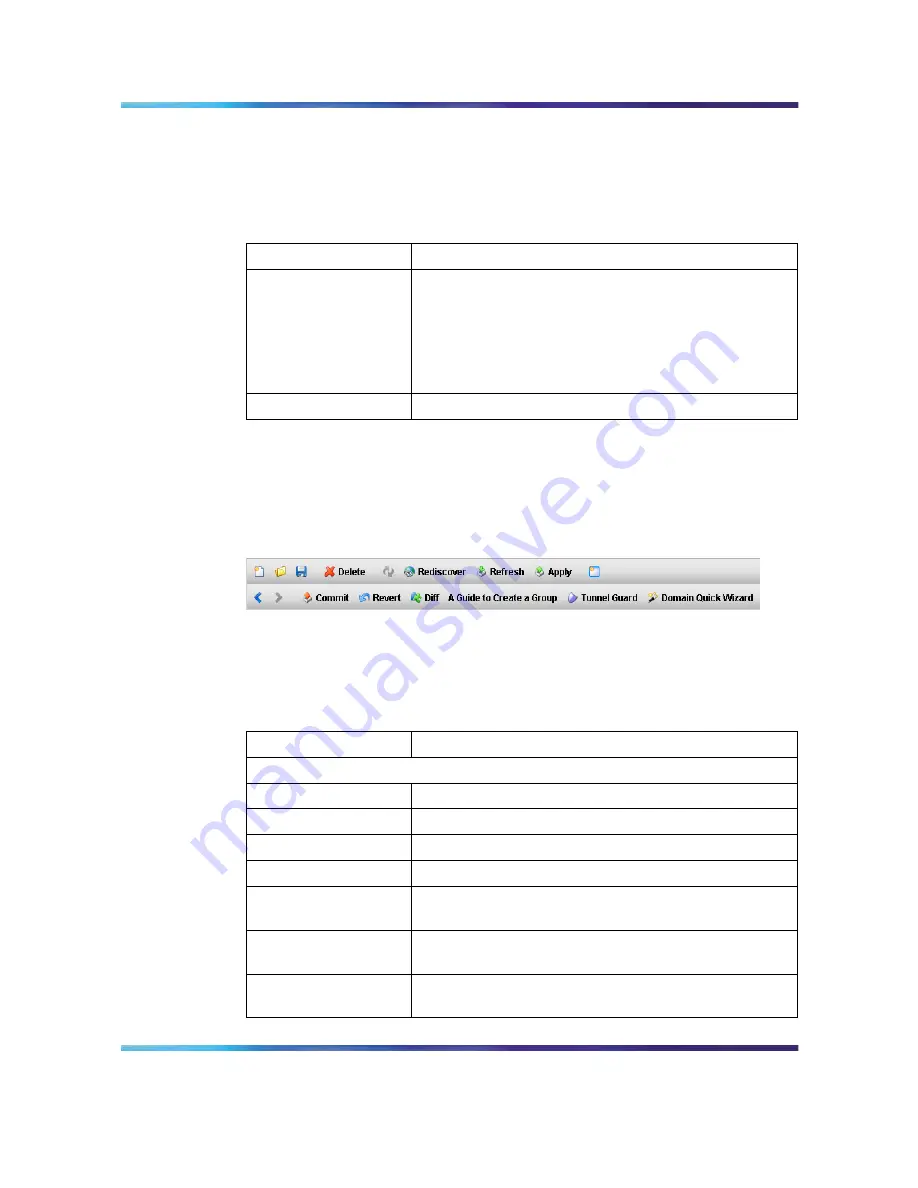
32
Chapter 2 SREM Screen Descriptions
Help menu items
The menu items available from the Help menu are described in The
following table
Table 8 "Help menu" (page 32)
.
Table 8
Help menu
Menu option
Description
Contents
Open the SREM help system.
SREM help is divided into generic and device-specific
sections. When this menu item is selected, context
sensitive help appears for the current screen or device,
as applicable.
About
Display details about the SREM software version.
Toolbar items
This section is an overview of the toolbar items available on the SREM
screen, as shown in the figure below
Figure 14 "SREM toolbar" (page 32)
.
Figure 14
SREM toolbar
The following table
Table 9 "Toolbar items" (page 32)
provides descriptions
of each toolbar item.
Table 9
Toolbar items
Item
Description
First row
New
Clear the Device List.
Open
Open the Device List.
Save
Save the Device List.
Delete
Delete currently selected devices/components.
Revert to Default
Revert all attributes on the selected screen to the
default value.
Rediscover
Refresh the Device List hierarchy by clearing cached
data.
Refresh
Refresh attributes on the Configuration and Monitoring
Pane.
Nortel Secure Network Access Switch Software Release 1.6.1
Installing and Using Security and Routing Element Manager (SREM)
NN47230-301
02.01
Standard
1.6.1
16 July 2007
Copyright © 2007, Nortel Networks
.
Summary of Contents for SREM
Page 59: ......
















































