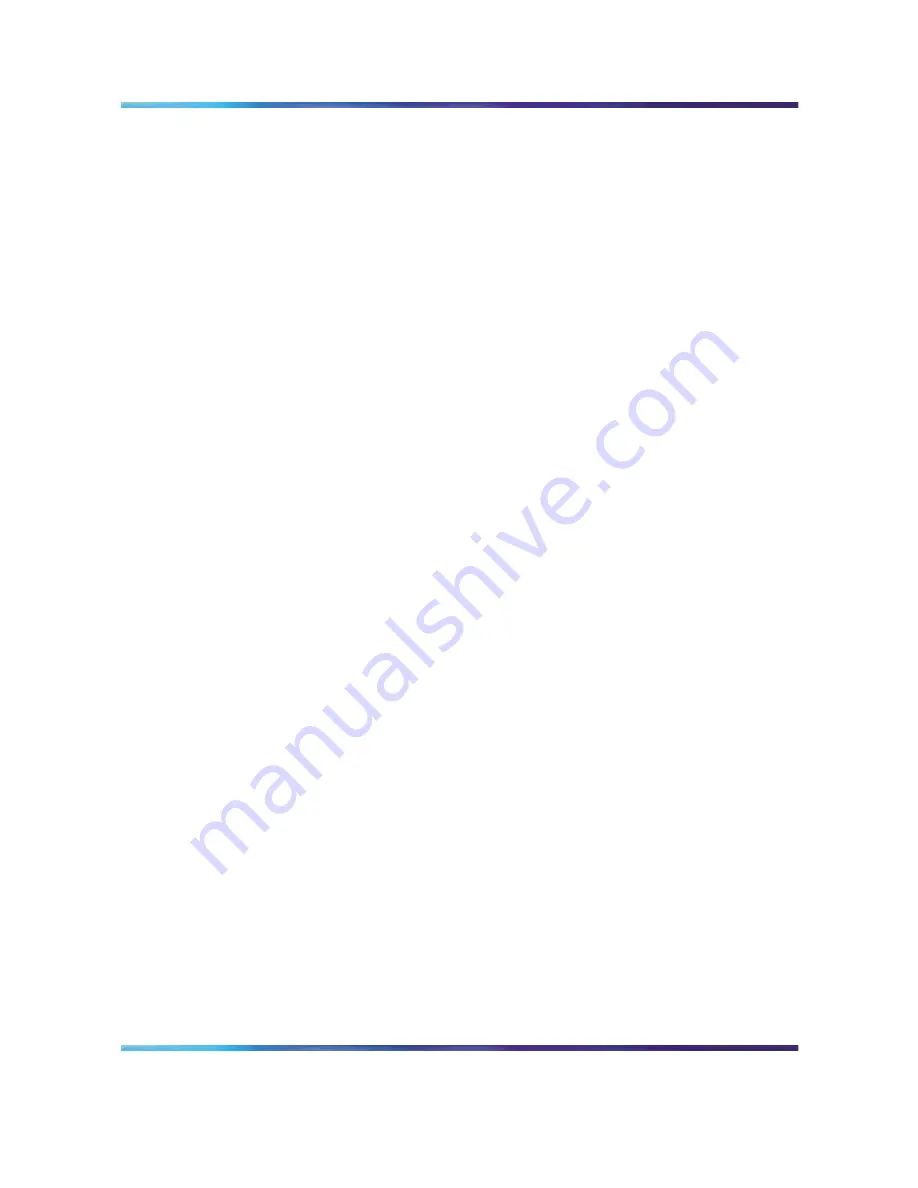
Contents
7
Table 2
Main SREM window
27
Table 3
File menu
29
Table 4
Edit menu
30
Table 5
View menu
30
Table 6
Tools menu
31
Table 7
Window menu
31
Table 8
Help menu
32
Table 9
Toolbar items
32
Table 10
Indicator icons
33
Table 11
Screen icons
34
Table 12
Right-click menu options
36
Table 13
Online help icons
39
Table 14
SREM Options
41
Table 15
New Device fields
43
Table 16
SREM Options
52
Nortel Secure Network Access Switch Software Release 1.6.1
Installing and Using Security and Routing Element Manager (SREM)
NN47230-301
02.01
Standard
1.6.1
16 July 2007
Copyright © 2007, Nortel Networks
.
Summary of Contents for SREM
Page 59: ......






















