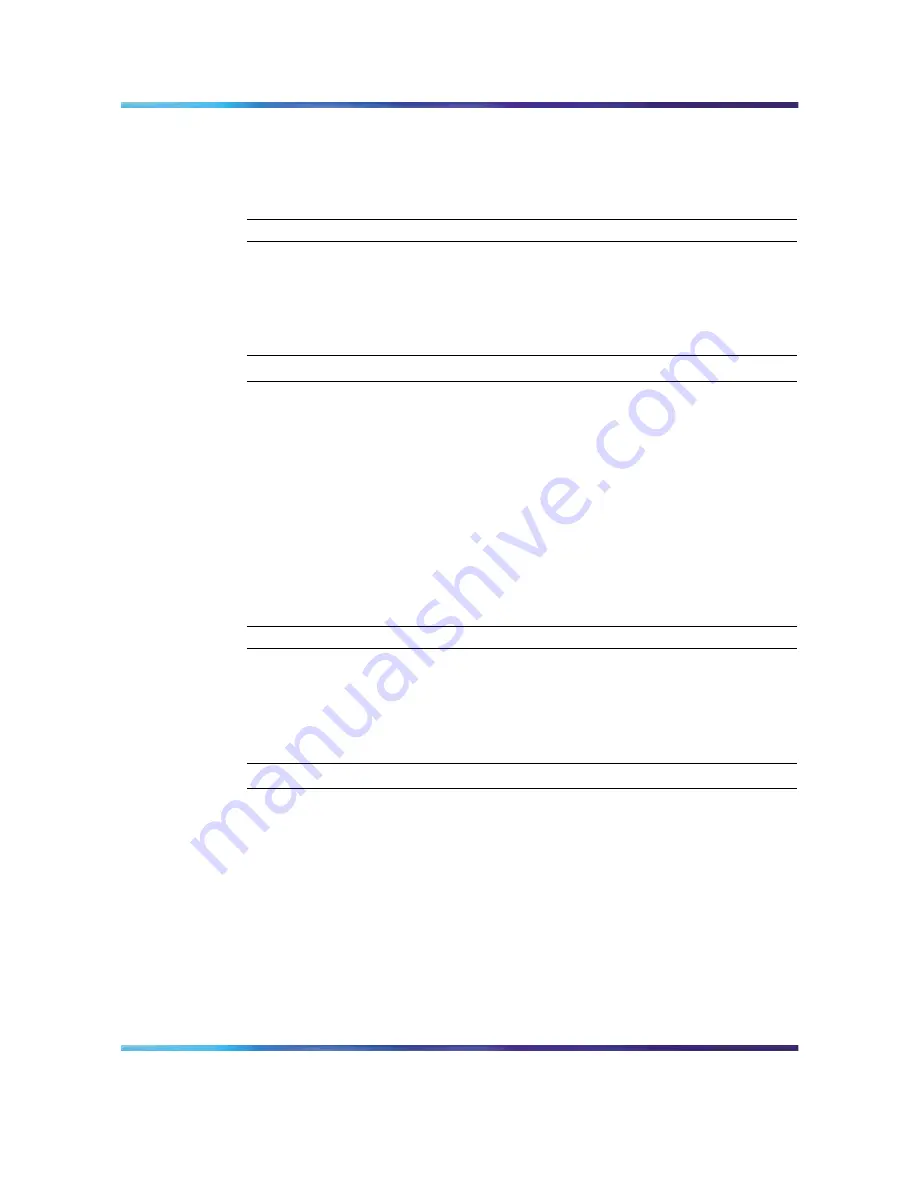
46
Chapter 3 Using SREM
SREM finds the new device and adds it to the Sub Network.
7
Continue configuring the new device and adding new devices to
the Sub Network, as required.
—End—
Modifying network information
Use the following procedure to rename an existing network or Sub Network
using the SREM.
Step
Action
1
Open SREM.
2
In the Device List, select the network or Sub Network to rename.
3
Select the Network Information tab.
The Network File Name setting is displayed for that network element.
4
Edit the Network File Name for the device as desired.
5
Click Apply.
The Device List is changed immediately to reflect the new name.
—End—
Logging into a network access device
Use the following procedure to log into a network access device through
SREM, if SREM does not discover the device automatically at start up.
Step
Action
1
Open SREM.
2
In the Device List, highlight the IP for the device you want to log in to.
3
Click Rediscover.
If SREM cannot rediscover the device, a Discovery Failed screen is
displayed with an error message and the required login fields.
4
Type the User Name and Password for the device.
5
Click Try Again.
Nortel Secure Network Access Switch Software Release 1.6.1
Installing and Using Security and Routing Element Manager (SREM)
NN47230-301
02.01
Standard
1.6.1
16 July 2007
Copyright © 2007, Nortel Networks
.
Summary of Contents for SREM
Page 59: ......





























