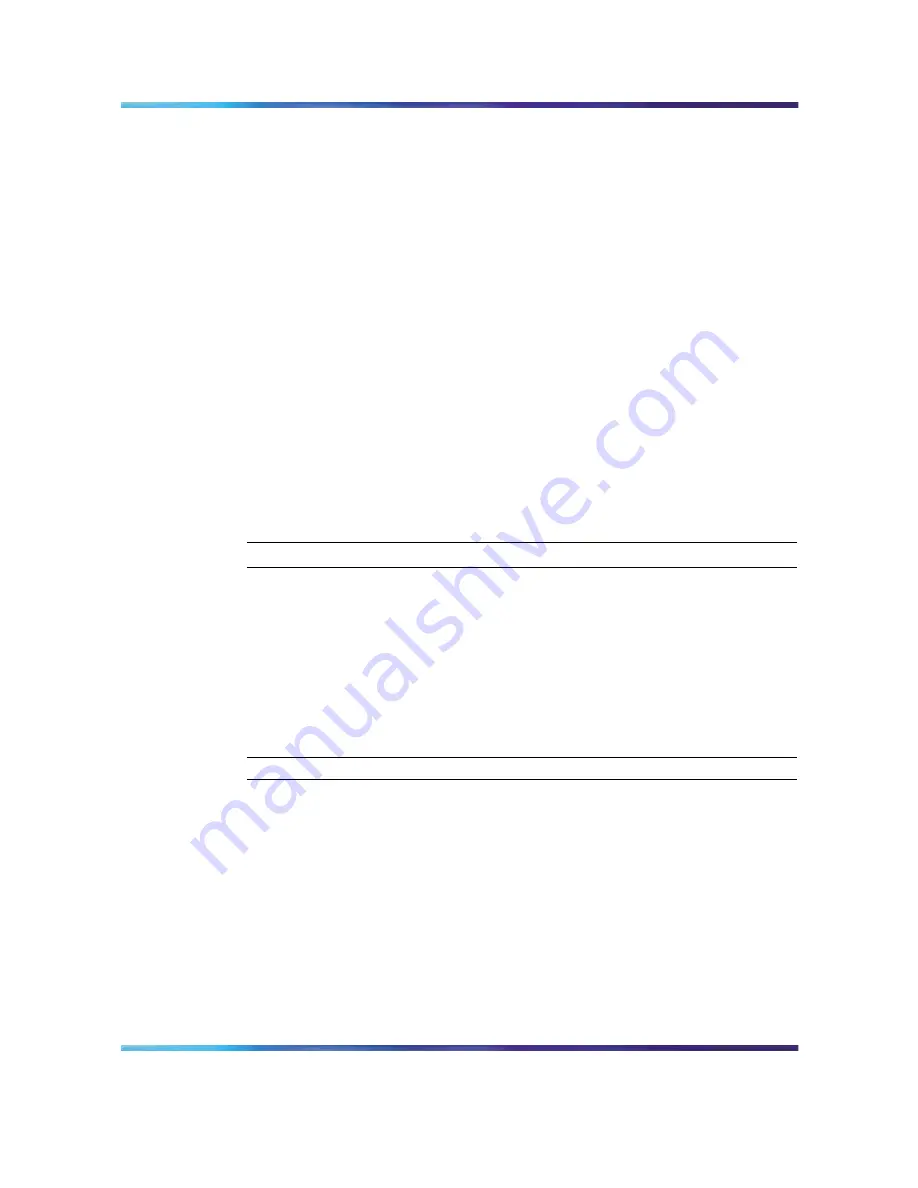
38
Chapter 3 Using SREM
•
"Viewing SREM online help" (page 38) "Viewing SREM online help"
(page 38)
Opening SREM
Several different methods exist to access the SREM software, depending on
the options selected during installation. To open the SREM application on
your local system, use one of the following directions:
•
From the Windows Start menu, select All Programs > Nortel >
Security & Routing Element Manager.
•
From the desktop, click the SREM icon (if you installed icons on your
workstation during the installation process).
•
Using Windows Explorer, locate the SREM installation folder and run
the Security & Routing Element Manager.exe file. The default folder
location for this file is: C:\Program Files\Nortel\SREM\Nortel Secure
Network Access.
Quitting SREM
Use the following procedure to quit the SREM application on your local
system.
Step
Action
1
Apply and commit any unsaved changes. (See
"Applying and
saving individual changes" (page 50) "Applying and saving individual
changes" (page 50)
for details.)
2
Select File > Exit.
A confirmation dialog box appears.
3
Click Yes to quit the SREM application.
—End—
Viewing SREM online help
The help system contains procedures for configuring and monitoring a
network access device through SREM and context sensitive descriptions
for each screen and window.
To open the SREM online help system, do one of the following:
•
Click Help > Contents from the main menu.
•
Press F1 on your keyboard.
Nortel Secure Network Access Switch Software Release 1.6.1
Installing and Using Security and Routing Element Manager (SREM)
NN47230-301
02.01
Standard
1.6.1
16 July 2007
Copyright © 2007, Nortel Networks
.
Summary of Contents for SREM
Page 59: ......
















































