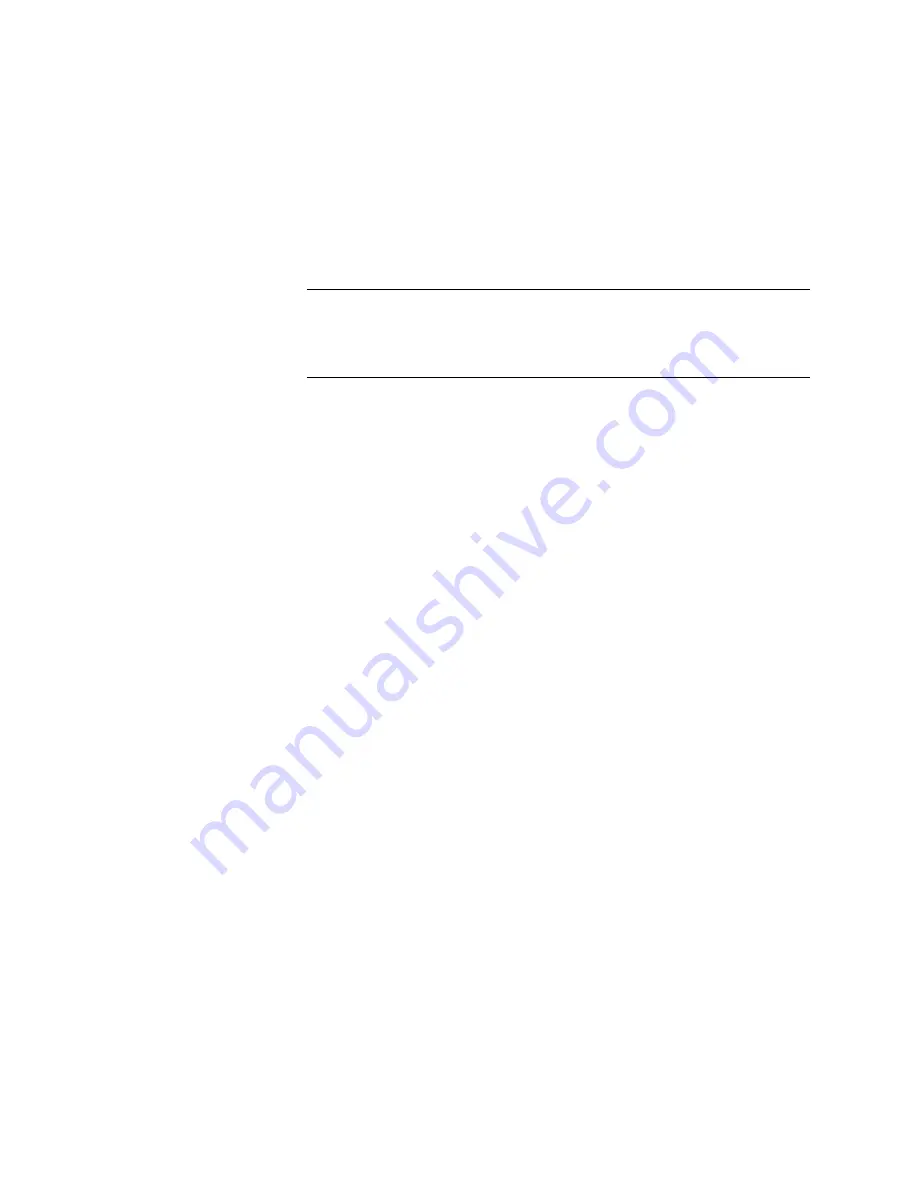
N
ORTEL
TPS 3D S
ENSOR
AND
D
EFENSE
C
ENTER
I
NSTALLATION
G
UIDE
R
ELEASE
4.7.0
PAGE
41
Chapter 2: Installation
3D SENSOR 2x50/2x70
Choosing default or custom interface sets and detection engines
Depending on the hardware configuration of your 3D Sensor, applicable Interface
sets are displayed in the drop-down list. You can choose to use a default interface
set and detection engine or build a custom interface set and detection engine.
choose:
•
Custom to build a custom interface set and a detection engine.
IMPORTANT!
An interface set and a detection engine are required for
proper 3D Sensor operation. If you choose Custom you must create an
interface set and detection engine by selecting the Create function at the
empty Interface Set List and empty Detection Engine List pages.
•
Passive with RNA to build a single IPS interface set with RNA for all 3D
Sensor interfaces.
•
Passive without RNA to build a single IPS interface set for all 3D Sensor
interfaces.
•
Inline with Fail-Open with RNA, to build paired fail-open IPS interface sets
on all 3D Sensor interfaces.
•
Inline with Fail-Open without RNA, to build paired fail-open IPS interface
sets on all 3D Sensor interfaces.
•
Click Save when your choice is made.
Creating an intrusion policy
Two default passive policies and three default inline intrusion are delivered with
the Nortel Threat Protection System. By using the policies provided by Nortel as a
basis for your intrusion policy, you can take advantage of the experience of the
VRT. Default rule sets include:
•
Passive - Default Policy (provided by Nortel)
•
No Rules Active (provided by Nortel)
•
Security over Connectivity (provided by Nortel)
•
Connectivity over Security (provided by Nortel)
•
Balanced Security and Connectivity (provided by Nortel)
To copy and use one of the default policies:
1.
Use the Copy Policy drop-down list to select the policy on which you want to
base the new policy. You can select any of the default Nortel intrusion policies
or any user-defined policy as the basis for your new policy.
2.
Type a name and description for the policy.
Summary of Contents for Softphone 2050
Page 56: ......






























