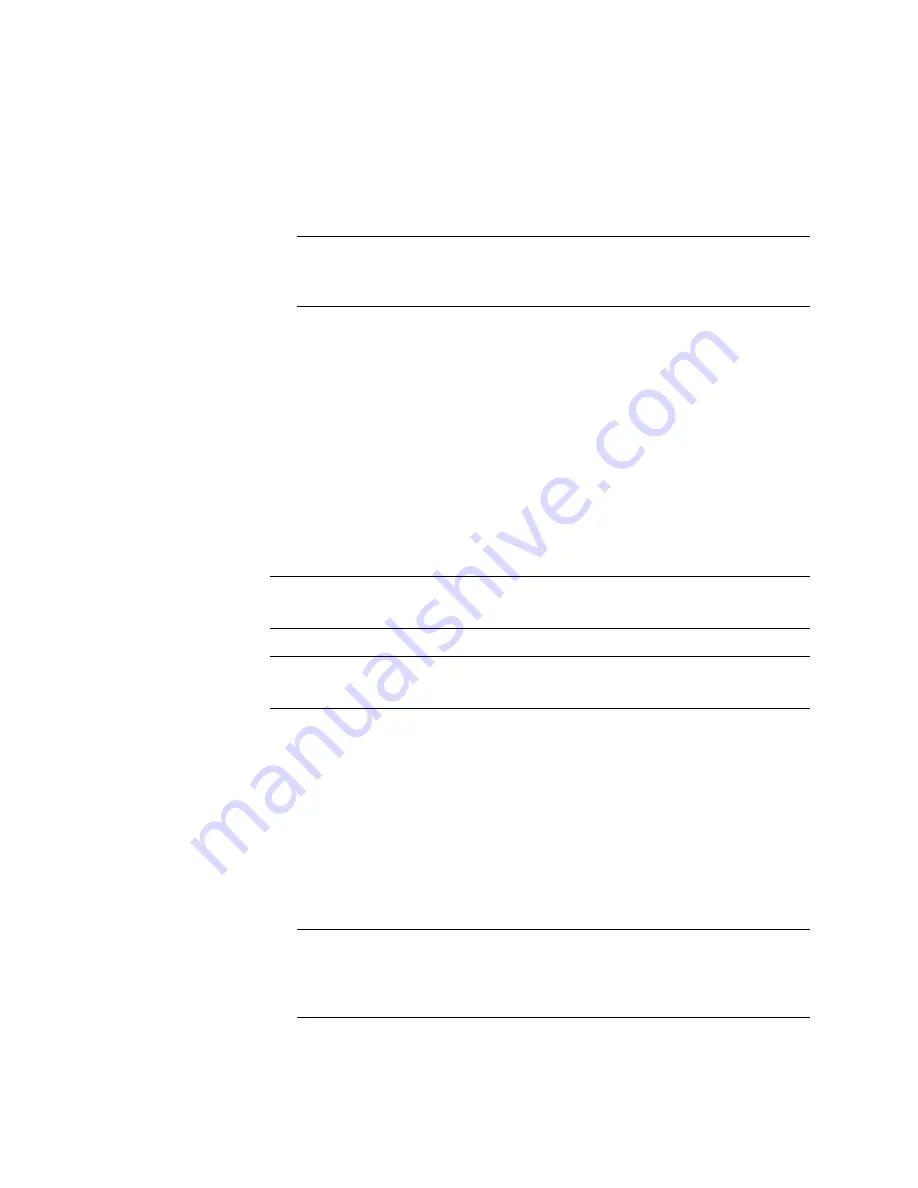
N
ORTEL
TPS 3D S
ENSOR
AND
D
EFENSE
C
ENTER
I
NSTALLATION
G
UIDE
R
ELEASE
4.7.0
PAGE
40
Chapter 2: Installation
3D SENSOR 2x50/2x70
To install an update:
1.
Upload the update to the 3D Sensor in one of two ways:
•
If your 3D Sensor has access to the Internet, click Update to check for
the latest updates on the Support site.
WARNING!
Make sure you upload updates directly from the Support site or
by clicking Update. Do not transfer them by email, as they may become
corrupted during transmission.
2.
Under Updates, select the update that you want to apply and click Install. If
you are installing an update that requires a system reboot, you must confirm
that you want to restart the system. The update is installed and you can click
Continue to continue with
“Importing SEUs and rule files” on page 40
.”
Importing SEUs and rule files
If you licensed the IPS component, you can import the latest version of the
Security Enhancement Update (SEU). SEUs contain new and updated standard
text rules and shared object rules that you can use to detect potential attacks
against your network and its assets. In addition, an SEU can also provide IPS with
an updated version of Snort, as well as features such as new preprocessors and
decoders.
IMPORTANT!
SEUs can contain new binaries. Make sure your process for
uploading and installing SEUs complies with your security policies.
TIP!
If no SEU update is available, click Continue and continue with “Configuring
a System Policy.”
To install an SEU:
1.
Specify how you want to set the rule state for new rules after import:
•
If you want any new rules to use the default rule state set by Nortel in
your existing policies, select In the default state.
•
If you want to disable new rules, select In the disabled state.
2.
You can upload the SEU to the Defense Center in one of two ways:
•
If your Defense Center has access to the Internet, select Download new
SEU (from the support site), then click Update.
WARNING!
Make sure you upload the SEU directly from the Support site or
by clicking Update. Do not transfer them by email, as it may become
corrupted during transmission. The SEU is updated and you can click
Continue to continue with
“Configuring a system policy” on page 42
.
Summary of Contents for Softphone 2050
Page 56: ......






























