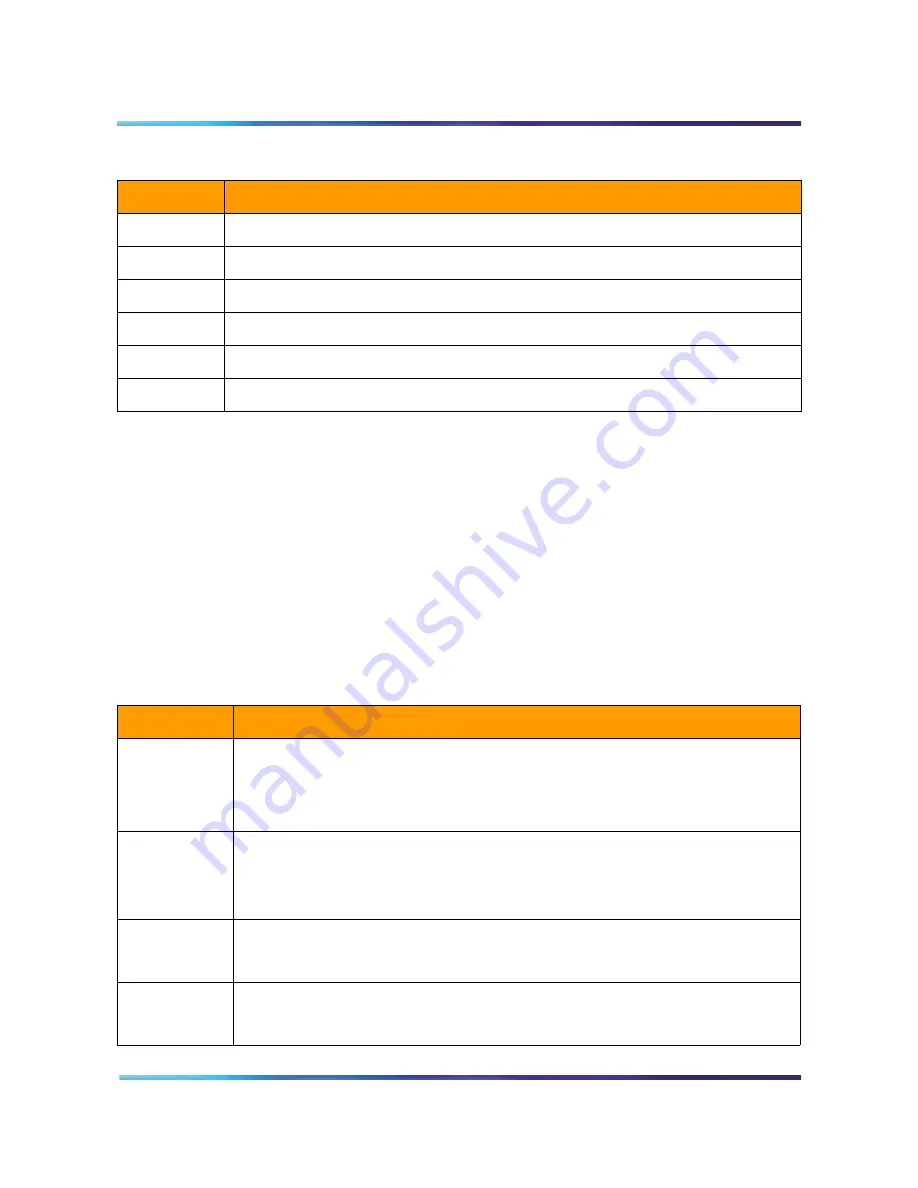
60 M3905 ACD telephone
555-4001-136 Standard 05.06 May 2002
Message Waiting Indicator (MWI)
The MWI indicates that a message has been left. This LED flashes
when the set is ringing. If simultaneously the set is ringing and a
message is left, the LED flashes until the set stops ringing.
Handset (optional)
The handset is optional for this set.
Keys
Table 13 describes the M3905 keys.
Key 24
Speed Call Short (SCS), Long (SCL), or User (SCU).
Key 25
PRL (Privacy Release).
Keys 26-27
Null.
Key 28
Callers List.
Key 29
Redial List.
Keys 30-32
Null.
Table 12
M3905 key configuration
Key number
Description
Table 13
M3905 keys
Key
Description
Eight
self-labeled
programmable
line/feature
keys
The M3905 set has eight self-labeled programmable keys on which DNs or features
can be datafilled. Key 1 must be datafilled as a DN. The remaining keys, 2 through
7, can be datafilled as DNs or features. If applications are configured, Key 6 can be
used to access those applications.
Context-
sensitive
softkeys
Assign up to 10 features to the four softkeys. You must assign features to specific
keys.
Note: Keys 26, 27, and 30-32 are reserved for future use. Keys 13-16 are unusable for the
M3905 set. There are no definitions for these keys.
Application
key
This key is used to connect to applications located on a remote server. The
applications key is optional for Key 6. Use this key to access the Corporate Directory
Application.
Navigation
keys
When the scroll icon is displayed, the up and down keys scroll the top display line.
Use the up, down, right, and left keys for other functions, depending on the active
application and options mode status.
Summary of Contents for Meridian M3900
Page 2: ......
Page 4: ......
Page 6: ...vi Publication history 555 4001 136 Standard 05 06 May 2002...
Page 26: ...26 Feature keys 555 4001 136 Standard 05 06 May 2002...
Page 32: ...32 Feature codes and abbreviations 555 4001 136 Standard 05 06 May 2002...
Page 42: ...42 M3902 telephone set 555 4001 136 Standard 05 06 May 2002...
Page 56: ...56 M3904 professional telephone 555 4001 136 Standard 05 06 May 2002...
Page 64: ...64 M3905 ACD telephone 555 4001 136 Standard 05 06 May 2002...
Page 139: ......






























