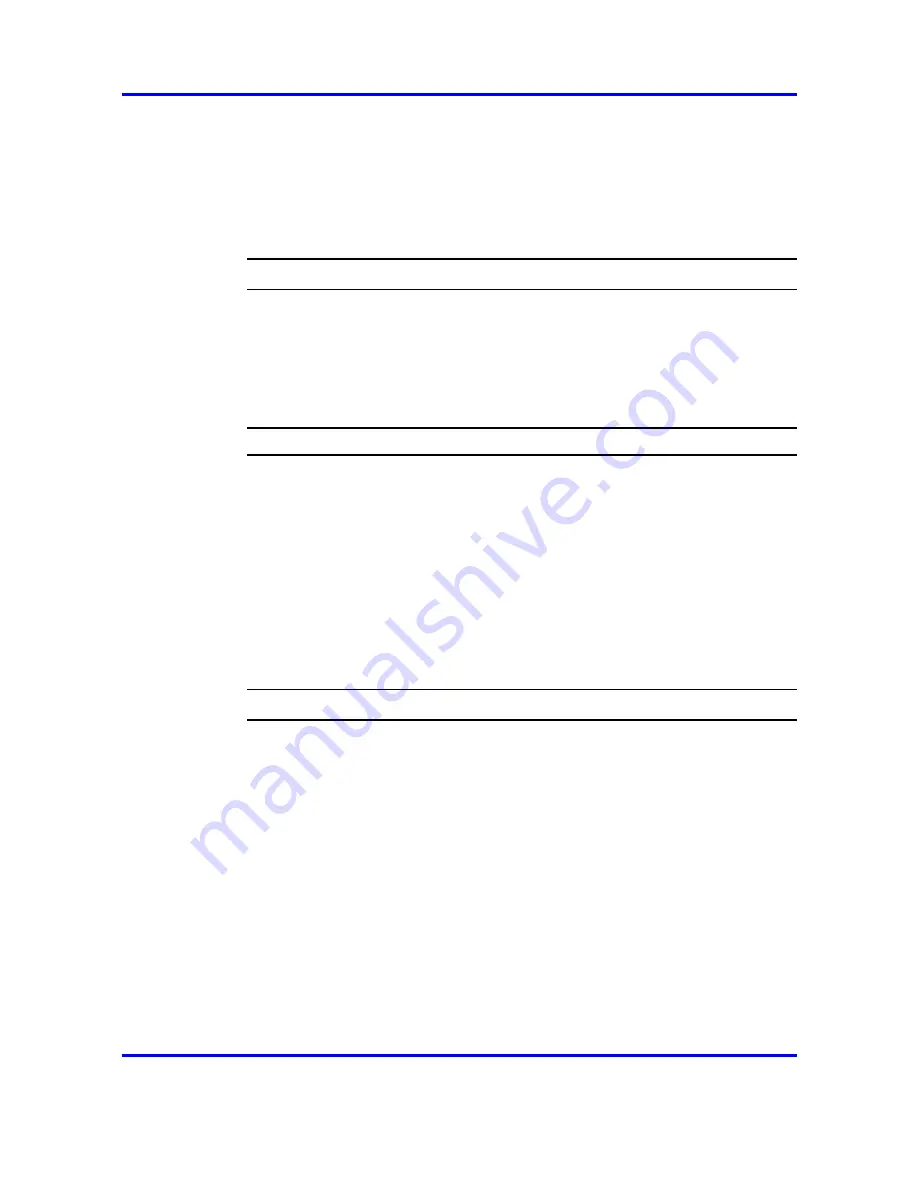
Select Phone Options
91
4
Do one of the following:
•
to return to the previous menu and choose another option,
press Back, or
•
to exit all menus and return to the standby state, press the
End key.
--End--
Enable the Lock Key menu
Follow this procedure to enable the Lock Key menu to lock the wireless
handset.
Procedure Steps
Step
Action
1
To lock the keypad, while the handset is in standby mode,
press the Cfg softkey.
2
Use the Nav keys to scroll through the feature menu and
highlight the Lock Keys feature.
3
Press Enter to lock the keypad.
To unlock the keypad, go to Step 4.
4
While the handset is in standby mode, press the Unlk soft key.
5
Press # to unlock the keypad.
--End--
Select Phone Options
Phone Options presents a menu of choices, such as, Noise Mode, Key
Tones, Warning Tones, Display Contrast, and Keypad Autolock.
•
Noise Mode — enables the user to adjust the handset for different
levels of noise within the work environment. There are three noise
level modes: Normal, High, and Severe. Changing the Noise Mode to
High or Severe adjusts the handset’s microphone and in-ear speaker
volume to account for background noise. Select Normal: for most office
environments; High: for moderate background noise; or Severe: for
extremely noisy conditions. If you use High or Severe modes in a quiet
environment, your caller may find it difficult to hear your voice.
•
Key Tones — controls whether pressing a key plays a tone.
•
Warning Tones — controls whether warning tones are played when
out-of-range or during power up and power down.
Carrier VoIP
Nortel IP Phone WLAN Handset User Guide (CICM)
NN10042-116
04.01
Standard
4 July 2008
Copyright © 2008 Nortel Networks
.
Summary of Contents for 2210
Page 133: ......






























