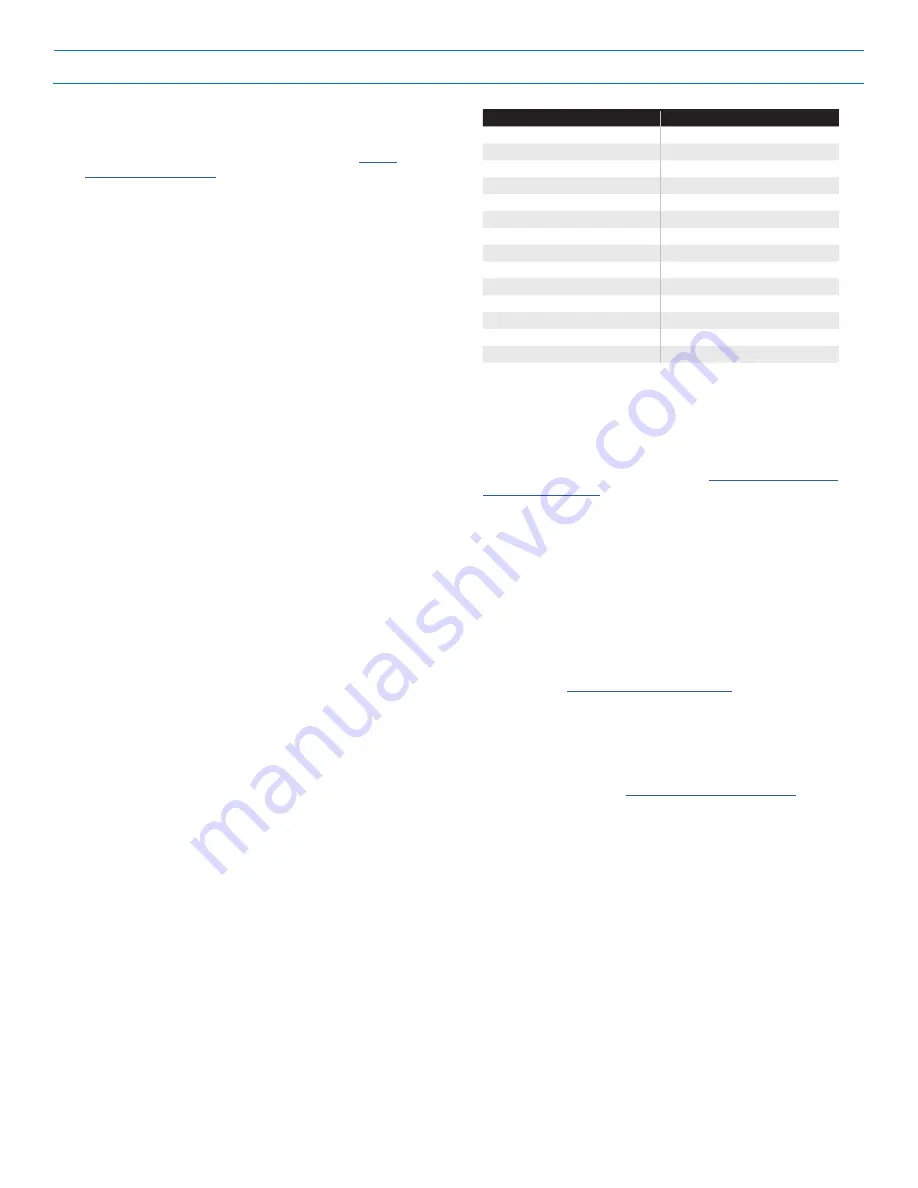
GC2e Wireless Security System | Installation and Programming Guide
©2020 Nortek Security & Control LLC. All rights reserved.
41
2GIG is a registered trademark of Nortek Security & Control LLC.
Q: Construct RF Sensor # Voice Descriptor
DEFAULT: No Default
NOTE:
For a list of available voice descriptors, see
The voice descriptors are the words the Control Panel will
announce for this RF sensor if this sensor is programmed for
voice annunciation. Up to five(5) words are allowed.
1.
Tap
Insert to place a word from the vocabulary into the data
entry field.
2.
Tap the ← or → arrows to scroll through the words, or enter
the word’s three (3)-digit index number.
3.
Tap
Insert again for the next word. Up to five words are
allowed .
4.
To move between words, tap the
Fwd and Back buttons.
5.
To remove a word, tap Delete .
Q: Select RF Sensor # Reports (0 to 1)
DEFAULT: (1) Enabled
RF sensors can be programmed to trigger a report to the Central
Station or not.
• The default setting (1) Enabled enables reporting for this
RF sensor number .
• To prevent reporting for this RF sensor number, select (0)
Disabled .
Q: Select RF Sensor # Supervised (0 to 1)
DEFAULT: (1) Enabled
When a sensor is set to supervised, the Control Panel will
expect regular timed signals from this sensor or else a sensor
supervisory trouble alert will occur .
• The default setting (1) Enabled allows supervision for this
RF sensor .
• To turn off supervision for this RF sensor, select (0)
Disabled .
NOTE:
Portable sensors such as panic buttons should not be set
as supervised if the sensor will be removed from the premises at
times.
Q: Select RF Sensor# Chime (00 to 13)
DEFAULT: (0) Disabled
Each RF sensor can be set to sound a “ding-dong” chime and/or
sound its voice descriptor when the sensor is triggered . This step
determines the initial setting for the sensor.
The end user can change the chime setting for sensors using
Chime Setup in the User Toolbox .
• The default setting (0) Disabled disables the chime for
this RF sensor .
• If a chime and/or voice is required for this RF sensor,
choose one of the other chime options:
Wired Sensor Programming
The Control Panel can be programmed with up to two (2)
wired sensors . The wired sensors are hardwired contact loops
connected to the loop input terminals on the Control Panel’s
terminal strip . To see where the two (2) hardwired sensors can
be wired into the Terminal Block, see the
.
CAUTION: Wired sensors cannot be used for a CO or Fire sensor
loop .
IMPORTANT:
Note that Wired Sensor reports as below:
• Wired Sensor #1 = Reports as Sensor #49
See Figure 47 Wired Sensor Programming Outline on the next page
for the steps required to program wired sensors into the Control
Panel. The options that can be set for each wired sensor are:
• Q2: Wired Sensor Number . Select 1 or 2 .
• Q: Wired Sensor # Type . Select the zone . For example,
(01) Exit/Entry 1, (02) Exit/Entry 2, (03) Perimeter, and so
on . See
.
• Q: Wired Sensor # Equipment Type . Some sensor types
(zones) will prompt you to specify the equipment type.
Other sensor types will not prompt you for an equipment
type .
• Q: Wired Sensor # Equipment Code. Select the four (4)-
digit equipment code that corresponds to the appropriate
sensor model . See
.
• Q: Wired Sensor # Equipment Age . Specify whether the
sensor is a (0) New or (1) Existing sensor .
• Q: Wired Sensor # Normal State . Choose between (0) Not
Used, (1) Closed, (2) Open, (3) End‐Of‐Line‐Resistor .
• •
Q: Wired Sensor # Dialer Delay . Specify whether to use
delayed or instant digital communicator reports for the
sensor. The delay time is set on the Dialer Abort screen.
• Q: Wired Sensor # Voice Descriptor . Specify the name
assigned to the sensor that is announced if this feature is
programmed .
•
Q: Wired Sensor # Reports . Specify whether or not to send
digital communicator reports for the sensor .
Code
Sensor Chime
(0)
Disabled
(1)
Voice Only
(2)
Ding-Dong with Voice #1
(3)
Ding-Dong #2
(4)
Ding-Dong with Voice #2
(5)
Ding-Dong #1
(6)
Ding-Ding
(7)
Ding-Ding with Voice
(8)
Ding-Dong #3
(9)
Ding-Dong with Voice #3
(10)
Chime #1
(11)
Chime #1 with Voice #1
(12)
Chime #2
(13)
Chime #2 with Voice #2
Installer Programming
Summary of Contents for 2GIG eSeries GC2e
Page 2: ......






























