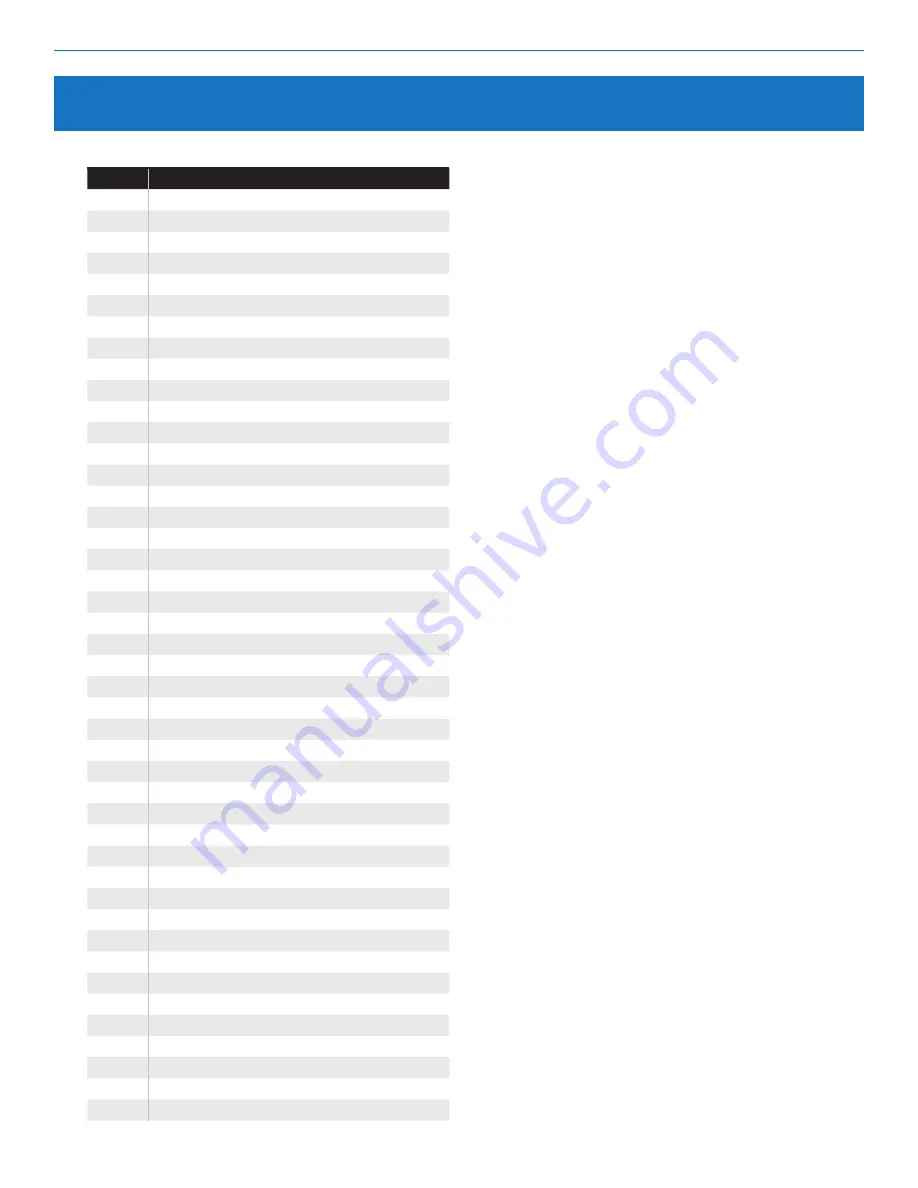
GC2e Wireless Security System | Installation and Programming Guide
©2020 Nortek Security & Control LLC. All rights reserved.
37
2GIG is a registered trademark of Nortek Security & Control LLC.
Equipment Codes
The table below details the available equipment codes:
Code
Description
0000
Other
0470
HW R-D/W “5818MNL”
0475
Existing Glass Break Detector
0491
HW Panic Pendant “5802MN2”
0519
HW Glass Break “5853”
0530
HW PIR “5894PI”
0533
HW PIR “5890”
0556
Existing Flood/Temp Sensor
0557
HW Heat Sensor “5809”
0577
Existing Keyfob Remote
0589
HW Smoke “5808W3”
0609
Existing Motion Detector
0616
Existing Smoke Detector
0624
HW Flood Sensor “5821”
0637
HWD/W”5816”
0655
Existing Door/Window Contact
0692
Existing CO Detector
0708
Existing Heat Sensor
0859
CO1-345C CO Detector (Canada)
0860
CO1-345 CO Detector (USA)
0862
2GIG Thin Door/Window Contact
0863
2GIG Recessed Door Contact
0864
2GIG Glass Break Detector
0865
2GIG Outdoor Door/Window Sensor
0866
2GIG 4-Button Keyfob Remote
0867
2GIG Wireless Keypad
0868
2GIG Panic Button Remote
0869
2GIG PIR with Pet Immunity
0871
SMKE1-345C Smoke Detector (Canada)
0872
SMKE1-345 Smoke Detector (USA)
0873
2GIG Takeover Module
0895
Smoke/Heat Detector (USA/Canada)
1026
2GIG CO Detector
1058
2GIG Smoke Detector
1059
2GIG-TS1 Wireless Touchscreen Keypad
1061
Tilt Sensor
1062
2GIG Tilt Sensor
1063
2GIG Doorbell
1064
2GIG Bypass Sensor
1065
2GIG Flood Sensor
1067
2GIG Repeater
1068
2GIG Translator
1069
2GIG FireFighter SMKT/CO Listener
9999
Alarm.com Image Sensor
Summary of Contents for 2GIG eSeries GC2e
Page 2: ......















































