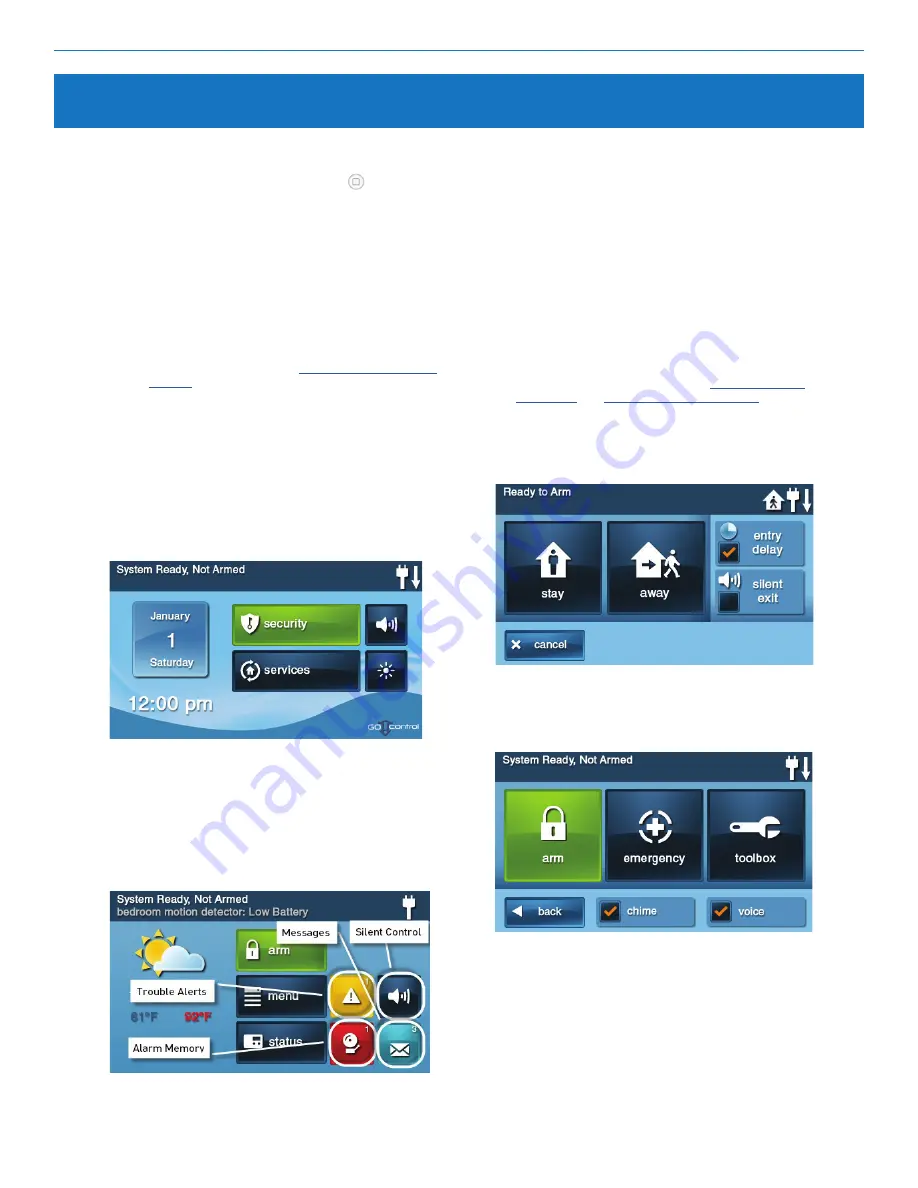
GC2e Wireless Security System | Installation and Programming Guide
©2020 Nortek Security & Control LLC. All rights reserved.
21
2GIG is a registered trademark of Nortek Security & Control LLC.
Main Display Screens
Home Screen
To go to the
Home screen, press the Home button on the
Control Panel . The Home screen reveals:
• System Status . The status of the system appears at the
top left of the screen. For example, System Armed or
System Ready, Not Armed .
• Conditional Messages. A variety of conditional
messages will also appear under the System Status .
• Time, Date and Weather. The current time, date, and
daily weather forecast (when the system includes the
LTE (Cellular) Radio Module and has an active account
with a Remote Services Provider) .
• System Status Icons. Icons in the top-right corner reveal
a variety of conditions. See
Buttons on this page include:
• Security . Opens the Security screen . See Security
Screen .
• Services . Opens the Services screen . See the Control
Panel’s User Guide for more information.
• Silent Control . Opens the Bypass screen . See the
Control Panel’s User Guide for more information.
• Display OFF . Turn OFF the Control Panel screen .
Figure 18
Home Screen
•
Trouble Alerts . Displays when trouble alerts are
pending .
• Messages . Displays when messages are pending .
• Alarm Memory . Displays when alarms are pending .
For information about the
Silent Control button, see the
Control Panel’s User Guide .
Arming Screen
The
Arming screen lets users arm the security portion
of the system . It displays the system status and arming
buttons for
Stay and Away mode . It also includes these
options:
• Entry Delay Select this check box to arm the system
with an entry delay . Clear the check box to arm the
system without an entry delay . See
“01 Exit/Entry 1”
and
“01 Exit/Entry 2” on page 33
.
• Silent Exit Select this check box to silently arm the
system without sounding the exit delay beeps . Arming
the system in
Stay mode always uses silent exit .
Figure 20
Arming Screen
Menu Screen
The
Menu screen includes the Arm and Toolbox buttons.
Figure 21
The Menu Screen
Security Screen
The
Security screen displays three (3) buttons for Arm,
Menu, and Status. It also shows the time, date, and
weather display (requires that the feature is supported by
the Remote Service Provider) .
Figure 19
Security Screen
If any of the 24-hour emergency options are enabled, an
Emergency button also appears. It also includes these options:
• Chime Select this check box to enable system chimes and
clear the check box to disable system chimes . Note that
chimes can also be enabled or disabled for each sensor
number by tapping
Toolbox and then Chimes Setup .
• Voice Select this check box to enable voice announcements
for the system . Voice announcements always sound during
alarm conditions.
Under the appropriate conditions, additional buttons include:
Summary of Contents for 2GIG eSeries GC2e
Page 2: ......






























