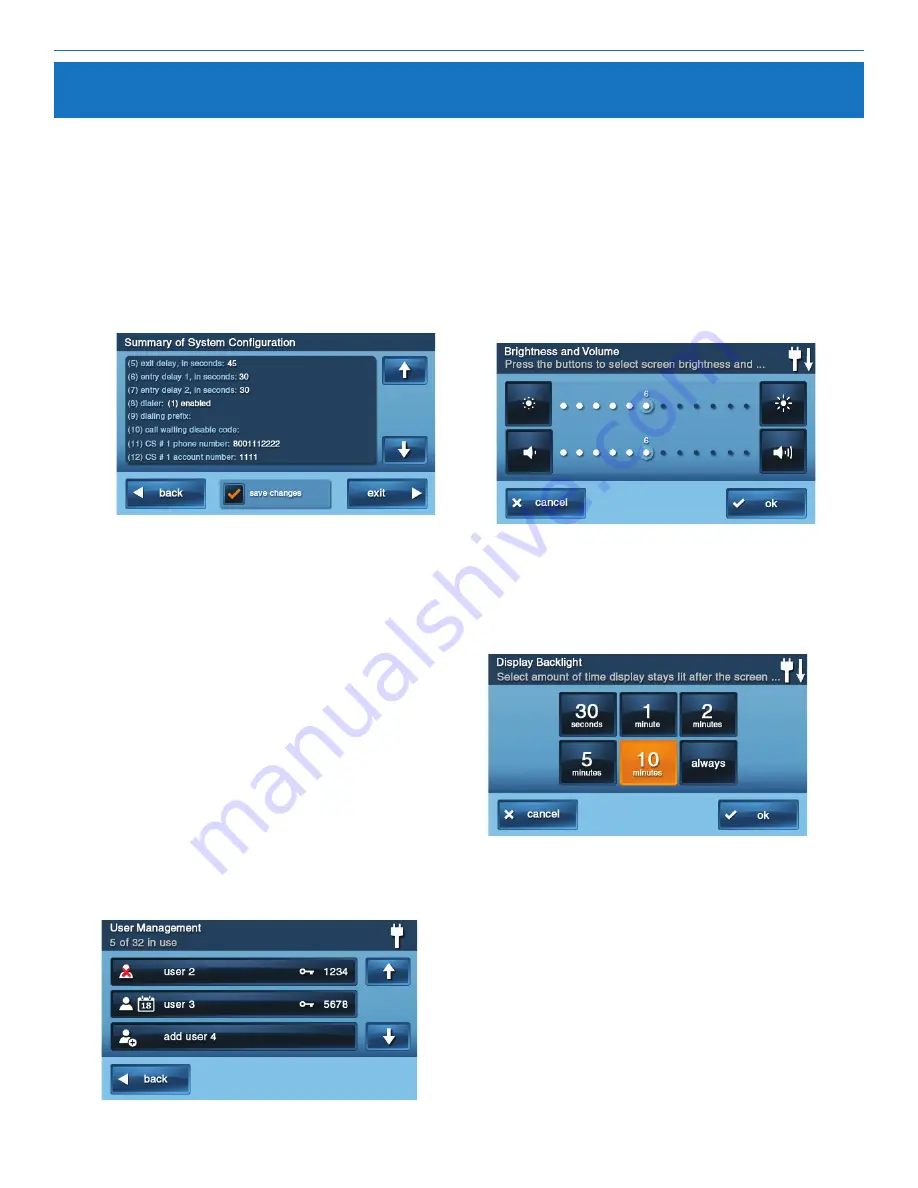
GC2e Wireless Security System | Installation and Programming Guide
©2020 Nortek Security & Control LLC. All rights reserved.
59
2GIG is a registered trademark of Nortek Security & Control LLC.
Final Installation Setup
Exiting Programming (System Configuration)
After programming the Control Panel, all the changes need to be
saved in memory. After saving, the programmed settings will remain
in memory, even after a total power loss.
1.
After setting all the required programming values for the
sensors and the Control Panel, tap
End .
2.
Review the
Summary of System Configuration screen . Use the
↓ and ↑ arrows to scroll through the listing. Verify that each
option is set correctly.
Figure 51
Summary of System Configuration Screen
NOTE: User codes 0000, 0001, 000000, 000001 and the Installer
Code are not permitted.
7.
Setup each user code with the User Access Option screen.
Each User Code can be set to be currently valid or not, or to
have conditional validity. Refer to the User Guide for details
on setting User Code Access Schedules. When done, tap
Back .
8.
At the
Toolbox (1 of 3) screen, tap Brightness/Volume .
Then set the brightness level for the display screen and the
volume for the chime & voice. When done, tap
OK .
Figure 53
Brightness/Volume Screen
9.
At the Toolbox (1 of 3) screen, tap → to go to the Toolbox
(2 of 3) screen .
10.
Tap Backlight Timeout. Then tap the button that
corresponds to the number of seconds or minutes the
backlight turns OFF after it is idle. When done, tap OK.
Figure 54 Back Light Timeout Screen
3.
To save the programming changes, be sure the Save
Changes option is checked. To exit without saving
programming changes un-check the
Save Changes
option (for verification, an additional confirmation
screen appears) . Tap
Exit .
4.
The Control Panel takes a few seconds to restart and
display the Home screen .
Customizing the Installation
After programming the Control Panel, go to the User Toolbox
and customize the system to suit the installation. To access
the User Toolbox, do the following:
1.
From the
Home screen, tap Security .
2.
From the Security screen, tap,
Menu .
3.
From the Menu screen, tap
Toolbox .
4.
Enter the master user code (the default master user
code is 1111) .
5.
Tap
User Management .
6.
To add, change, or delete a user code, tap a
User #
button. The system asks to confirm the code entered. Be
sure to set a Duress Code as User #8 .
Figure 52
User Management Screen
NOTE:
If the LTE (Cellular) Radio Module is properly installed
and registered, the system automatically sets the date and time
for you . Use the following steps only if you want to change the
date and time.
Summary of Contents for 2GIG eSeries GC2e
Page 2: ......






















