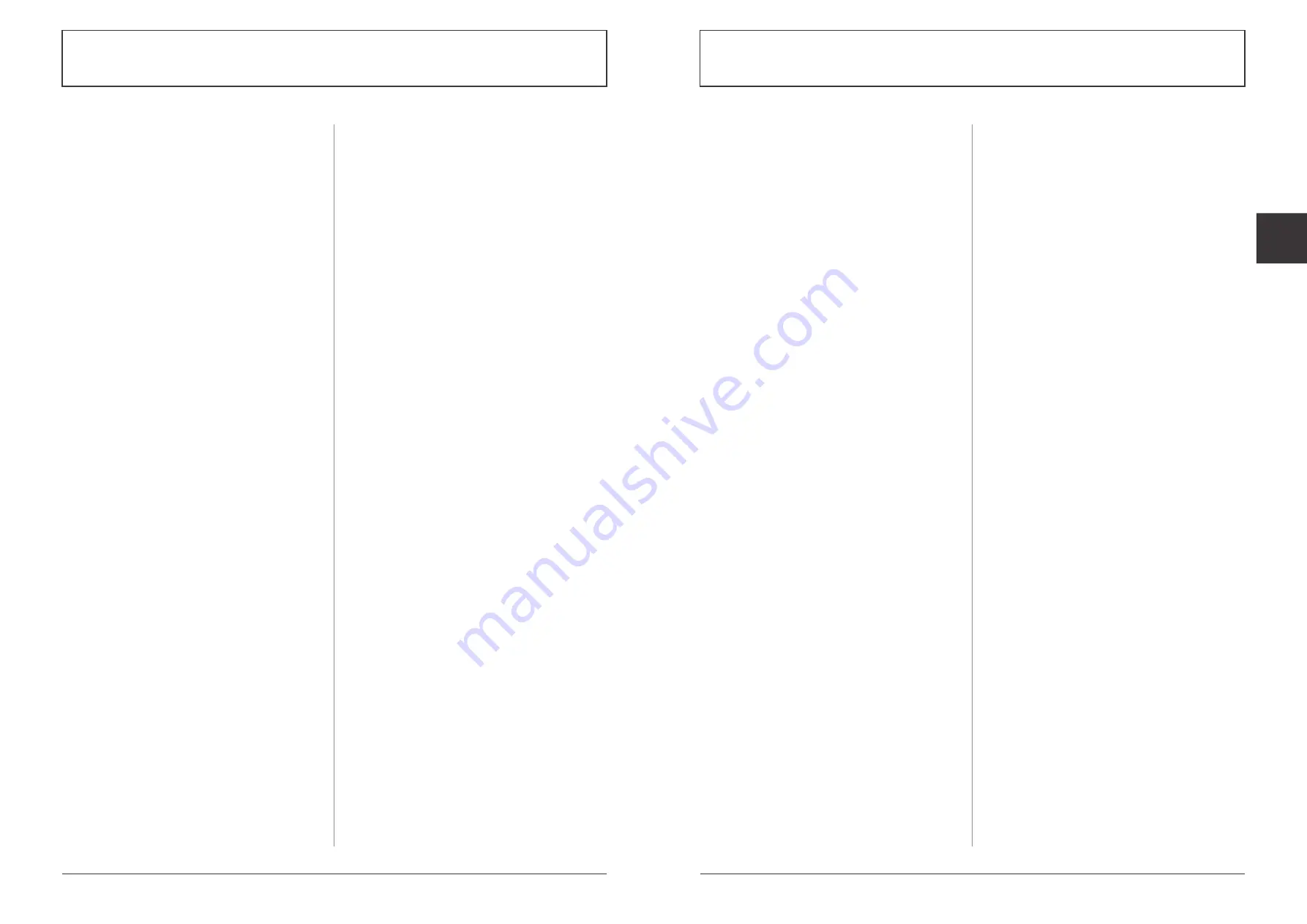
54
55
Alterations which serve the technological progress as well as errors excepted!
ORIGINAL MANUAL
NORSUP
WWW.NORSUP.EU
Alterations which serve the technological progress as well as errors excepted!
CONTROLLER & LOW SALT ELECTROLYSE UNIT TYPE NORSUPONE
CONTROLLER & LOW SALT ELECTROLYSE UNIT TYPE NORSUPONE
EN
As such, the supplier commits its users to renounce
the purchase of a maintenance-free home automation
controller if their experience in the «area to be managed»
is not acquired or if the chosen distributor does not
provide such a service.
F.7.3 UPDATES
System updates are performed automatically remotely
without human intervention. Supplier controllers are
connected controllers. During the disconnection period,
if it exists, whatever the reasons, the supplier disclaims
all responsibility for the execution or not of the auto-
mations activated or not by the user. The supplier’s
controllers accept WIFI / ETHERNET and GSM connections.
In the event of prolonged disconnection for reasons
independent of the user, the user must install a backup
solution via a GSM key or a mobile box to ensure that
the controller remains connected to the network and
be able to warn the user of any anomaly via its
smartphone interface (IOS and ANDROID app) Any
controller not connected to the Internet cannot claim
any regulatory or automatic malfunction.
F.7.4 SENSORS
Sensors are the basis of automation. The sensors are
digital or analog products and as a result can break
down, go wrong, or be improperly shaped. It is
imperative to regularly check the sensor readings and
compare them with a photometric or digital analysis
to ensure that the controller can meet the requested
automations. This periodicity depends on the
environment or the season and must be appreciated
by the user. The supplier disclaims all responsibility for
the quality of water, air or all elements managed by
the controller in the event of a fault with a probe
connected to the controller. The supplier offers an
algorithm and machine learning service involving
sensors and third-party equipment. As such, all
elements outside the controller itself do not fall under
the service guarantee provided by the supplier. The
user must check his sensors, his equipment and all
the elements which result from it (cables, products,
levels, environment ...) periodically or call on a
professional of the corresponding activity sector to
obtain a maintenance service derogating from it of
these obligations. DIN 34 408, Part 6, recommends
using a flow chamber to measure the redox potential to
remove the annoying influence of oxygen from the air.
F.7.5 GARANTIES
The circuits of the supplier’s controllers are guaranteed
for 3 years against all faults, 1 year in standard exchange,
and 5 years at the cost price of the circuit, within the
framework of a breakdown related to the equipment
itself, apart from related breakdowns. weather or poor
electrical connections. The warranty involves the parts,
without labor. To benefit from such a guarantee, the
controller must be returned to the supplier who will
carry out its inspection and dispatch within 48 hours
of a new circuit. Any movement by the supplier or its
distributor to make the replacement will be billed at
the hourly rate in effect on the day of the intervention.
Any failure occurring on a circuit, for whatever reason,
cannot claim any compensation. If necessary, the
supplier can send a replacement circuit on simple
request to save time and notify of its warranty later on
simple written request from the user.
F.7.6 NOMADIC MODE
By default, some connected devices cannot be con-
trolled remotely outside the user’s local network, for
security reasons, such as: metering pumps, roller shutters,
etc. the list is not exhaustive. The supplier declines all
responsibility for quality or security for each controller
connected locally via a public IP or via GSM, the user of
which would have exceeded the security instructions
to remotely control, outside his local scope, sensitive
equipment, causing damage, even death.
F.7.7 INTELLECTUAL PROPERTY
All supplier circuits are and remain the intellectual and
exclusive property of the supplier. No one is authorized
to reproduce, exploit, rebroadcast, or use, even
partially, elements whether software, visual or audio
without the express written consent of the supplier.
F.7.7 PERSONAL DATA
Personal information relating to buyers or users may be
subject to automated processing. The supplier collects
information about buyers and users when placing or-
ders or using the services of the supplier. These data are
not communicated to any third natural or legal person.
F.7.8 ARCHIVING – PROOF
The supplier archives all the controllers’ transactions
on a reliable and durable medium constituting a
faithful copy in accordance with the provisions of
article 1348 of the Civil Code. The supplier’s
computerized registers will be considered by the
parties as proof of the communications, records and
actions of the controllers and users of the service.
F.7.9 USER ACCEPTANCE
The customer accepts and acknowledges that all the
information he has provided will not be disclosed to third
parties by the supplier but may be used for maintenance
and intervention purposes in agreement with the
customer. The customer accepts and acknowledges
that any changes made to the settings of the home
automation installation, whether software or hardware,
may cause a disturbance in the water balance or the
functioning of the basin equipment, or even irreversible
damage to the installation. The supplier and its stake-
holders cannot be held responsible for the consequences
of changes made to the home automation system
directly by the customer. The customer remains solely
responsible for the maintenance of his environment
both in terms of the balance of elements and the
settings of his equipment. The supplier and its stake-
holders cannot be held responsible for IT problems, in
particular security, resulting from an attack of the
virus, phishing, hacking, malware or other type which
may cause disturbances or disturbances in the
functioning of home automation equipment.
F.7.10 LITIGATION
These conditions of use are subject to French law. In
the event of a dispute, the court of the city of
registration of the supplier’s company will have sole
jurisdiction, or if this is not the case, the court of Paris
representing the manufacturer will have sole
jurisdiction.
















