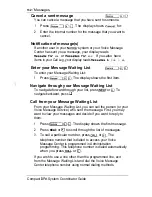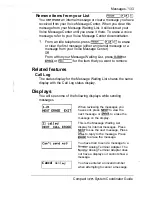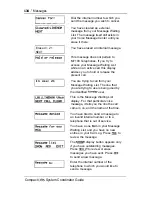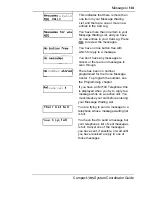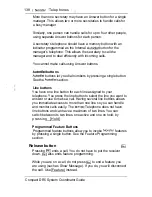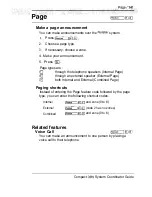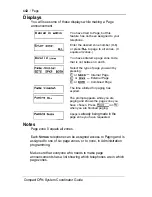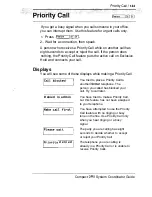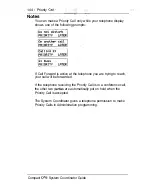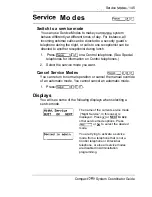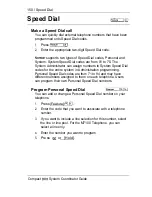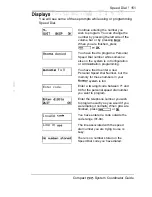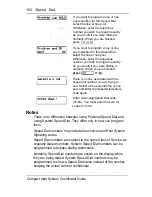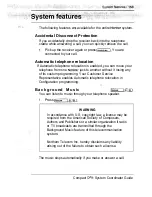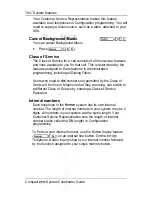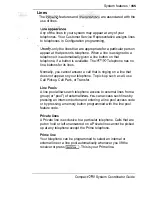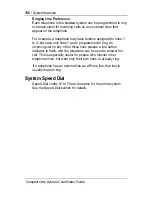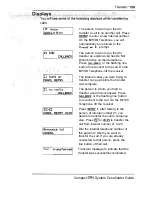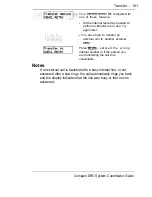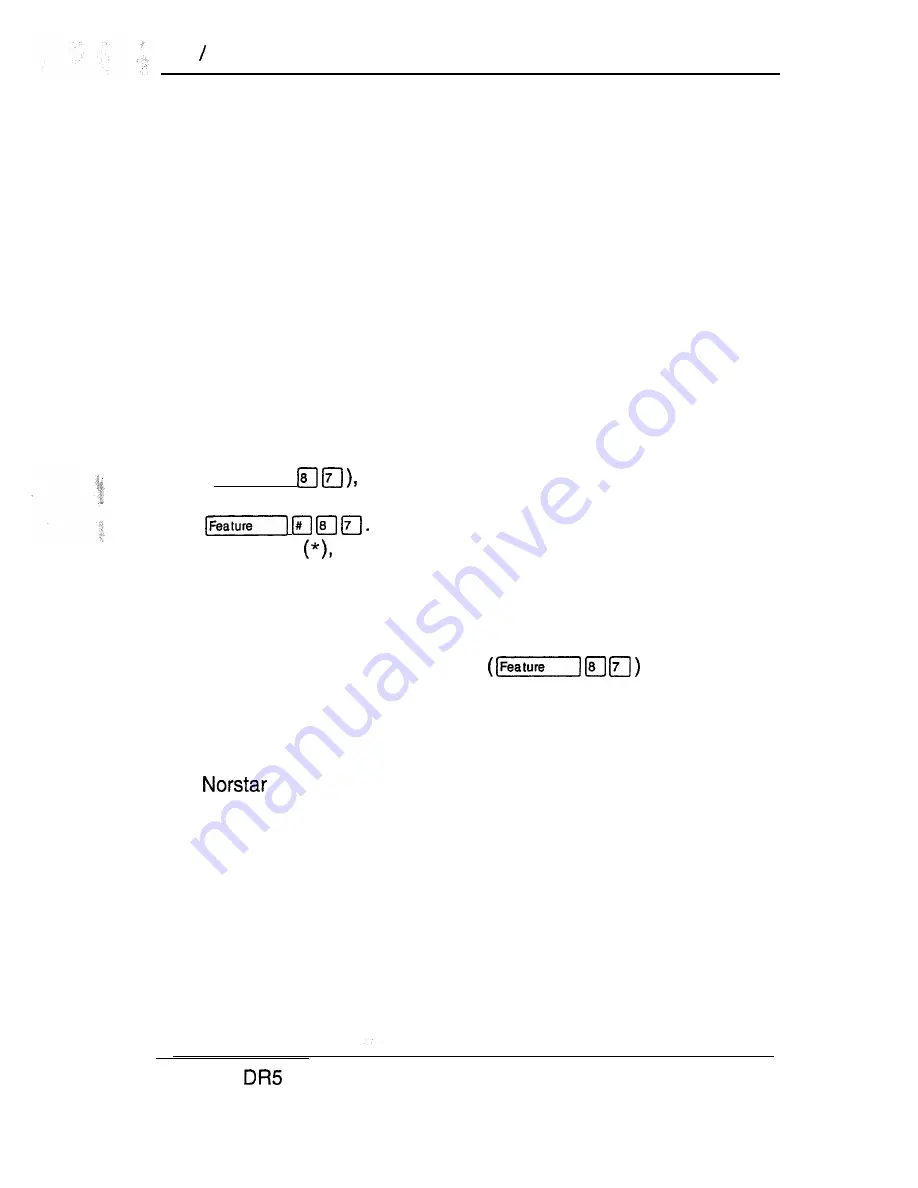
146
Service Modes
Notes
A service mode allows you to change which lines ring at which
telephone, to activate or deactivate the auxiliary ringer for certain
lines, and to have Direct-dial calls ring at the Extra-dial
telephone. Service modes can be programmed to begin
automatically at certain times or they can be turned on and off at
the Control telephone. The System Coordinator sets up service
modes in Administration programming.
Automatic service modes are indicated by an asterisk (*) before
the name of the service mode on the display. You can neither
manually activate nor cancel automatic service modes, although
you can override them with manual modes.
The Control telephone can override automatic service modes at
any time by entering the Service Modes feature code
([Feature)
and selecting a different service mode; this
override will remain in effect until it is canceled by means of
Note that if you selected a service mode with
an asterisk
the next automatic service mode will come into
effect at the programmed time.
Direct-dial calls to a Direct-dial telephone will ring at the Extra-dial
telephone (designated in Administration programming) only when
the Service Modes feature code
is entered at
that Direct-dial telephone. Note that only the Extra-dial telephone
will be activated, not the actual service mode (unless that
Direct-dial telephone is also a Control telephone).
provides three service modes named “Night”, “Lunch”,
and “Evening”. You can change these names to suit yourself. In
addition, there is normal service when no service modes are
active.
Compact
System Coordinator Guide
Summary of Contents for Compact 616 DR5
Page 1: ...Compact 616 DR5 Installer Guide http stores ebay com UsefulCDs...
Page 54: ...nontar Compatt DR5 Coordinator Guide...
Page 70: ...12 II Display services Compact DR5 System Coordinator Guide...
Page 222: ...164 Voice Call Compact DR5 System Coordinator Guide...
Page 273: ...Compact DR5 Programming Record E...