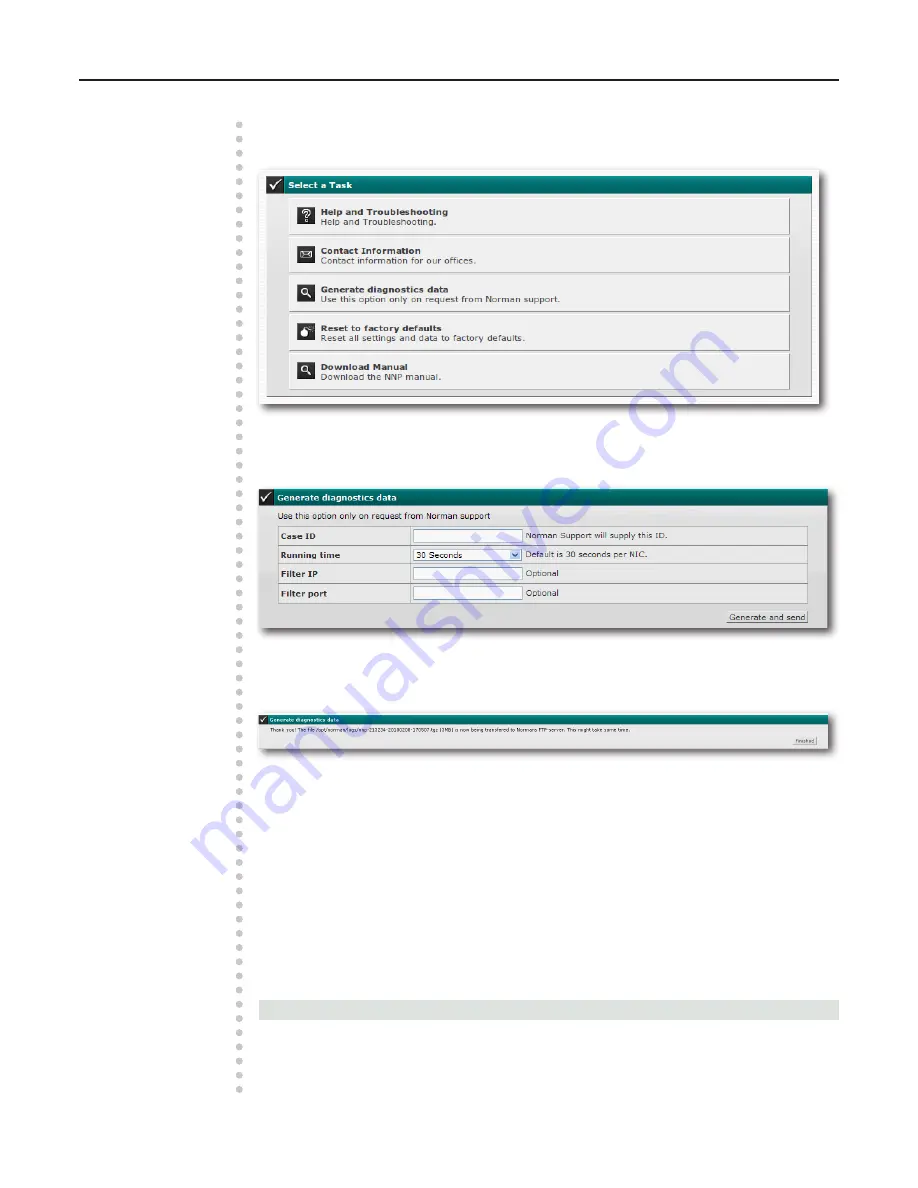
58
Copyright © 1990-2011 Norman ASA
Norman Network Protection
Administrator Guide
Administration and configuration | Support Center
Support Center
This option provides valuable information and functionality for factory reset.
Figure 65: Support Center
When you contact Norman support they may ask you to generate diagnostics data from your Network
Protection box. Click
Generate diagnostic data
and follow the support personnel’s advice. They
will provide you with a valid support Case ID to initiate the diagnostic tool.
Figure 66: Generate diagnostics data
When the Case ID number is entered, you can choose how long the packet capture session should
run. The support personnel will guide you to the correct value. Enter the necessary values and click
Generate and send
.
Figure 67: Generate and send diagnostics data
The diagnostics data will be packed and sent to Norman support.
Help and troubleshooting
Click this option to open a new browser window to the Support pages on Norman’s web.
Contact information
Select this option to open a new browser window to view information on how to contact Norman.
Reset to factory defaults
If you have lost track of your setup or simply want to start from scratch, this option allows you to reset
all your settings to factory defaults. This option provides a dialog warning you that this action will reset
all your settings.
Note:
Selecting this option will reset all your settings. Use with caution!
Download manual
Click this option to download a PDF of the current NNP Administrator Guide.







































