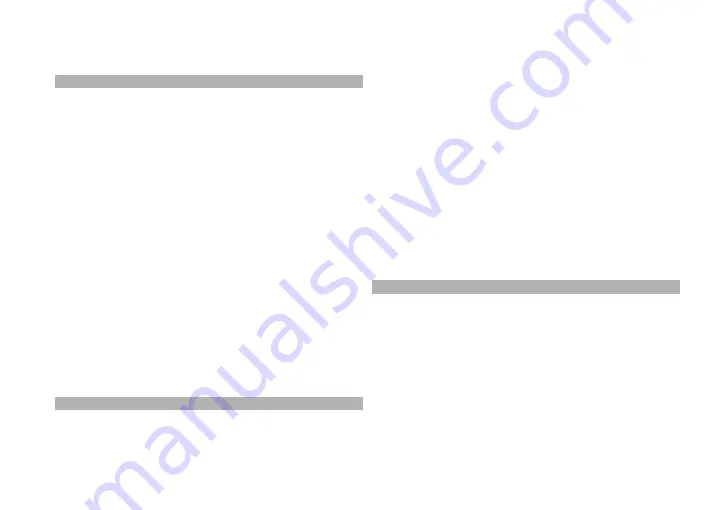
To cancel scheduled downloads, select
Manual
download
as the download method.
Video feeds
Select
Menu
>
Videos & TV
.
The content of the installed video services is distributed
using RSS feeds. To view and manage your feeds, select
Video feeds
.
Select
Options
and from the following:
Feed subscriptions
— Check your current feed
subscriptions.
Feed details
— View information about a video feed.
Add feed
— Subscribe to new feeds. Select
Via Video
directory
to select a feed from the services in the video
directory.
Refresh feeds
— Refresh the content of all feeds.
Manage account
— Manage your account options for a
particular feed, if available.
Move
— Move video clips to a desired location.
To view the video clips available in a feed, select a feed
from the list.
My videos
My videos is a storage place for all videos. You can list
downloaded videos and video clips recorded with the
device camera in separate views.
To open a folder and view video clips, select the folder.
When a video clip is playing, to use the control keys for
controlling the player, tap the screen.
To adjust the volume, press the volume key.
Select
Options
and from the following:
Resume download
— Resume a paused or failed
download.
Cancel download
— Cancel a download.
Video details
— View information about a video clip.
Memory status
— View the amount of available and used
memory.
Sort by
— Sort video clips. Select the desired category.
Move and copy
— Move or copy video clips. Select
Copy
or
Move
and the desired location.
Transfer videos from your PC
Transfer your own video clips from compatible devices
using a compatible USB data cable. Only video clips which
are in a format supported by your device are shown.
1 To view your device on a PC as a mass memory device
where you can transfer any data files, connect using a
USB data cable.
2 Select
Mass storage
as the connection mode.
3 Select the video clips you want to copy from your PC.
122
Video
s
















































