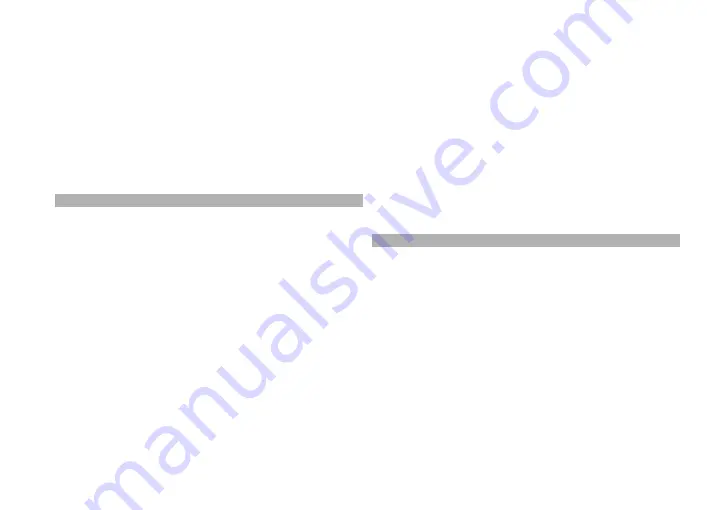
To find an address saved in the contacts list, select the
search icon and
Address
>
Options
>
Select from
Contacts
.
To search for locations by their coordinates, select the
search icon and
Places
.
To search for locations in specific categories, such as
restaurants or shopping, tap the information area above
the map, and select
Explore
. Select a category, and enter
the search terms in the search field.
Plan routes
You can create routes and view them on the map.
Select
Menu
>
Maps
.
Create a route
1 Tap your starting point on the map. To add the
destination and more locations to the route, select
Add new route point
. If you want to use your current
position as the starting point, add the destination to
the route.
2 Tap the information area above the map, and select
Add to route
.
3 Select
Add new route point
, and add the destination
and more locations to the route.
Change the order of the locations in the route
Tap a location, and select
Move
. Tap the place where you
want to move the location, and select
Select
.
Show the route on the map
Select
Show route
.
Navigate to the destination
Select
Show route
>
Options
>
Start driving
or
Start
walking
. To be able to navigate, you need to purchase a
license.
Save the route.
Select
Show route
>
Options
>
Save route
.
Save and send locations
You can save your favourite locations to your device and
send them to compatible devices.
Select
Menu
>
Maps
.
Save a location to your device
Tap the location, tap the information area above the map,
and select
Save
.
View your saved locations.
In the main view, select
Options
>
Favorites
.
Send a location to a compatible device
Tap the location, and select
Send
.
92
Maps
















































