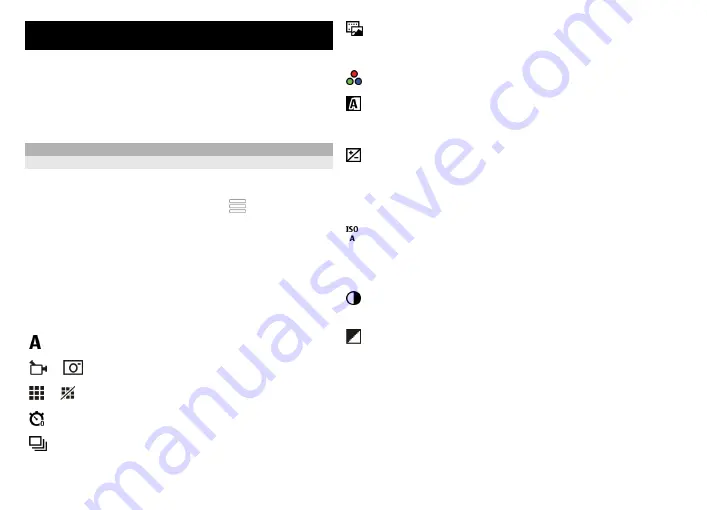
Camera
Your device supports an image capture resolution of
2592x1944 pixels (5 megapixels). The image resolution in
this guide may appear different.
To ensure good quality photos, wipe the camera lens
carefully with a cleaning cloth.
Image capture
Capture and recording settings
To open the capture and recording settings view before
capturing an image or recording a video clip, select
Menu
>
Applications
>
Camera
and .
The capture and recording settings view provides you with
shortcuts to different items and settings before capturing
an image or recording a video clip.
The capture and recording settings return to the default
settings after you close the camera.
Select from the following:
Select the scene.
or
Switch between video and image mode.
or Show or hide the viewfinder grid (images only).
Activate the self-timer (images only).
Activate sequence mode (images only).
Open .
Photos
Image settings:
Select a color effect.
Adjust the white balance. Select the current lighting
conditions. This allows the camera to reproduce colors
more accurately.
Adjust the exposure compensation (images only). If you
are shooting a dark subject against a very light
background, such as snow, adjust the exposure to +1 or
+2 to compensate for the background brightness. For light
subjects against a dark background, use -1 or -2.
Adjust light sensitivity (images only). Increase the light
sensitivity in low light conditions to avoid too dark images
and blurry images. Increasing the light sensitivity may also
increase the image noise.
Adjust contrast (images only). Adjust the difference
between the lightest and darkest parts of the image.
Adjust sharpness (images only).
The screen display changes to match the settings you
define.
The capture settings are shooting-mode specific.
Switching between the modes does not reset the defined
settings.
101
Ca
mera
















































