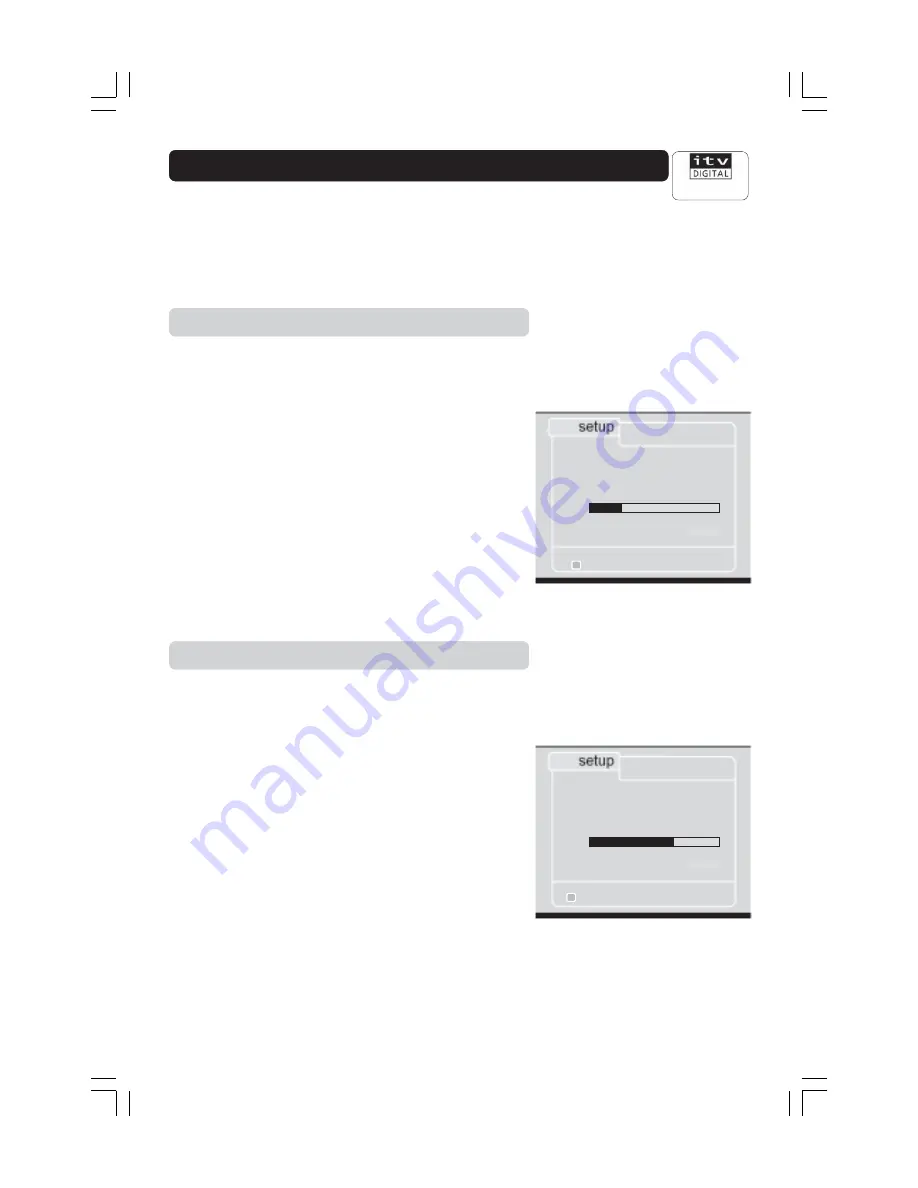
GB 28
Customer Services
0808 100 0101
Searching for channels
This function is normally only used when first installing your
Mediamaster, as described earlier in this instruction book. You
should follow these instructions when you wish to re-install your
Mediamaster at an alternative location, or search for new
channels that may have subsequently been launched by the
broadcasters.
Adding new channels
This function should be used when you want to search for any
new channels that may have been launched since you originally
installed your Mediamaster.
• Press
MENU
,
then
5
(getting started), then
3
(add channels)
Your Mediamaster will now automatically search for any new
digital channels. This could take several minutes. You will see
a bar on the menu telling you how the search is progressing.
As the search ends, you will briefly see a message that
indicates the Mediamaster is storing the channels.
Once the box has found any new channels, the on-screen
display will disappear and the new channels will be added into
the channel list.
You can check what channels have been added by looking at
the channel list, also selected from the getting started menu.
If no new channels have been launched, your Mediamaster will
display a message saying ‘no channels found’.
Replacing the whole channel list
Should you want to carry out a new search for all channels, the
store channels option should be selected. In this instance, the
current channels stored in your Mediamaster will be replaced by
those channels found in the new search.
• Press
MENU
, then
5
(getting started) then
4
(store channels)
Note:
As your Mediamaster will have been previously tuned
at this stage, the screen will display a warning that existing
channel information will be lost when this process is complete.
• Press
SELECT
if you wish to continue, alternatively press the
RED
button to return to to the main menu and no changes will
be made.
Your Mediamaster will now automatically search for your
digital channels. This could take several minutes. You will see
a bar on the menu telling you how the search is progressing.
As the search ends, you will briefly see a message that
indicates the Mediamaster is storing the channels. You will
then see a list of the channels that have been found and
stored.
store channels
back
Your set top box is now searching for all
available channels.
This may take about 20 minutes.
Please wait.
0 25 50 75 100
%
number of channels found 13
add channels
back
Your set top box is now searching for all
available channels.
This may take about 20 minutes.
Please wait.
0 25 50 75 100
%
number of channels found 5






















