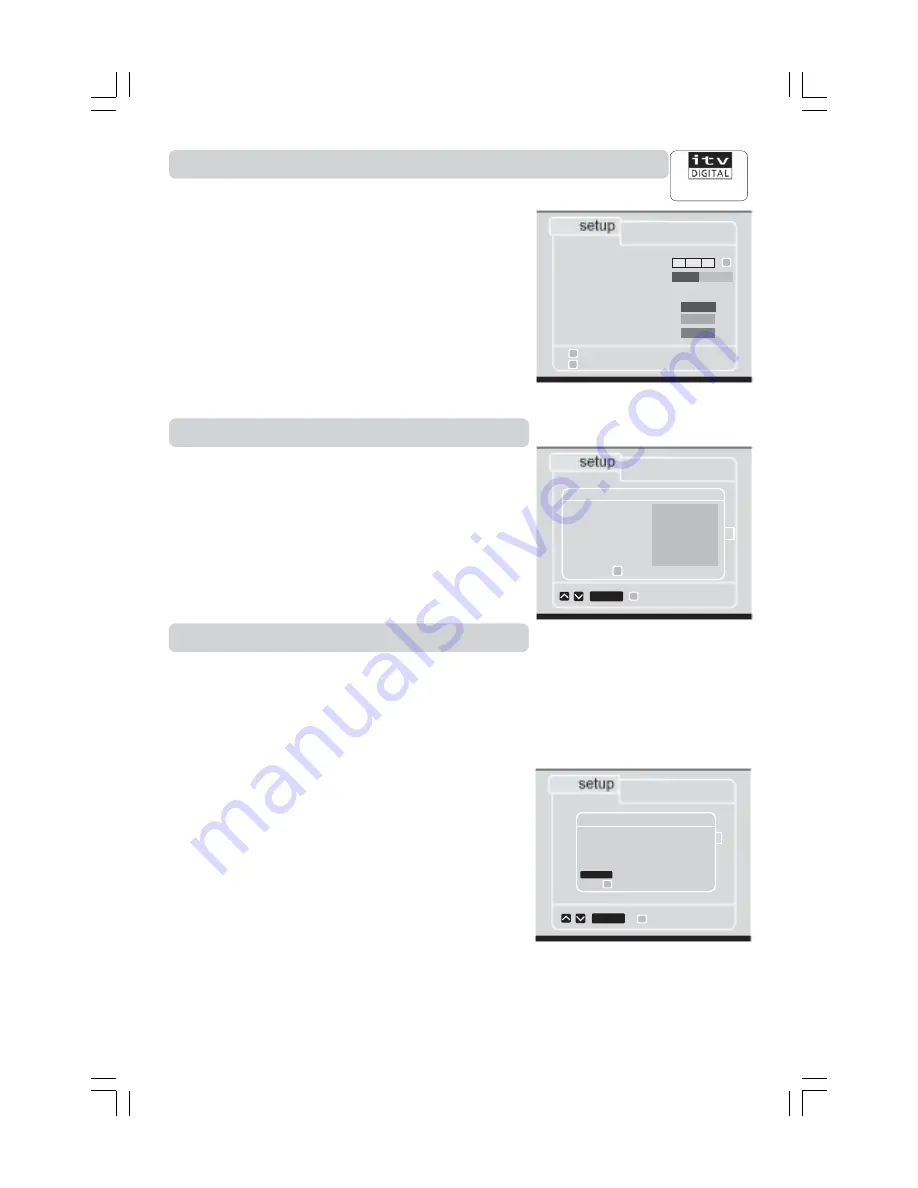
GB 27
Customer Services
0808 100 0101
CHANGING SETTINGS FOR YOUR TV and VCR
CHANGING SETTINGS FOR YOUR TV and VCR
Signal strength
• Select
signal strength by pressing
1
.
This option allows you to check the strength of the signal you are
receiving through your aerial and the UHF channel number. The
colour of the on-screen display will change depending on the
signal strength.The bar is empty if the signal is missing.
• Press the
GREEN
button, enter the channel number and press
the
RED
button to check the signal strength.
Technical information
• Select
ITV Digital data by pressing
2
.
This option shows various information about your ITV Digital
Mediamaster, such as its manufacturer and the versions of
hardware and software that it contains.
Auto update
The Mediamaster has the capability to be updated over the air.
This may update certain menus functions and add new features.
The basic functions will generally be the same.
You can also use the ‘
auto update’ menu to download new data
when your ITV Digital Customer Services asks you or when you
get a message to do so.
• Select
auto update by pressing
3
.
• Press
SELECT
to start the update.
While the update is going on you may see the following
messages on the front panel display:
auto Update: the Mediamaster is searching for an update of the
software and will then restart itself
update Error: indicates that no update is available and that your
Mediamaster already has the latest software
retrying Update: indicates that there are problems with the update
but your Mediamaster is repeating the update process.
Out of order: this indicates that your Mediamaster has been
unsuccessful in updating its software, and it may be necessary
to contact ITV Digital Customer Services.
technical information
1
enter new parental code
2
choose channel to lock or unlock
back
auto update
no
select
yes
do you really want
to start a download
to update your
set top box ?
select
technical information
Data
manufacturer
Nokia
hardware version
00
00
03
07
software version
00
00
02
09
manufacturer update
00
00
00
00
api version
00
28
a0
04
run version
00
07
03
06
run update version
00
00
00
00
back
back
select
signal strength
enter uhf channel number
uhf channel number
signal strength
good
satisfactory
poor
back
21 21 69
1 2 3 4









































