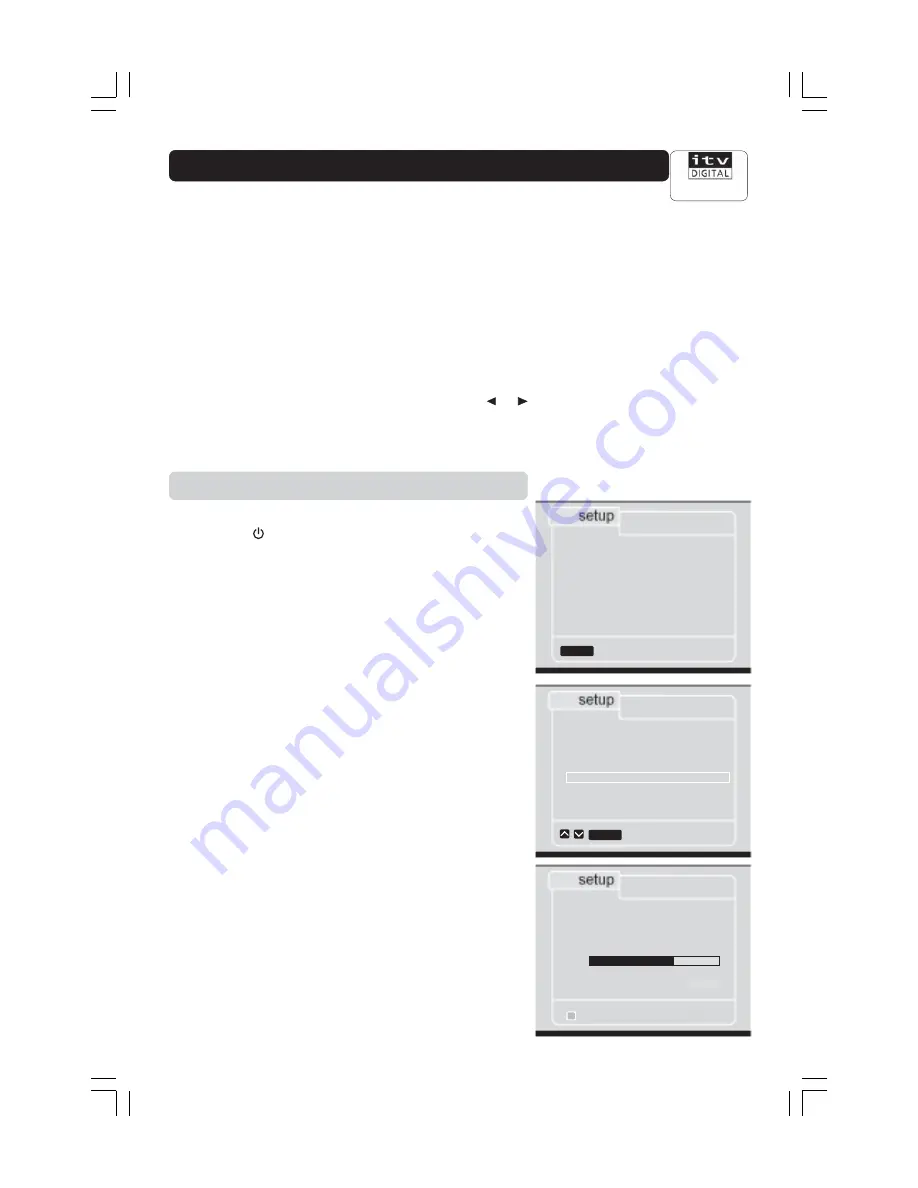
GB 11
Customer Services
0808 100 0101
Getting started
General information
Once you have connected your Mediamaster to your equipment
properly, you are ready to begin searching for new channels.
(One of the easiest methods of connection is explained in the
‘How to switch on in one easy go’ leaflet also included with your
Mediamaster. We recommend that if possible, you use this guide
to install your Mediamaster).
Pressing the
SELECT
button will confirm a selection within a
menu.
Pressing
EXIT
will remove the menu from the screen or the
RED
‘back’ button to move a step back at a time.
Use the
▲
and
▼
buttons to move up and down and or
buttons to move left or right within a highlighted box. If you need
to use the coloured buttons or some other buttons it will be
displayed on each menu.
Switching on for the first time
• Plug in your TV, Mediamaster and video.
Switch on the TV
first.
Press
to switch the Mediamaster on.
The front panel display will flash a few times (
- -: - -
). When it
stops flashing you are ready to go on.
• Now you will see the ‘
welcome’ message on the screen.
If the welcome message does not appear ...
If you don’t see the
welcome message it could be because
your Mediamaster has been switched on before. Press
MENU
to display the ‘
main menu’. If the welcome screen or main
menu aren’t visible you may need to press the
TV/DTV
but-
ton several times if the system is connected by SCART leads.
Alternatively, use the appropriate button on your TV remote to
select the AV channel (EXT or AV).
• Press
SELECT
on the remote to select the
‘main menu’.
Press
▼
to highlight ‘
getting started’. Press
SELECT
to start
the channel search.
You may see a menu including options to ‘add channels’ or
‘store channels’. Choose option 4 ‘
store channels’ and press
SELECT
.
Your Mediamaster will now automatically search for your new
digital channels. This could take several minutes. You will see
a bar on the menu telling you how the search is progressing.
As the search ends, you will briefly see a message that
indicates the Mediamaster is storing the channels. You will
then see a list of the channels that have been found and
stored.
welcome
Press select on your remote to
get started
select
1
setting the timer
2
choosing favourite channels
3
parental control
4
viewing preferences
5
getting started
6
updates
7
technical information
main menu
select
store channels
back
Your set top box is now searching for all
available channels.
This may take about 20 minutes.
Please wait.
0 25 50 75 100
%
number of channels found 13


























