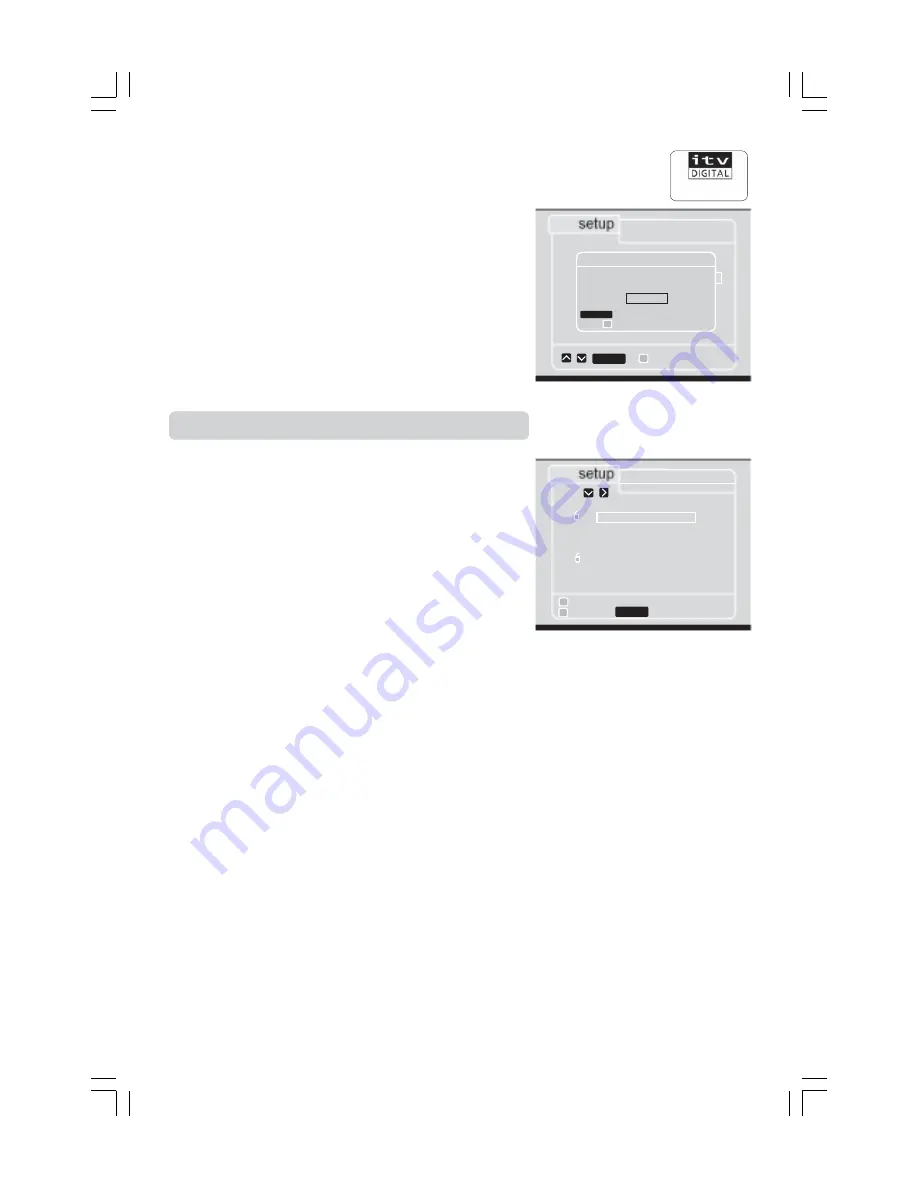
GB 17
Customer Services
0808 100 0101
If this code is correct, you will be asked to enter a new code.
• Enter your new 4-digit code (not 0000) and then press
SELECT
to confirm.
An on-screen message asks you to remember your new code.
If you entered a wrong code at any stage, an on-screen display
will inform you what to do.
• Press the
RED
button to return to the previous
parental lock
menu or press
EXIT
to return to normal TV viewing.
Selecting channels to be locked
• Press
MENU
to select the
main menu.
• Select
parental lock by pressing
3
(or highlighting it and press
SELECT
.)
• Enter your parental code and then press
SELECT
.
• Select
choose channels to lock or unlock by pressing
2
(or
highlighting it and press
SELECT
.) The screen to the right will
now be displayed.
• Press
▲
or
▼
to highlight the channel you want to lock. Press
SELECT
. A padlock symbol will appear alongside the selected
channel to confirm your choice.
• Repeat this step until you have identified all the channels you
want to lock.
• Press the
GREEN
button to lock (closed padlock) or to unlock
(opened padlock) channels. ‘locks are closed’ or ‘locks are
open’ will appear at the top of the screen.
• Press the
RED
button to return to the previous
parental lock
menu or press
EXIT
to return to normal TV viewing.
• If you wish to unlock a channel permanently, repeat the above
steps, highlighing the channel that you want to lock and press
SELECT
. The padlock symbol will disappear.
Note:
You should briefly put your Mediamaster into standby
to ensure that locked channels are stored in the memory.
parental lock
1
enter new parental code
2
choose channel to lock or unlock
back
enter parental code
back
select
confirm your code
+ + + +
select
lock or unlock
back
1
BBC ONE
2
BBC TWO
3
ITV
4
CHANNEL 4
5
CHANNEL 5
6
ITV 2
7
BBC CHOICE
8
BBC NEWS 24
9
TELETEXT
lock on
❤
❤
❤
lock selected channel
locks are open
select






























