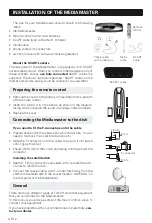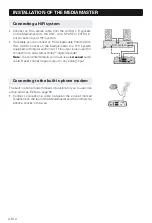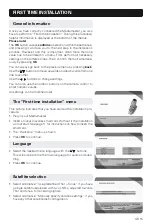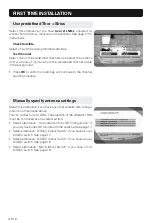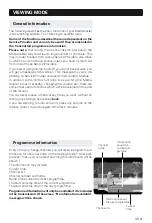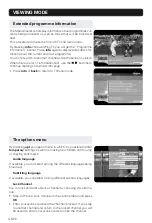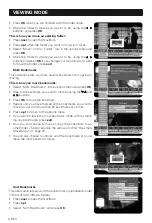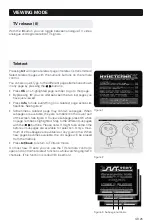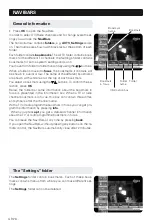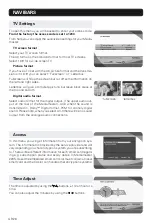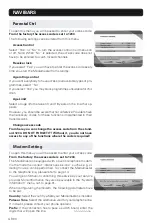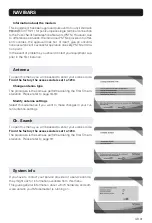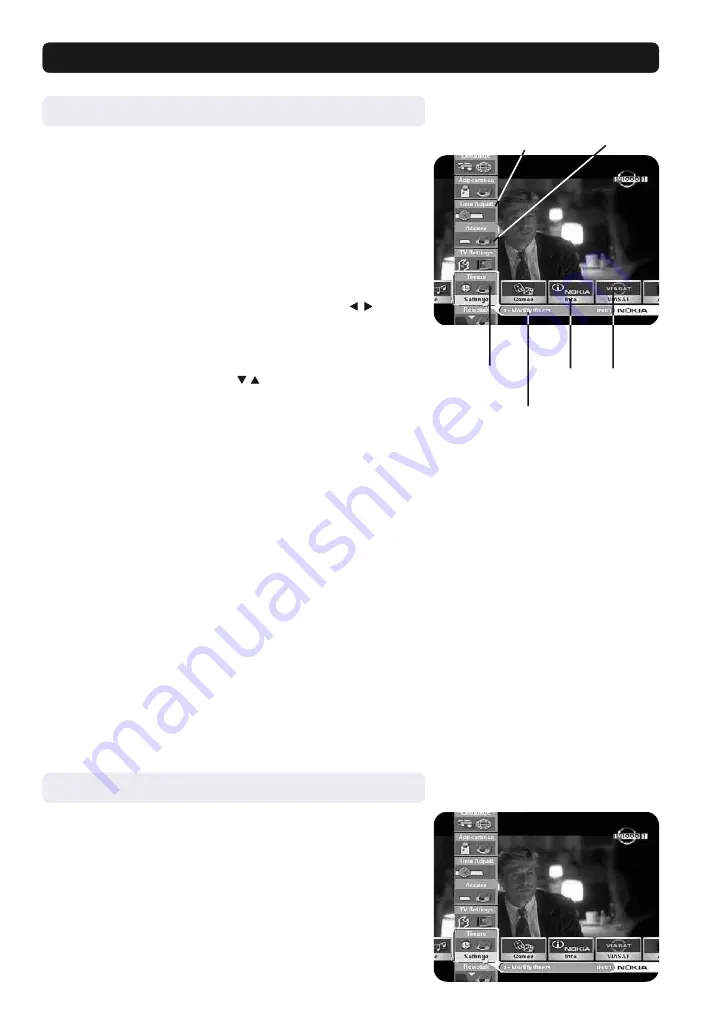
GB 26
NAVIBARS
General information
• Press
OK
to open the NaviBars.
In order to select TV/Radio channels and to change system set-
tings you will use the
NaviBars
.
The horizontal row contains
folders
, e.g.
All TV
,
Settings
and so
on. Their names are shown with black text at the bottom of each
folder.
Each folder contains
bookmarks
. The All TV folder contains book-
marks for the different TV channels; the Settings folder contains
bookmarks for some system settings and so on.
You move from folder to folder horizontally using the buttons.
When a folder is moved to
focus
, the bookmarks it contains will
be shown in a vertical row. The name of the different bookmarks
are shown with white text at the top of each bookmark.
You select a bookmark using the buttons. To confirm the se-
lection, press
OK
.
Below the folder bar some information about the bookmark in
focus is presented in the information box. When a TV or radio
channel bookmark is in focus, this box can contain three differ-
ent symbols after the channel name.
With a TV or radio programme bookmark in focus you can get pro-
gramme information by pressing
info
.
When you press
opt
you get a detailed channel information
about the TV or radio programme bookmark in focus.
You can leave the NaviBars at any time by pressing
back
.
If you open the NaviBars without pressing any buttons on the re-
mote control, the NaviBars automatically close after 2 minutes.
Bookmark
Bookmark
in focus
Information box
Folder
Folder
name
Bookmark
name
The “Settings” folder
The
Settings
folder contain bookmarks. Each of these book-
marks contains menus from where you can make different set-
tings.
The
Settings
folder can not be deleted.