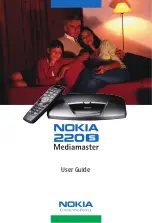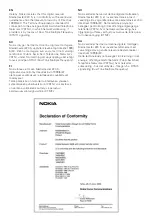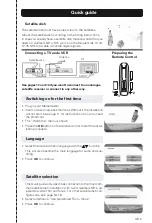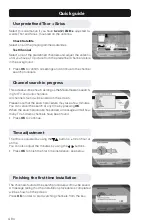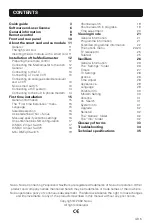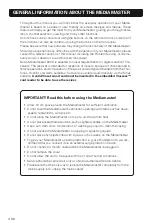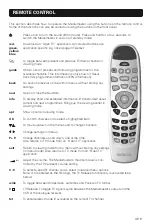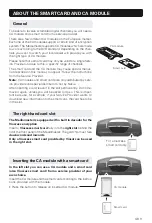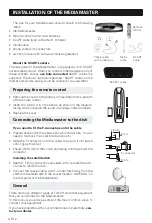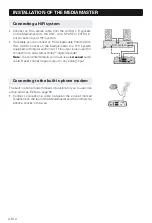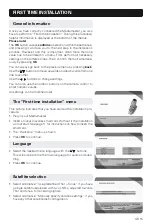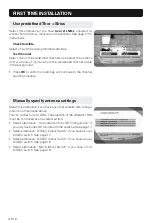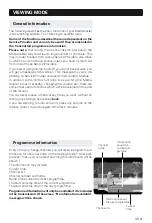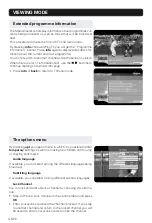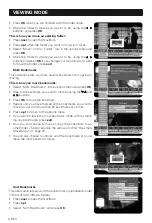GB 9
Press once to turn the sound off/on (mute). Press and hold for a few seconds to
switch the Mediamaster in and out of standby mode.
red,
Download an “Open TV” application. All coloured buttons are
green,
application specific e.g. linked page in Teletext.
yellow,
blue
To toggle between present and previous TV/Radio channel in
viewing mode.
guide
Obtain a list of present and following programmes for the
available channels. This information is only shown if Viasat
transmits programme information (EPG information).
back
Go back one level at a time within menus without storing any
settings.
navi
Open or close the NaviBars.
info
To display short and extended information (if transmitted) about
current and next programmes. Brings up the viewing banner in
viewing mode.
opt
Show options in viewing mode.
OK
To confirm choices and to select a highlighted item.
To move up/down in the menus and to change channels.
Change settings in menus.
P+ P-
Change channels up and down, one at the time.
Also returns to TV mode from an “Open TV” application.
exit
Return to viewing mode from a menu without storing any settings
(in menu mode). Also returns to TV mode from an “Open TV”
application.
+ -
Adjust the volume. The Mediamaster’s maximum level is con-
trolled by the TV’s present volume setting.
0 - 9
To select a specific channel and to select individual menu options.
Note: If 0 is entered as the first digit, the TV Release functionality is activated (see
below).
wide
To toggle between Widescreen, Letterbox and Pan-scan TV format.
0
TV Release. To toggle TV signal source between the Mediamaster’s output and the
VCR or the analogue receiver.
txt
To enter teletext mode (if available) on the current TV channel.
This section describes how to operate the Mediamaster using the buttons on the remote control.
Some of the functions can also be carried out using the buttons on the front panel.
REMOTE CONTROL