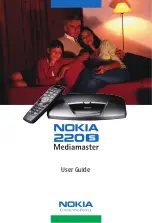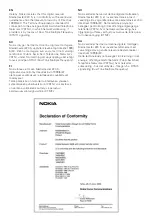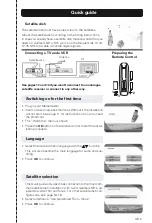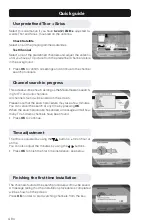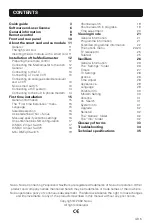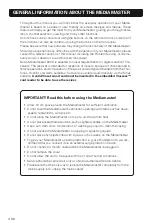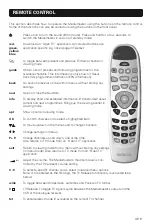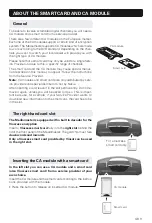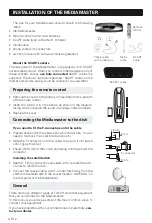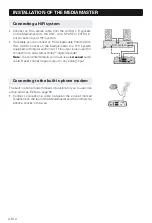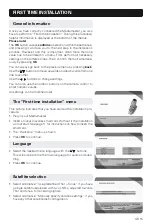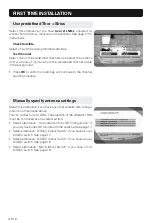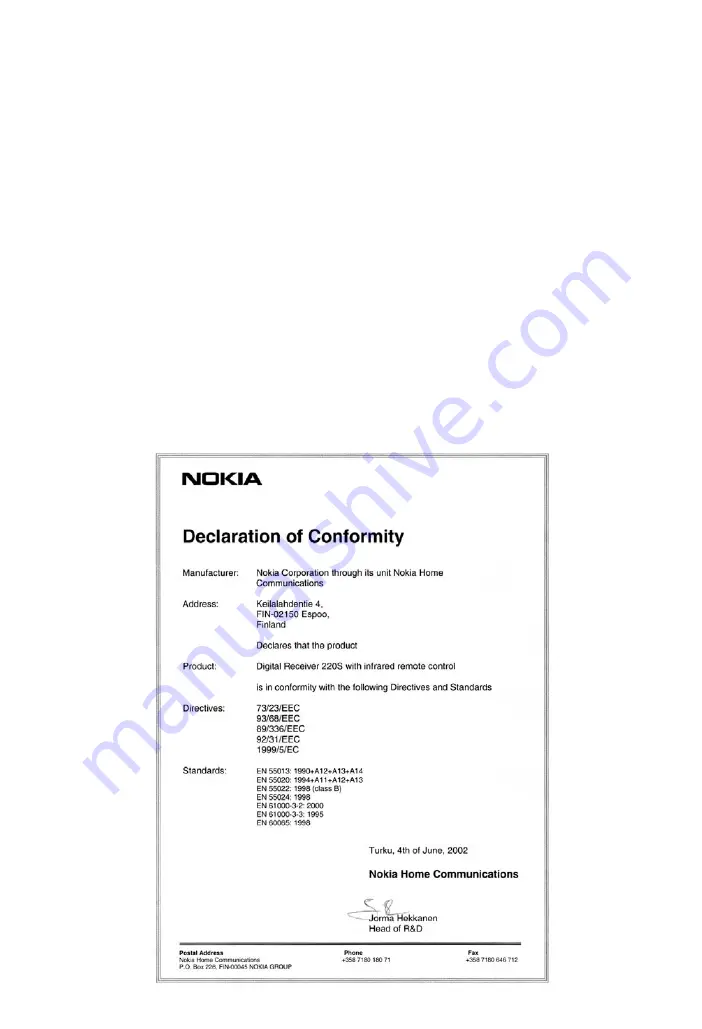
EN
Hereby, Nokia declares that this digital receiver,
Mediamaster 220 S, is in conformity with essential re-
quirements and other relevant provisions of Directive
1999/5/EC. This Terminal Equipment is intended for
connection to the analogue Public Switched Telephone
Networks (PSTNs), in which network addressing, if
provided, is by means of Dual Tone Multiple Frequency
(DTMF) signalling.
SV
Nokia intygar härmed att denna digitala mottagare,
Mediamaster 220 S, uppfyller kraven enligt direktiv 1999/
5/EC. Denna mottagare kan anslutas till ett analogt
telefonnät (Public Switched Telephone Networks ,
PSTN), under förutsättning att uppkoppling sker enligt
tonvalsprincipen DTMF (Dual Tone Multiple Frequency).
FI
Nokia toteaa, että sen Mediamaster 220 S -
digitaalivastaanotin täyttää direktiivin 1999/5/EY
olennaiset vaatimukset ja laitteeseen sovellettavat
määräykset.
Tämä päätelaite on tarkoitettu liitettäväksi yleiseen
kytkentäiseen puhelinverkkoon (PSTN). Jos käytössä
on verkko-osoitteiden käsittely, se perustuu
äänitaajuusvalintasignalointiin (DTMF).
NO
Nokia erklærer herved at denne digitale mottakeren,
Mediamaster 220 S, er i overenstemmelse med
vesentlige krav og andre relevante bestemmelser i EU-
direktivet 1999/5/EC. Dette terminalutstyret er
beregnet på tilkobling til Det offentlige tilgjengelige
telenettet (PSTN), hvor nettverksadressering, hvis
tilgjengelig, utføres ved hjelp av Avanserte funksjoner
for toneoppringing (DTMF).
DA
Nokia erklærer hermed, at denne digitale modtager,
Mediamaster 220 S, er i overensstemmelse med
væsentlige krav og andre relevante bestemmelser i
direktivet 1999/5/EC.
Dette terminaludstyr er beregnet til tilslutning til det
analoge, offentlige telefonnetværk (Public Switched
Telephone Networks (PSTNs)), hvor netværks-
adressering - hvis det udbydes - foregår vha. DTMF-
signalering (Dual Tone Multiple Frequency).