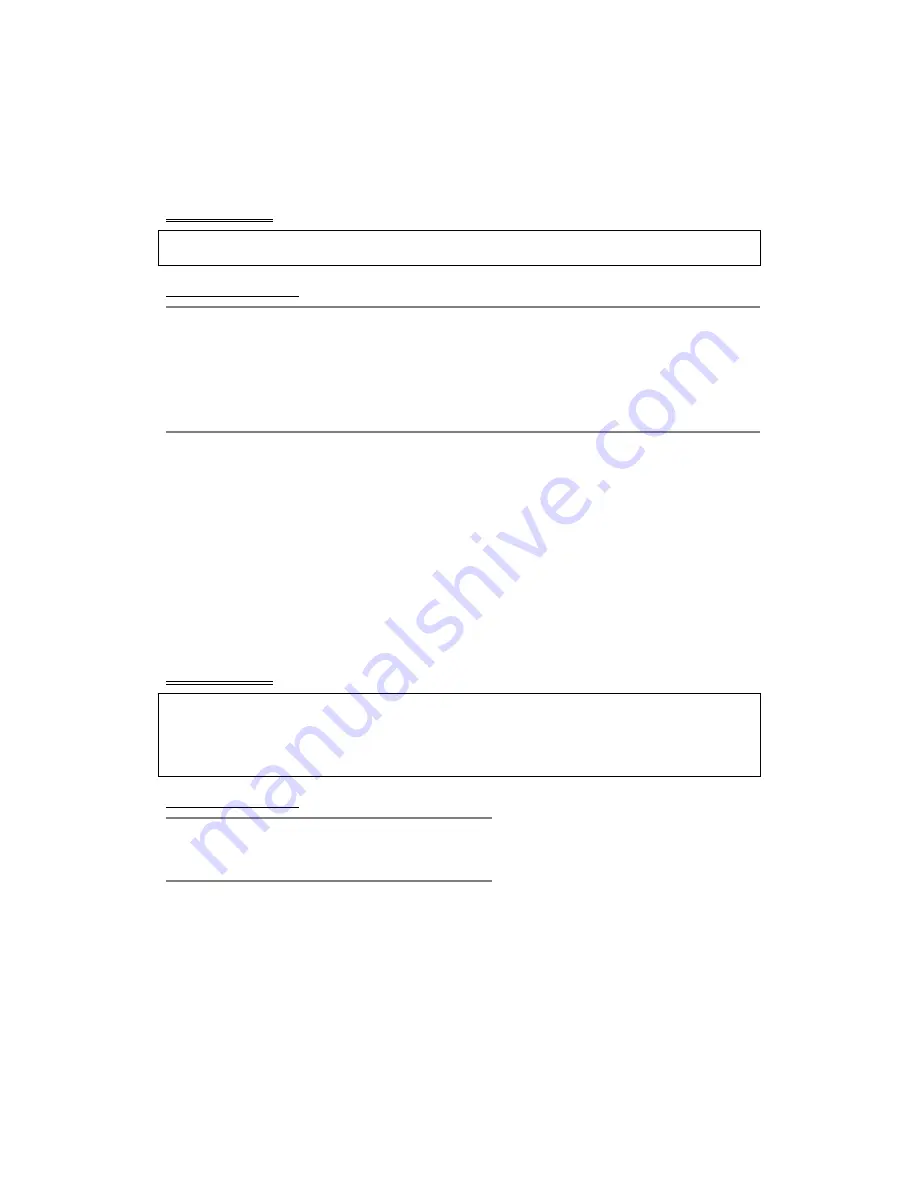
27. Periodic
Monitoring
MN700004 Rev 01
317
If no argument is specified, the command enables/disables all the alert options (
log
and
trap
).
If one of the arguments is specified, the command enables/disables only that alert option. By
default, all the alert options are enabled.
By default, monitoring is enabled.
Command Syntax
device-name
(config)#
monitor all
[
log
|
trap
] {
enable
|
disable
}
device-name
(config)#
no monitor all
[
log
|
trap
]
Argument Description
log
Write alert messages to the log history.
trap
Send SNMP traps.
enable
Enable periodical monitoring of all the parameters.
disable
Disable periodical monitoring of all the parameters.
Monitoring CPU Usage
The
monitor cpu-usage
command, in Global Configuration mode, enables or disables
monitoring of the CPU usage. The
no
form of this command disables monitoring of the CPU
usage.
The CPU usage monitor constantly collects samples of CPU usage and periodically calculates
their average value from previous percentage estimates. If the calculated value exceeds a
configured limit value, the monitor issues a log alert.
To see the CPU usage, use the
show cpu utilization
command in Privileged (Enable) mode.
By default, CPU usage monitoring is enabled.
Command Syntax
device-name
(config)#
monitor cpu-usage
{
enable
|
disable
}
device-name
(config)#no monitor cpu-usage
device-name(config)#
monitor cpu-usage
device-name(config monitor cpu-usage)#
Argument Description
enable
Enables monitoring of CPU usage.
disable
Disables monitoring of CPU usage.
Monitoring the Ports
The
monitor ports
command, in Global Configuration mode, enables or disables monitoring
of the ports. The
no
form of this command disables monitoring of the ports.
You can use the command without arguments to enter into Monitoring Configuration mode
for setting the port monitoring parameters.
By default, port monitoring is enabled.
















































