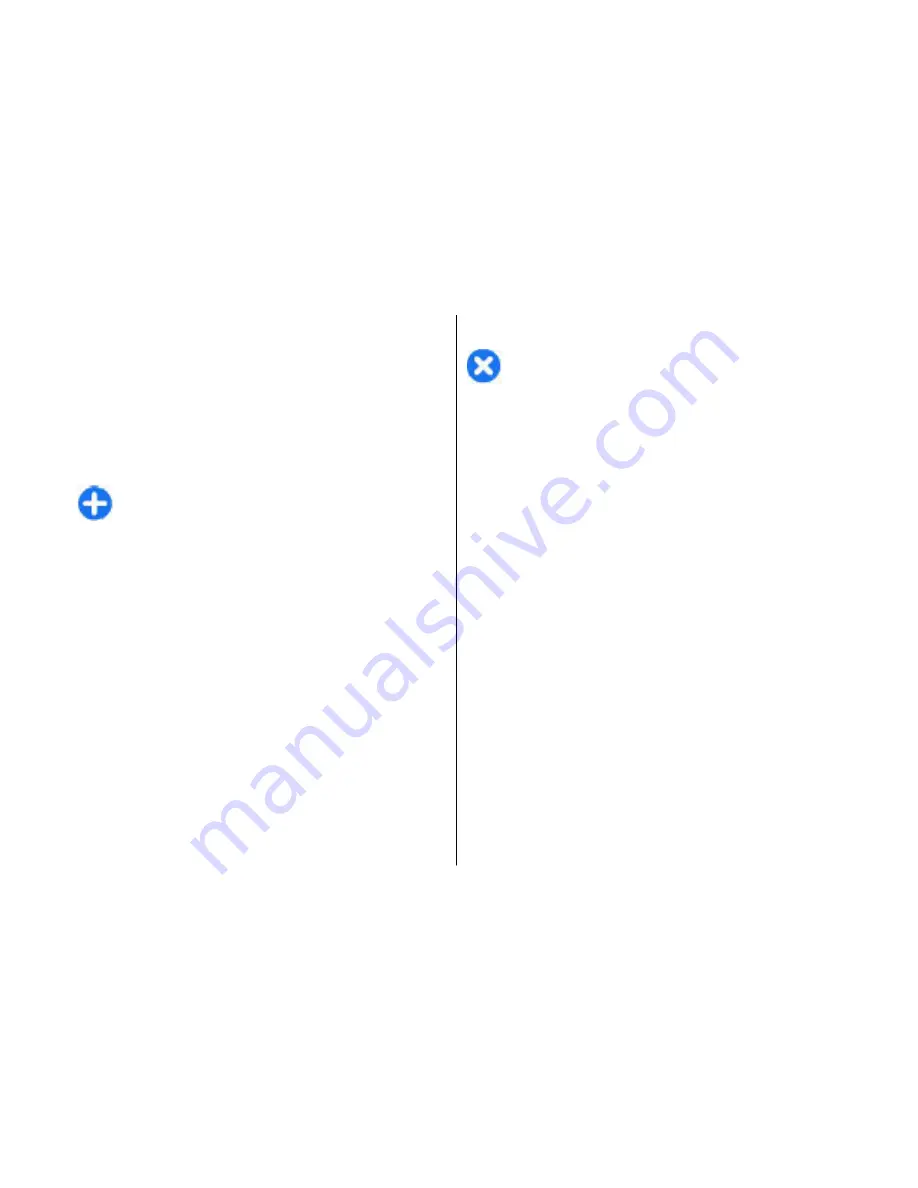
duration for your network, contact your service
provider.
PTT settings
Select
Options
>
Settings
and select
User settings
to
define your preferences for PTT, or
Connection
settings
to change the connection details. Contact
your service provider for the correct settings.
Tip:
You may also receive the settings in a
message from the provider of the PTT service.
Log in to PTT service
If you have set
Application start-up
on in
User
settings
, PTT automatically logs in to the service when
started. If not, you must log in manually.
To log in to the PTT service manually, select
Options
>
Log in to PTT
.
When the
Ringing type
setting of your device is set to
Beep once
or
Silent
, or there is an ongoing phone call,
you cannot make or receive PTT calls.
Make a PTT call
Warning:
Do not hold the device near your ear
when the loudspeaker is in use, because the volume
may be extremely loud.
To make a PTT call, select
Options
>
Contacts
, select
one or several contacts from the list, and press the
voice key. Remember to hold the device in front of you
during the call so you can see the display. The display
informs you when it is your turn to speak. Speak
towards the microphone, and do not cover the
loudspeaker with your hands. Press and hold the voice
key the entire time you are talking. When you have
finished talking, release the key.
To end the PTT call, press the end key.
When you receive a PTT call, press the call key to answer
the call or the end key to dismiss the call.
Created PTT calls
Select
Options
>
PTT log
>
Created PTT
, and a call.
To make a PTT call to a contact, select
Options
>
Talk
1 to 1
.
To send a request to a contact to call you, select
Options
>
Send callback request
.
To create a contact, select
Options
>
Save to
Contacts
.
Phone
94
Phone
















































