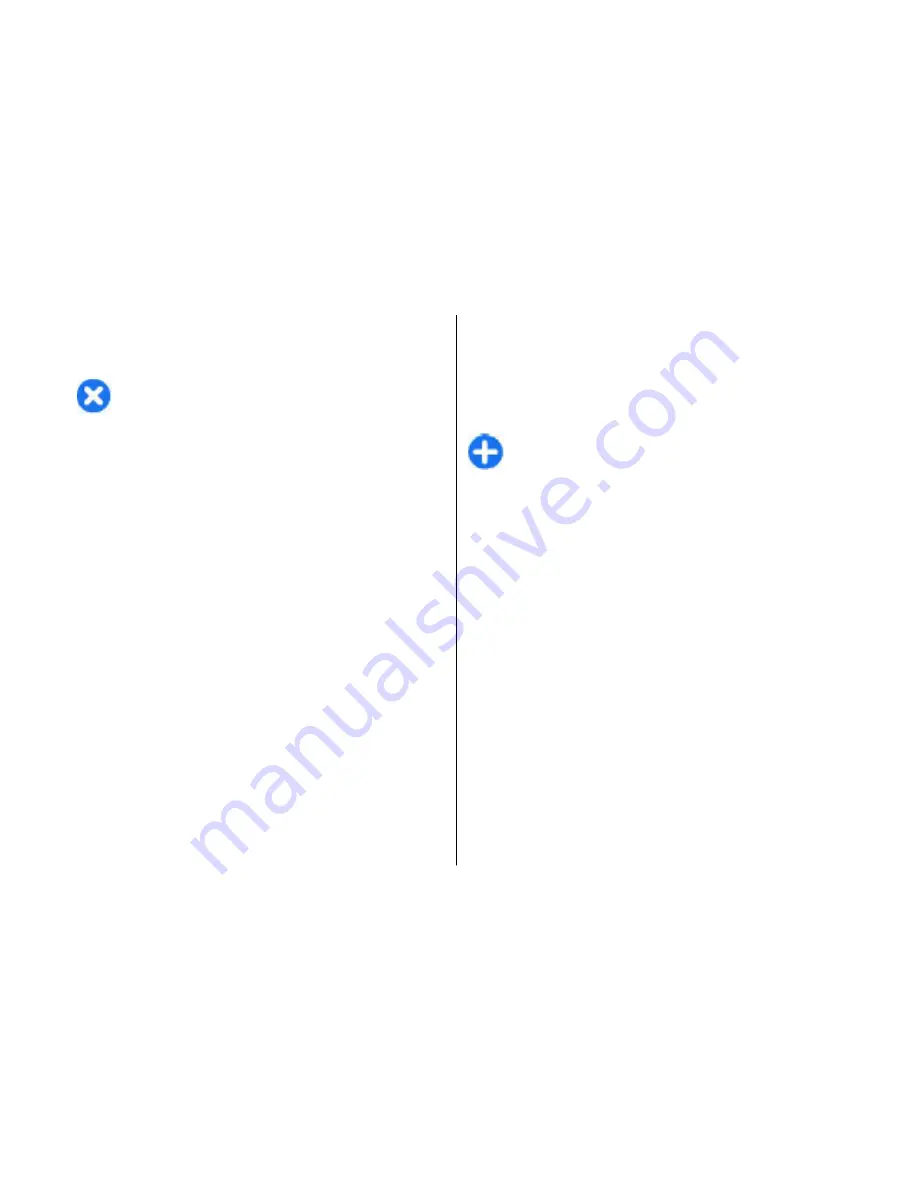
Play video clips and stream
links
Warning:
Do not hold the device near your ear
when the loudspeaker is in use, because the volume
may be extremely loud.
To play a video clip or audio file, select
Options
>
Open
>
Most recent clips
to play one of the six clips
you most recently played, or
Saved clip
to play a clip
or open a web link. Select
Play
.
To play streaming media, select a web link that points
to a clip, and select
Play
; or connect to the web, browse
to a video clip or audio file, and select
Play
. RealPlayer
recognises two kinds of links: an rtsp:// URL and an
http:// URL that points to a RAM file. Before the content
begins streaming, your device must connect to a web
site and buffer the content. If a network connection
problem causes a playback error, RealPlayer attempts
automatically to reconnect to the internet access point.
To adjust the volume during playback, use the volume
keys.
To fast-forward during playback, scroll up and hold. To
rewind during play, scroll down and hold.
To stop the playback or streaming, select
Stop
.
Buffering or connecting to the streaming site stops, the
playback of the clip stops, and the clip rewinds to the
beginning.
To download video clips from the web, select
Options
>
Download videos
.
To view the video clip in full-screen size, select
Options
>
Play in full screen
. Full screen increases
the size of the video to cover the maximum video area
possible while the aspect ratio is maintained.
Tip:
To switch between the normal screen and
full screen quickly, press
2
on the keypad.
Send audio files and video
clips
To transfer a media clip to a compatible device, select
Options
>
Send
. Select the sending method.
To send a media clip inside a message, create a
multimedia message, select a clip to attach and
Insert
object
>
Video clip
or
Sound clip
.
View information about a
media clip
To view the properties of a video clip, audio file, or web
link, select
Options
>
Clip details
. Information may
include for example the bit rate or the internet link of
a streaming file.
To set on file protection for a media clip, select
Options
>
Clip details
>
Status
>
Options
>
Media
54
Media






























