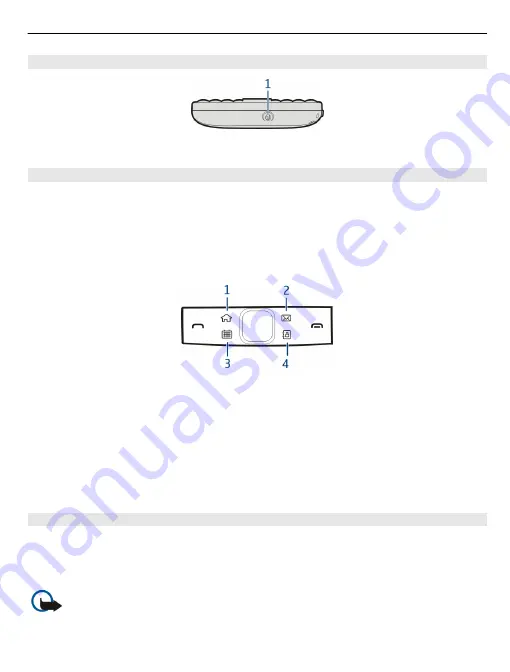
Bottom
1
Charger connector
Quick access with one-touch keys
With the one-touch keys, you can access applications and tasks quickly. Each key has
been assigned an application and a task.
Modify one-touch keys
Select
Menu
>
Settings
and
Phone
>
One-touch keys
. Your service provider may have
assigned applications to the keys, in which case you cannot modify them.
1
Home key. To open the main menu, press the home key. To return to the home
screen, press the home key again. To switch between the open applications, press
and hold the home key.
2
Mail key. To open your default mailbox, press the mail key. To start writing a mail,
press and hold the mail key.
3
Calendar key. To view your device calendar, press the calendar key. To create a new
meeting entry, press and hold the calendar key.
4
Contacts key. To open the contacts list, press the contacts key. To create a new
contact, press and hold the contacts key.
Touch screen
To control your device, lightly touch the screen with your fingertips. The screen does
not respond when you use your fingernails.
If your fingertips are cold, the screen may not respond to your touch.
Important:
Avoid scratching the touch screen. Never use an actual pen, pencil,
or other sharp object on the touch screen.
Get started
9










































