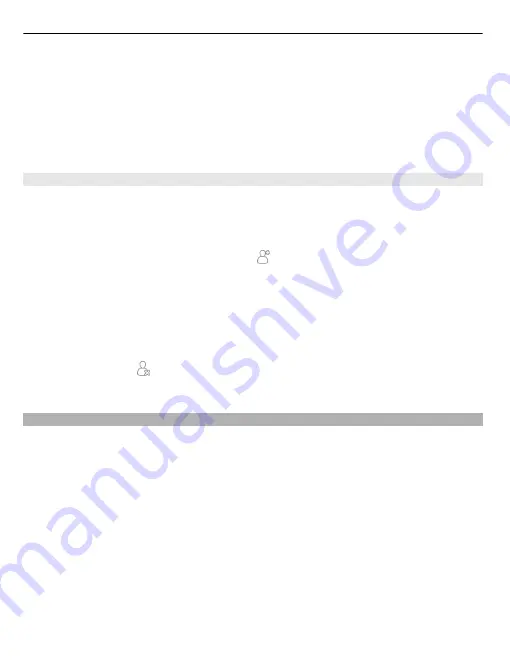
3 Select the shortcut you want to define, and select
Bookmark
or
Application
and
the desired item.
4 Select
Back
>
Done
.
Tip:
To remove a shortcut, replace it with another one.
Tip:
If you add empty shortcut widgets when editing a home screen, you can later define
the shortcuts directly on the home screen.
Add your important contacts to the home screen
Add your most important contacts to the home screen, so you can quickly call or send
messages to them.
The contacts need to be stored in your device memory.
1 In the Favourite contacts widget, select .
2 To mark the contacts to add to the home screen, select the desired contacts. You
can add up to 20 contacts to the widget.
Call or send a message to a contact
In the widget, select the contact.
Remove a contact from the home screen
In the widget, select and the contact to remove. The contact is deleted from the
widget, but remains in your contacts list.
Organise your applications
Want to open your most used applications more quickly? In the main menu, you can
organise your applications and hide less used applications in folders.
Press the home key, and select
Options
>
Edit
.
Create a new folder
Select
Options
>
New folder
.
Move an application to a folder
Select and hold the application, and from the pop-up menu, select
Move to folder
and
the new folder.
Tip:
You can also drag and drop applications and folders.
36 Personalise your device
















































