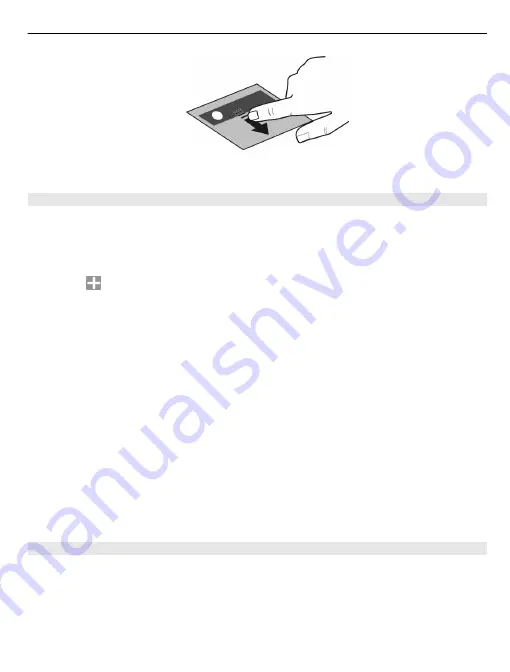
3 Select
Done
.
Add a widget to the home screen
Interested in today's weather conditions or what's currently in the news? You can add
mini-applications (widgets) to your home screen, and see your most relevant
information at a glance.
1 Tap and hold the home screen.
2 Select and the desired widget from the list.
3 Select
Done
.
A widget can enhance the related application, and may also change the way the
application works. For example, if you add a notification widget, received messages are
notified in the widget.
Tip:
To download more widgets, select
OVI
.
Using the service or downloading content may cause transfer of large amounts of data,
which may result in data traffic costs.
Some home screen widgets may connect to the internet automatically. To prevent this,
select
Options
>
Widgets to offline mode
.
Remove a widget from the home screen
1 Tap and hold the home screen.
2 Select the widget, and from the pop-up menu, select
Remove
.
3 Select
Done
.
Add a shortcut to the home screen
Did you know that you can create shortcuts to your most used applications and features?
You can add shortcuts to applications, web bookmarks, or actions, such as writing a
message.
1 Tap and hold the home screen.
2 Select the shortcut widget and
Settings
.
Personalise your device 35
















































