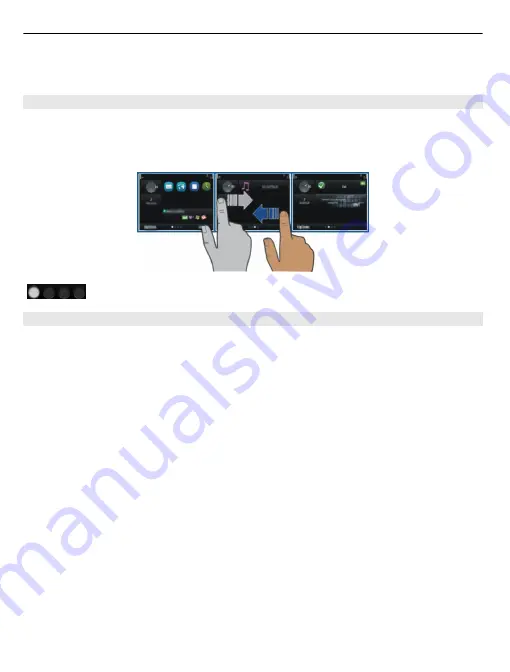
The home screen elements are interactive. For example, if you select the clock, the clock
application opens.
Switch between home screens
You can have more than one home screen. For example, create separate home screens
for work and private life, and personalise them to have different content.
To switch to another home screen, swipe left or right.
indicates which home screen you are in.
Personalise the home screen
Want to see your favourite landscape or pictures of your family in the home screen
background? You can change this wallpaper, and rearrange items in the home screen,
to personalise it to your liking.
Tip:
If you have more than one home screen, you can switch between them also while
editing, and personalise all your home screens at the same time.
Change the wallpaper
1 Tap and hold the home screen.
2 Select
Options
>
Change wallpaper
>
Image
.
3 Select the desired picture.
4 Select
Done
.
Tip:
Download more background images from Nokia's Ovi Store. To learn more about
Ovi Store, go to www.ovi.com.
Rearrange items in the home screen
1 Tap and hold the home screen.
2 Drag and drop items to a new location.
34 Personalise your device
















































