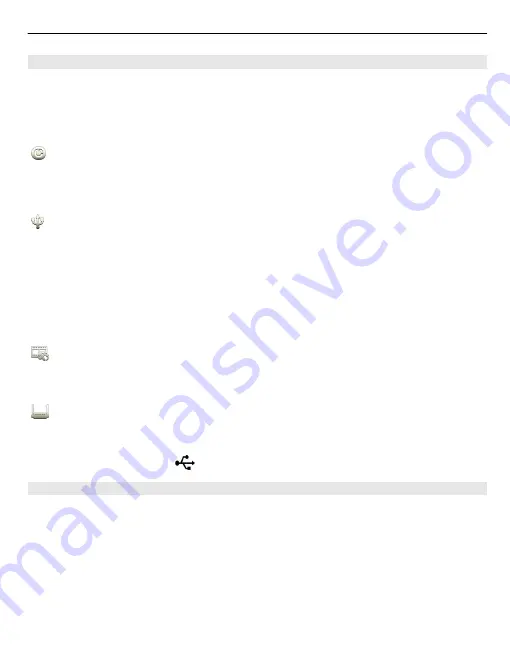
Change the USB mode
For best results when copying content or synchronising your device with your computer,
activate the appropriate USB mode when using a USB data cable to connect to various
devices.
Select
Menu
>
Settings
and
Connectivity
>
USB
and from the following:
Nokia Ovi Suite
— Connect your device to a compatible computer that has Nokia
Ovi Suite installed. In this mode, you can synchronise your device with Ovi Suite and use
other Ovi Suite features.
This mode is activated automatically when you open the Ovi Suite application.
Mass storage
— Connect your device to a compatible computer that does not have
Ovi Suite installed. Your device is recognised as a USB flash memory. You can also connect
your device to other devices, such as a home or car stereo, to which you can connect a
USB drive.
While connected to a computer in this mode, you may not be able to use some of the
device applications.
The memory card and mass memory in your device cannot be accessed by the other
device.
Media transfer
— Connect your device to a compatible computer that does not
have Ovi Suite installed. Music protected by digital rights management (DRM) must be
transferred in this mode. Some home entertainment systems and printers can also be
used in this mode.
Conn. PC to net
— Connect your device to a compatible computer, and use the
device as a wireless modem. The computer connects to the internet automatically.
Tip:
When the USB cable is connected, you can change the USB mode in most views. In
the top right corner, select
>
USB
.
Connect a USB mass storage device
You can use a USB On-The-Go (OTG) adapter to connect your device to a compatible USB
memory stick or hard drive.
Connect a memory stick
1 Connect the micro USB end of the USB OTG adapter (sold separately) to the USB port
in your device.
2 Connect a memory stick to the USB OTG adapter.
Connectivity 107






























