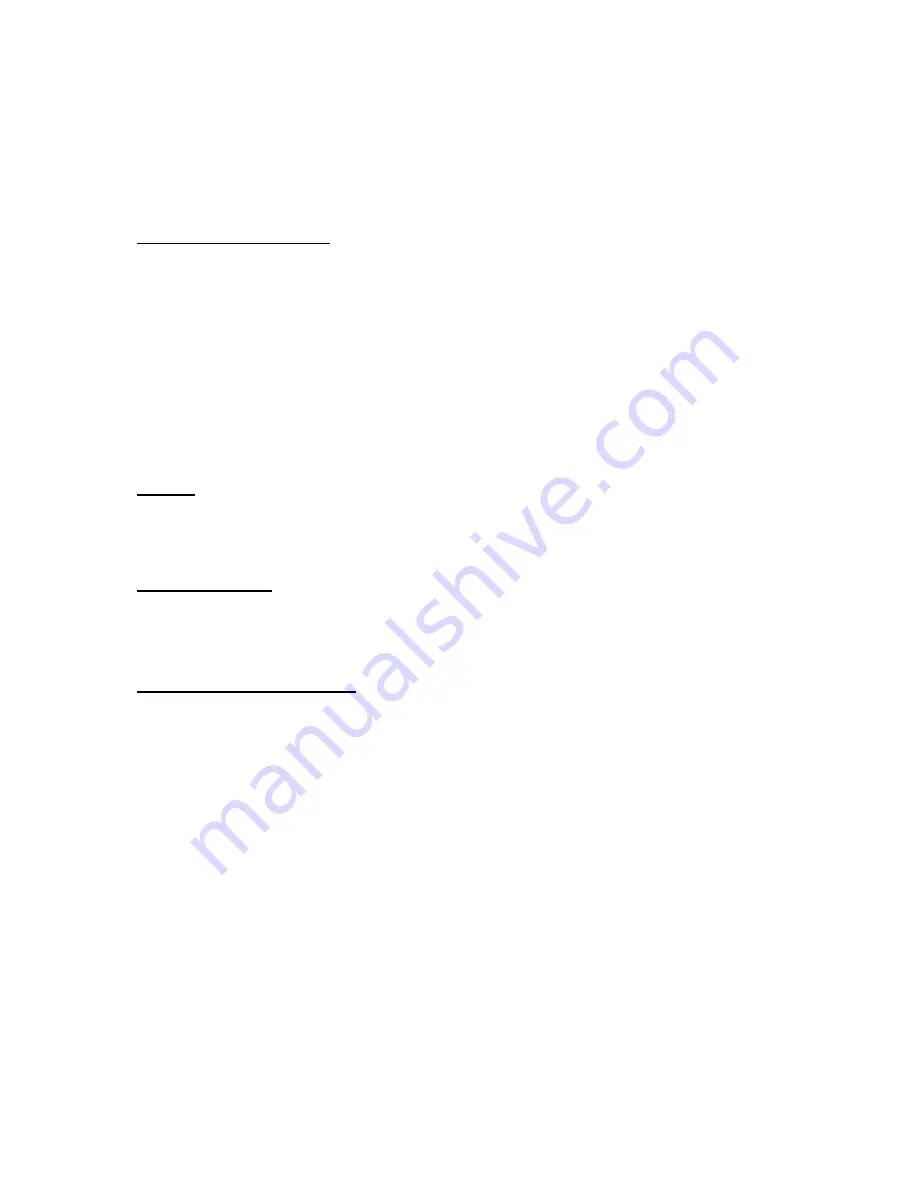
O r g a n i z e r
70
If the alarm time is reached while the device is switched off, the device switches
itself on and starts sounding the alarm tone. If you select
Stop
, the device asks
whether you want to activate the device for calls. Select
No
to switch off the
device or
Yes
to make and receive calls. Do not select
Yes
when wireless device
use may cause interference or danger.
Turn an alarm off
At the start screen, select
Menu
>
Organizer
>
Alarm clock
>
Alarm time
>
Off
.
■
Calendar
The calendar keeps track of reminders, calls you need to make, meetings, and
birthdays. It can even sound an alarm for any of these events.
Monthly view provides an overview of the selected month and weeks. It also allows
you to jump to a specific date. Any days or dates that appear in bold font contain
calendar notes such as a meeting or reminder.
Open
At the start screen, press the joystick right or select
Menu
>
Organizer
>
Calendar
.
You can move the cursor in some calendar views by using the joystick.
Go to a date
1. At the start screen, select
Menu
>
Organizer
>
Calendar
>
Options
>
Go to date
.
2. Enter the date (for example, mm/dd/yyyy), and select
OK
.
Note a specific date
You can apply five types of notes to your calendar. Your device asks for further
information depending on which note you choose. You also have the option to
set an alarm for any meeting, call, birthday, memo, or reminder that you create.
1. Go to the date for which you want to set a reminder. See "Go to a date," p. 70.
2. From the monthly view (with the go-to date highlighted), select
Options
>
Make a note
.
3. Select one of the following note types and proceed accordingly:
Meeting
—Enter a subject, location, and a start or end time.
Call
—Enter a phone number, a name and the time.
Birthday
—Enter the person’s name and year of birth.
Memo
—Enter a subject and an end date.
Reminder
—Enter the subject you wish to be reminded about. You are given
the option to set an alarm.
4. Enter your note and select
Options
>
Save
.
















































