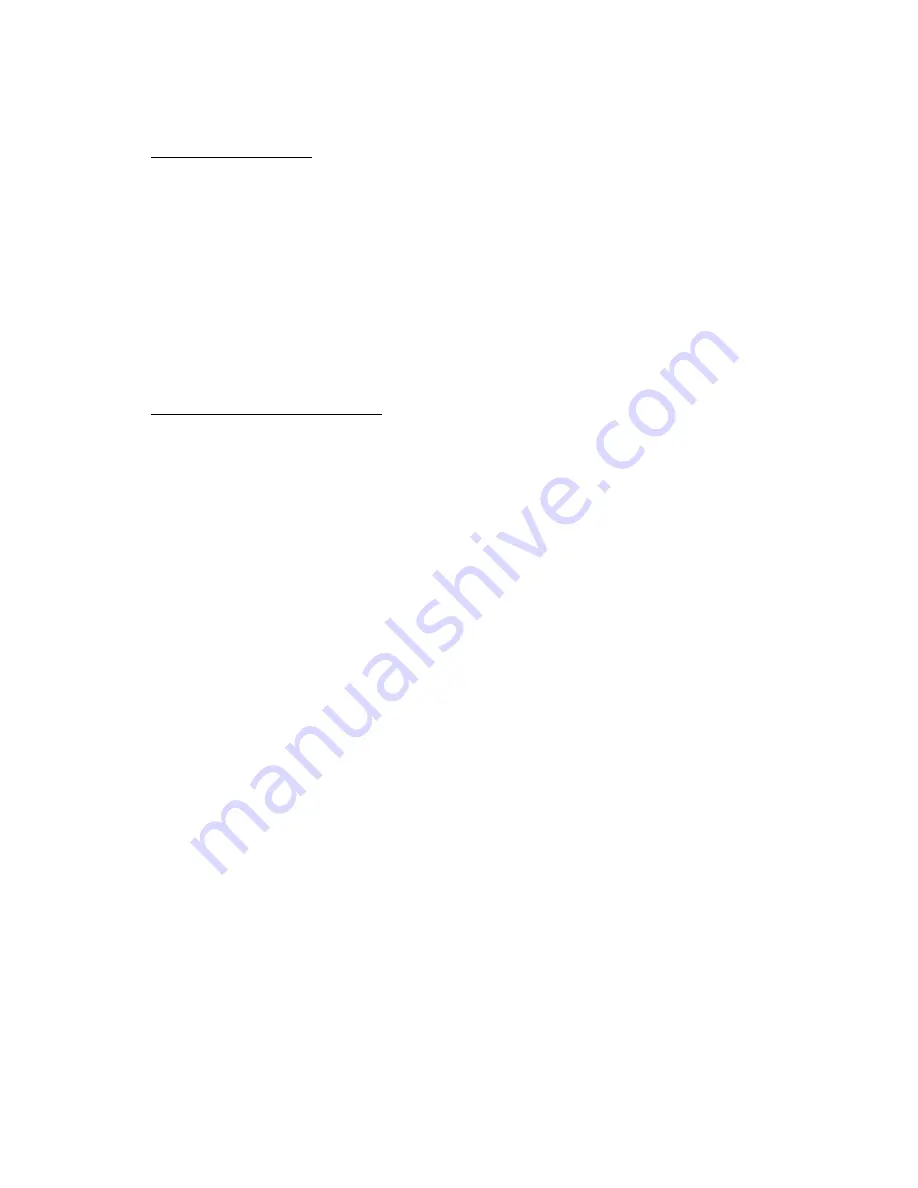
M e s s a g e s
33
■
Text message folders
Save messages
You can save drafts of messages or received messages to an existing folder or to a
folder that you have created.
1. Open the received message or create a new message, and select
Options
.
2. To save a received message, select
Save
>
Sent items
,
Archive
,
Templates
, or a
folder you have created.
3. To save the draft of a message you have created, select
Save message
>
Drafts
or
Templates
.
View saved messages
1. At the start screen, select
Menu
>
Messages
>
Text messages
.
2. Select the folder containing the message you wish to view:
Inbox
—Automatically stores received messages.
Outbox
—Stores messages that have not been sent.
Sent items
—Stores messages that have been sent.
Drafts
—Stores messages created as drafts.
Archive
—Store messages that you choose to Archive from other folders.
Templates
—Stores pictures and prewritten templates. Preloaded templates
can be edited and customized.
My folders
—Allows you to organize your messages by creating custom folders
and saving some of your messages here. Select
Add folder
to add a custom
folder, or
Options
>
Add folder
,
Rename folder
,
Delete folder
if a folder has
already been created.
3. When the folder opens, scroll to the message you wish to view, and
Select
.
■
Delete messages
If your message memory is full and you have more messages waiting at the
network,
No space for new text messages
appears on the start screen. You can
do the following:
•
Read some of the unread messages, and delete them individually.
•
Delete messages from some of your folders.






























