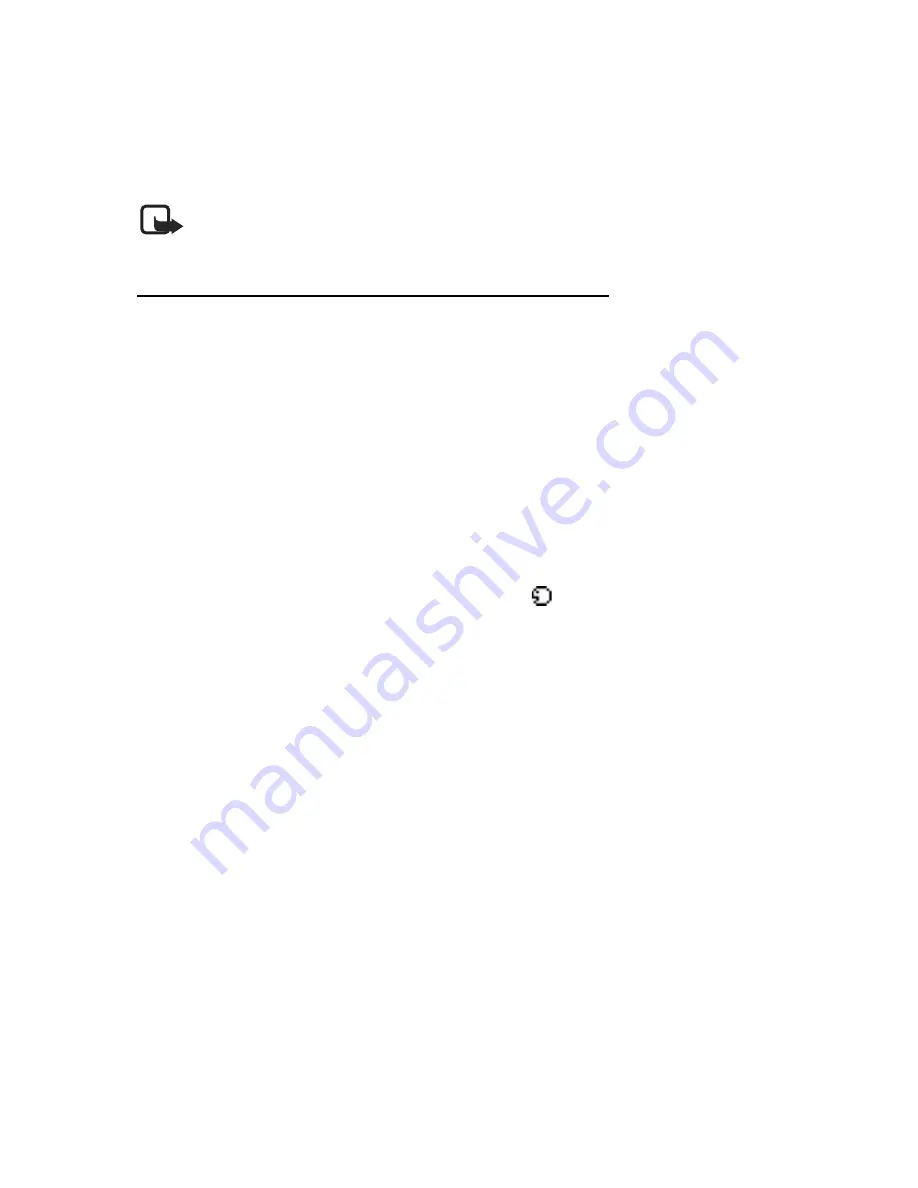
S e t t i n g s
60
•
Voice tags are sensitive to background noise. Record voice tags and use them
in a quiet environment.
•
Very short names are not accepted. Use long names and avoid similar names
for different numbers.
Note:
Using voice tags may be difficult in a noisy environment or during an
emergency, so you should not rely upon voice dialing in all circumstances.
Handsfree operation with voice commands
You can set as many as five voice commands, which allow handsfree operation of
certain features in your device.
Assign a voice tag to a command
Before using voice commands, you must first add a voice tag to the device function.
1. At the start screen, select
Menu
>
Settings
>
Voice commands
.
2. Select the device function you wish to tag:
Profiles
,
Voice mailbox
,
Radio
,
Infrared
,
Voice recorder
or
Call log
>
Add
.
3. Select
Start
, and speak the voice tag clearly into the microphone. Do not
select
Quit
unless you want to cancel the recording.
The device replays and saves the recorded tag. The
icon appears next to
commands that have voice tags assigned.
Activate a voice command
After you have associated a voice tag with a function in your device, you can
issue a command by speaking the voice tag.
1. From the start screen, press and hold the
Right selection
key.
2. When
Speak now
displays, pronounce the voice tag clearly into the microphone.
Select
Playback
to listen to the voice command tag.
When the device finds the voice tag,
Found:
displays, and the device plays the
recognized voice tag through the earpiece. The function you requested is activated.
Options
After you have associated a voice tag to a command, you can select one of the
following options:
Change
—Change the voice command.
Delete
—Erase the voice command tag.






























