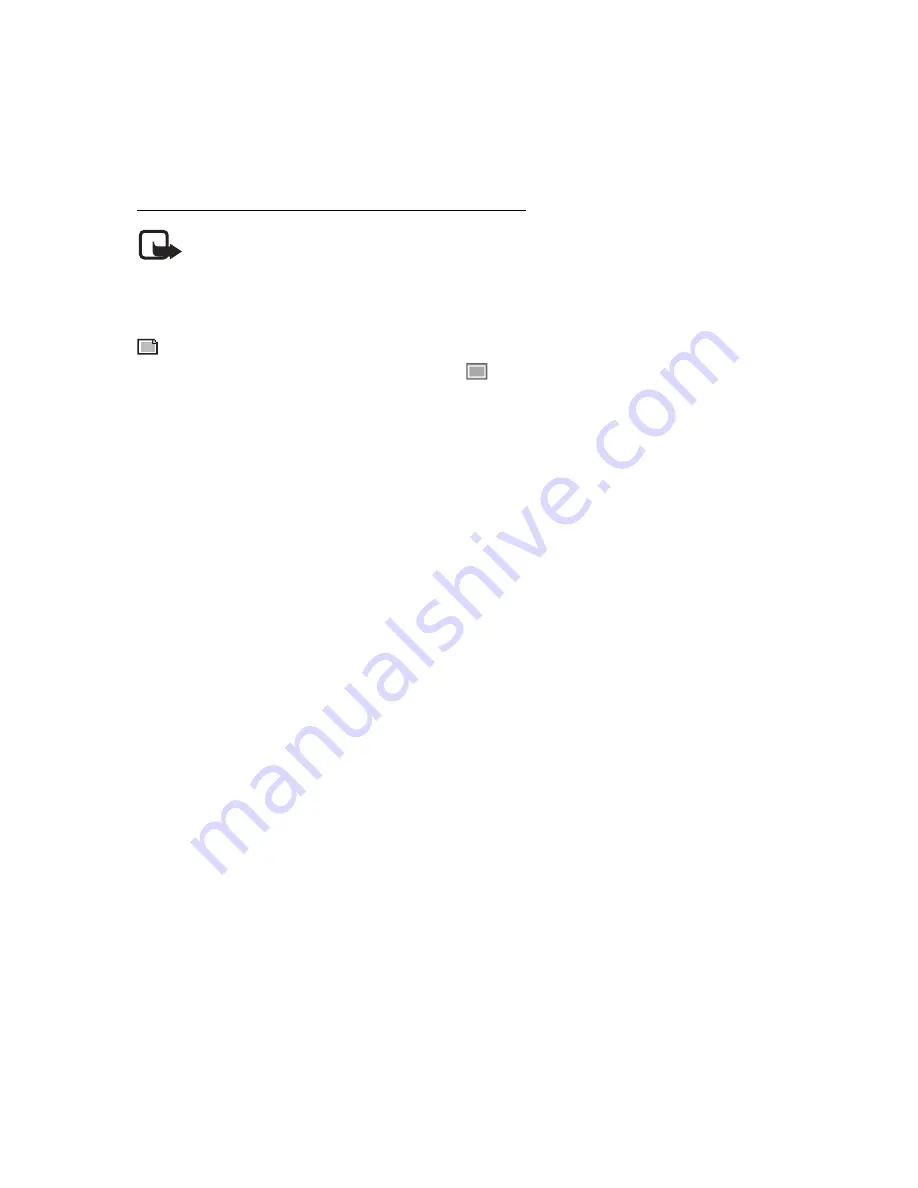
M e s s a g e s
26
Picture messages behave the same as text messages, but pictures take up more
memory than text message. You cannot send a picture message using e-mail.
Pictures are stored in the Images folder in Gallery. See "Gallery," p. 48.
Receive and save a picture message
Note:
Only compatible devices that offer picture message features can
receive and display picture messages.
When you receive a picture message, your device beeps, displays
1 message received
or the number of multimedia messages received, and displays the messaging icon
in the upper left corner of the start screen as a reminder. When you have
unopened picture messages in your inbox
displays.
Select
Show
to view the picture message. If you have more than one picture
message, scroll and select the message you want to view. Use the joystick to view
the whole picture if necessary.
You can save a received picture to your Templates folder by selecting
Options
>
Save picture
. Enter a title and select
OK
. If your Templates folder is full of pictures,
you can scroll to the picture you want to replace and choose
Select
.
Compose and send a picture message
When you insert a standard picture into a message, the number of characters
that can be added changes. The number of characters is shown in the upper right
corner of the display screen.
1. From the start screen, select
Menu
>
Messages
>
Multimedia msgs.
>
Create message
.
2. Write the message, and select
Options
>
Insert
>
Image
.
3. Open the folder that contains the picture you want to insert and select
Options
>
Insert
.
To view another picture, select
Back
or
Options
>
Insert
, scroll to another
picture, and select
Options
>
Insert
.
4. Select
Search
to retrieve a phone number from your contacts list,
Send
to
enter the phone number, or
Options
>
Send to e-mail
,
Send to many
, or
Send
to distrib. list
(if a distribution list has been created) >
Select
.
To view or change the picture, select or
Options
>
Preview
or
Delete picture
.






























