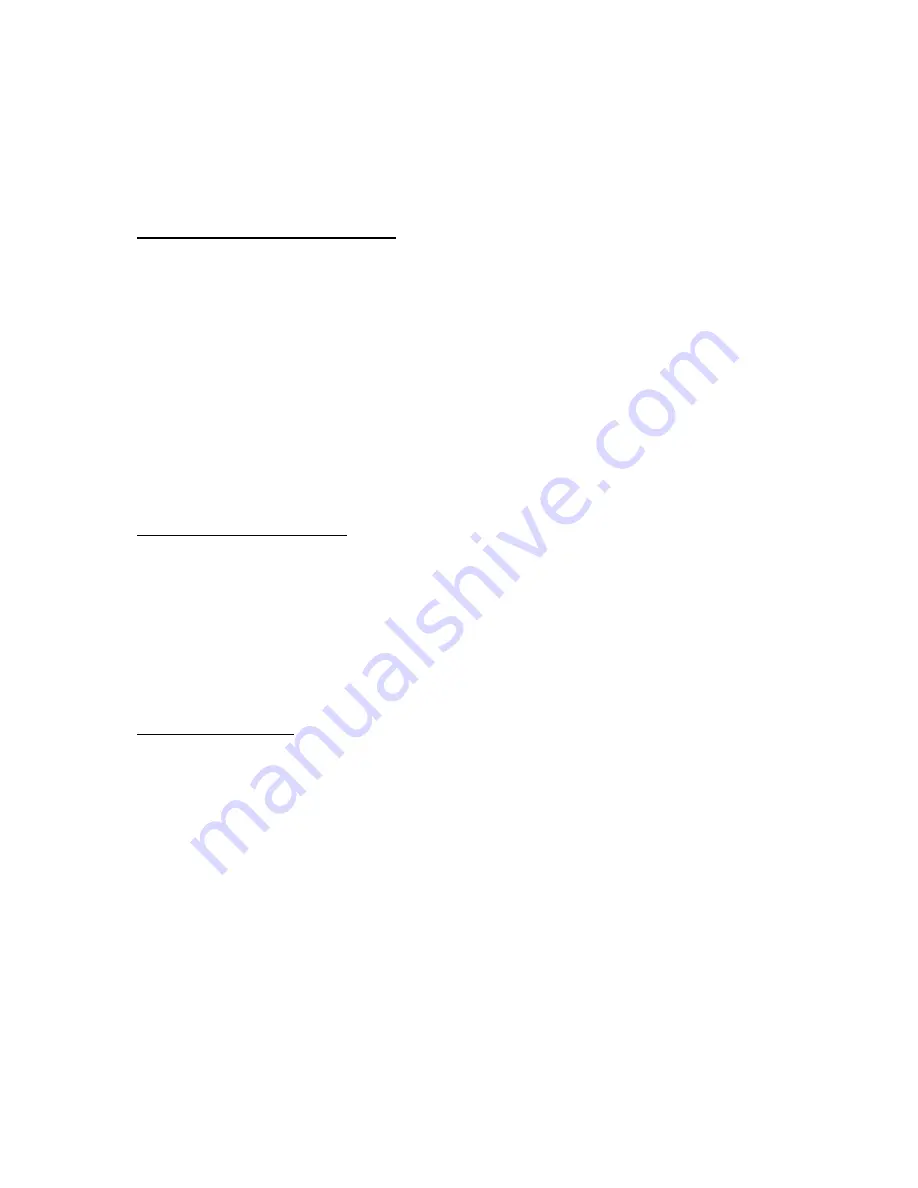
P h o n e a t a g l a n c e
12
■
Go to function
The
Go to
menu allows you to change what you can access from the Left selection
key on your device. With this function, your most frequently used functions can
be quickly accessed from the
Go to
menu on the start screen.
Choose Go to functions
1. Go to can be accessed by pressing the Left selection key; or, at the start screen,
select
Go to
>
Options
>
Select options
.
2. Use the joystick to highlight the desired function.
3. Select
Mark
to add a function. Select
Unmark
to remove a function.
4. Select
Done
when you have added all desired functions.
5. Select
Yes
to save the changes.
6. At the start screen, select
Go to
to display a list of the functions that you
selected in step 3.
Organize functions
1. At the start screen, select
Go to
>
Options
>
Organize
.
2. Use the joystick to scroll up or down and highlight the function you wish
to rearrange, and select
Move
>
Move up
,
Move down
,
Move to top
, or
Move to bottom
.
3. Select
Done
>
Yes
to save the changes.
In-phone help
Many features have brief descriptions (help text) that can be viewed on the display.
To activate help text, at the start screen, select
Menu
>
Settings
>
Phone settings
>
Help text activation
>
On
or
Off
.
To view these descriptions, scroll to a feature and wait for about 14 seconds. Use
the joystick to view all the description or press
Back
to exit.














































