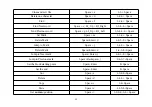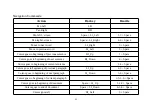Space) to cancel.
2.2.2 Delete (Space + d; 1-4-5 + Space)
When you press command Space + d (1-4-5 + Space) in a file or folder, the
Mini Seika
will display
“delete?”, press
Enter to delete file or folder, press Space +e (1-5 + Space)
to cancel the deletion. If you want to delete a folder, please
delete all files in this folder firstly.
2.2.3 Rename (Space +r; 1-2-3-5 + Space)
Press Space +r (1-2-3-5 + Space), the
Mini Seika will prompt you to input the new name for the file or folder. After
e d i t i n g t h e n a m e , p r e s s E n t e r t o s a v e t h e n e w f i l e o r f o l d e r n a m e . I f t h e r e i s t h e s a m e
file or folder name in the current folder, the
Mini Seika
will display “exists, replace?”, press Enter to replace, press
Space +e (1-5 + Space) to cancel renaming the file.
2.2.4 Copy (Space+c; 1-4+Space), Cut (Space+x; 1-3-4-6+Space) and Paste (Space+v; 1-2-3-6+Space)
These commands allow you copy, cut and paste file between different folders, and also between Micro SD card and U-
disk.
To copy the selected file to the clipboard, press Space+c (1-4+Space).
25