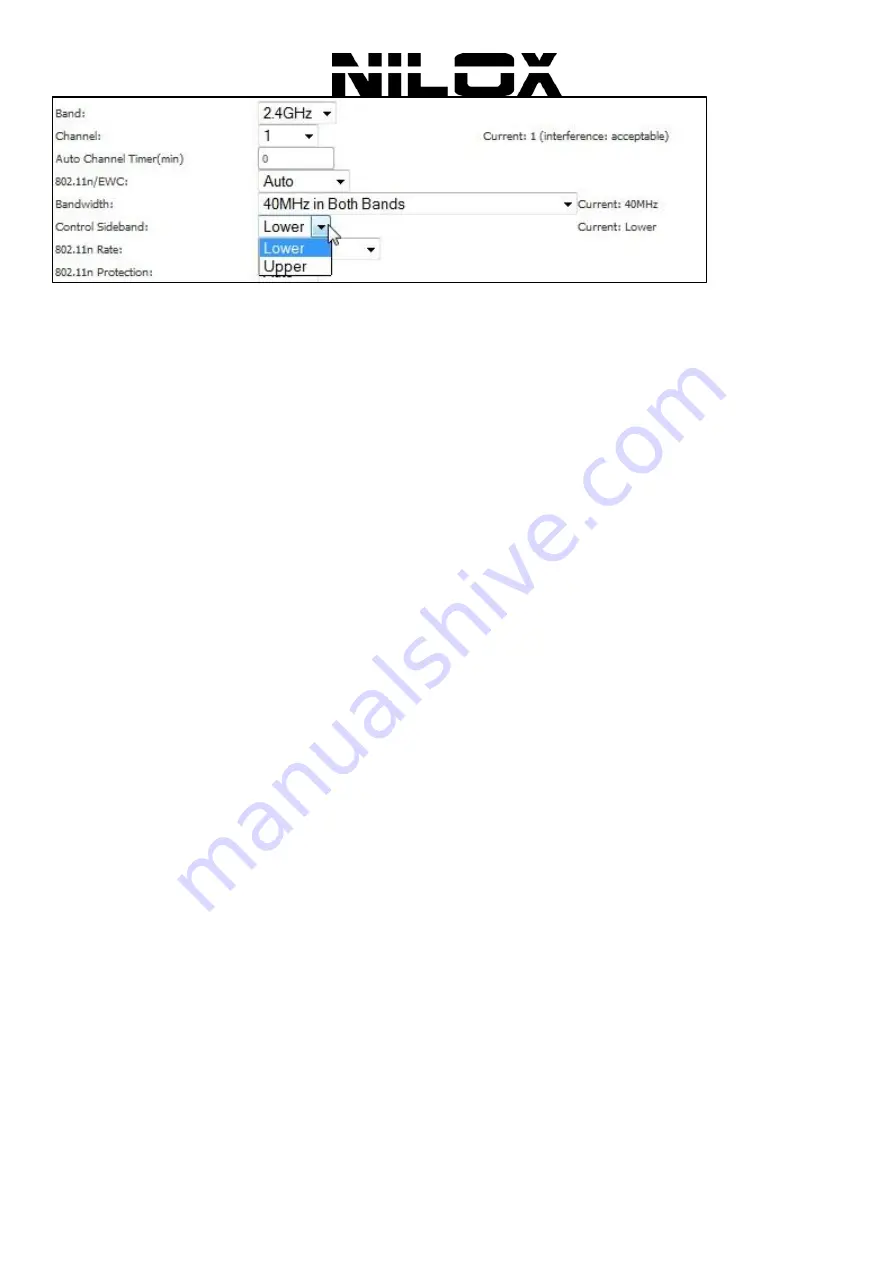
69
802.11n Rate:
Select the transmission rate for the network. The rate of data transmission should be set depending on
the speed of your wireless network. You can select from a range of transmission speeds, or you can select
Auto
to have
the Router automatically use the fastest possible data rate and enable the Auto-Fallback feature. Auto-Fallback will
negotiate the best possible connection speed between the Router and a wireless client. The default value is
Auto
.
802.11n Protection:
The 802.11n standards provide a protection method so 802.11b/g and 802.11n devices can co-
exist in the same network without “speaking” at the same time.
Support 802.11n Client Only:
Only stations that are configured in 802.11n mode can associate.
Multicast Rate:
Select the multicast transmission rate for the network. The rate of data transmission should be set
depending on the speed of your wireless network. You can select from a range of transmission speeds, or you can select
Auto
to have the Router automatically use the fastest possible data rate and enable the Auto-Fallback feature. Auto-
Fallback will negotiate the best possible connection speed between the Router and a wireless client. The default value is
Auto
.
Basic Rate:
Select the basic transmission rate ability for the AP.
Fragmentation Threshold:
Packets that are larger than this threshold are fragmented into multiple packets. Try to
increase the fragmentation threshold if you encounter high packet error rates. Do not set the threshold too low, since
this can result in reduced networking performance.
RTS Threshold:
This value should remain at its default setting of 2347. Should you encounter inconsistent data flow,
only minor reduction of the default value, 2347, is recommended. If a network packet is smaller than the preset RTS
threshold size, the RTS/CTS mechanism will not be enabled. The Router sends Request to Send (RTS) frames to a
particular receiving station and negotiates the sending of a data frame. After receiving an RTS, the wireless station
responds with a Clear to Send (CTS) frame to acknowledge the right to begin transmission. The RTS Threshold value
should remain at its default value of 2347.
DTIM Interval:
(Delivery Traffic Indication Message) Enter a value between 1 and 255 for the Delivery Traffic
Indication Message (DTIM.) A DTIM is a countdown informing clients of the next window for listening to broadcast and
multicast messages.
Beacon Interval:
A beacon is a packet of information that is sent from a connected device to all other devices where it
announces its availability and readiness. A beacon interval is a period of time (sent with the beacon) before sending the
beacon again. The beacon interval may be adjusted in milliseconds (ms). Default (100) is recommended.
XPress Technology:
Select Enable or Disable. This is a special accelerating technology for IEEE802.11g. The default is
Disabled.
Transmit Power:
Adjust the transmission range here. This tool can be helpful for security purposes if you wish to limit
the transmission range.
WMM (Wi-Fi Multimedia):
Select whether WMM is enable or disabled. Before you disable WMM, you should
understand that all QoS queues or traffic classes relate to wireless do not take effects.
WMM No Acknowledgement:
Select whether ACK in WMM packet. By default, the 'Ack Policy' for each access
category is set to Disable, meaning that an acknowledge packet is returned for every packet received. This provides a
more reliable transmission but increases traffic load, which decreases performance. It is useful to disable the
acknowledgement for Voice, for example, where speed of transmission is important and packet loss is tolerable to a
certain degree.
WMM APSD:
APSD is short for automatic power save delivery, By selecting enable the power consumption is very
low. WMM Power Save is an improvement to the 802.11e amendment adding advanced power management functionality
to WMM.
Click
Apply/Save
to configure the advanced wireless options and make the changes take effect.
Summary of Contents for 16NXRW1430001
Page 1: ......
Page 58: ...57 WIRELESS Choose Wireless and the submenus of Wireless are shown as below...
Page 82: ......













































