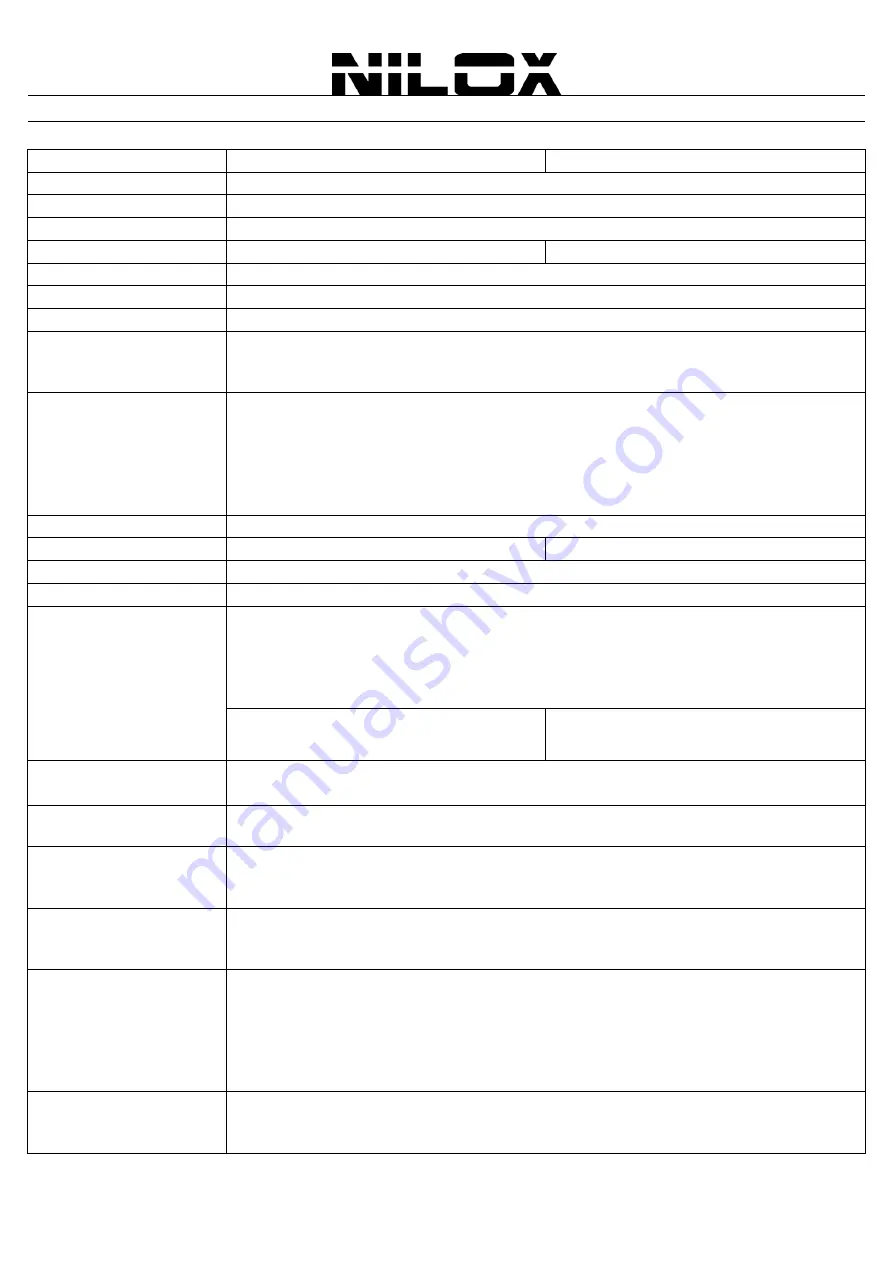
79
APPENDIX
C:
TECHNICAL
SPECIFICATIONS
Code
16NXRW1430001
16NXRW14CQ001
Standards
IEEE 802.11b/g/n
WAN Interface
(ADSL2+): RJ11
LAN Interface
4 x RJ45 10/100 Base-T Ethernet ports (auto MDI/MDI-X)
Antenna
2*2 dBi internal striped antennas
1*2 dBi internal striped antenna
LED
10 Diagnostic LED
BUTTON
Reset, WPS, WLAN (On/OFF) and Power Switch
USB Interface
USB 2.0
Features over USB Port
3G USB Modem (Dual Wan Configuration). Please check the compatibility list (on the
website) in order to verify the supported 3G modems
Print Server over USB Port
ADSL/ADSL2/ADSL2+
Full Rate ANSI T1.413 issue 2
ITU G.992.1 (G.dmt), ITU G.992.2 (G.lite), ITU G.994.1 (G.hs)
ITU G.992.3 (G.dmt.bis) [12Mbps download, 1 Mbps upload]
ITU G.992.3 Annex M
ITU G.992.5 (G.dmt.bisplus) [24Mbps download, 1 Mbps upload]
ITU G.992.5 Annex M
Frequency Band
2412 ~ 2472 MHz
Transmission Rate
Up to 300Mbps (auto-sense with auto fallback) Up to 150Mbps (auto-sense with auto fallback)
Security
WPA2-PSK (AES), WPA-PSK(TKIP), 64/128-bit WEP
Transmitting Power
802.11b/g/n: up to 17.4 ± 1 dBm
Receiver Sensitivity
802.11b (1Mbps): -90dBm @8% PER
802.11b (6Mbps): -88dBm @8% PER
802.11b (11Mbps): -85dBm @8% PER
802.11g (54Mbps): -65dBm @10% PER
802.11n (150Mbps): -65dBm @10% PER
802.11n (300Mbps): -65dBm @10% PER
(only for 16NXRW1430001)
Number of Operational
Channel
Europe (13)
Range Coverage
Indoor: up to 25 meters
Outdoor: up to 80 meters
Management
Easy Web GUI (also remote), Telnet (also remote), Quick Start Wizard
Firmware upgrade (Web)
SNMP MIB support
Protocols
RIP1, RIP2, STATIC ROUTING,IP, ICMP, TCP, UDP, IGMP
Payload encapsulation: RFC 2364 (PPPoA), RFC 2516 (PPPoE) and RFC 1483
Routed/Bridged
Firewall and Security
NAT, PAP, CHAP
SOHO Firewall Security with NAT Technology and Packet Filtering (up to 72 rules)
SPI, URL and NAT ALGs (MSN/AOL/Yahoo Messenger, FTP, CUSEEME, Real Audio, MIRC,
SIP, ICQ, games, SNMP)
Password protection for system management
VPN (IPSec, PPTP) pass through
Advanced Characteristics
Quality of Service and VLAN
UPnP, Virtual Server (with PAT) and DMZ
Dynamic DNS
Summary of Contents for 16NXRW1430001
Page 1: ......
Page 58: ...57 WIRELESS Choose Wireless and the submenus of Wireless are shown as below...
Page 82: ......



































