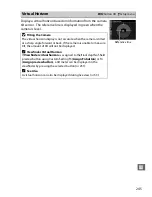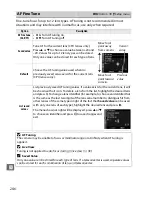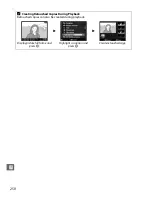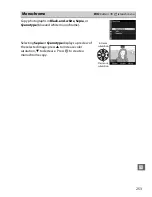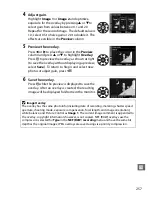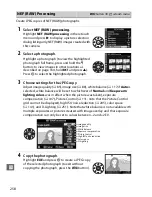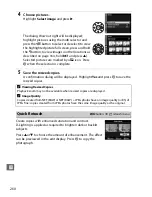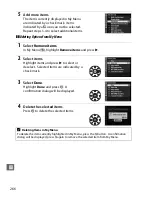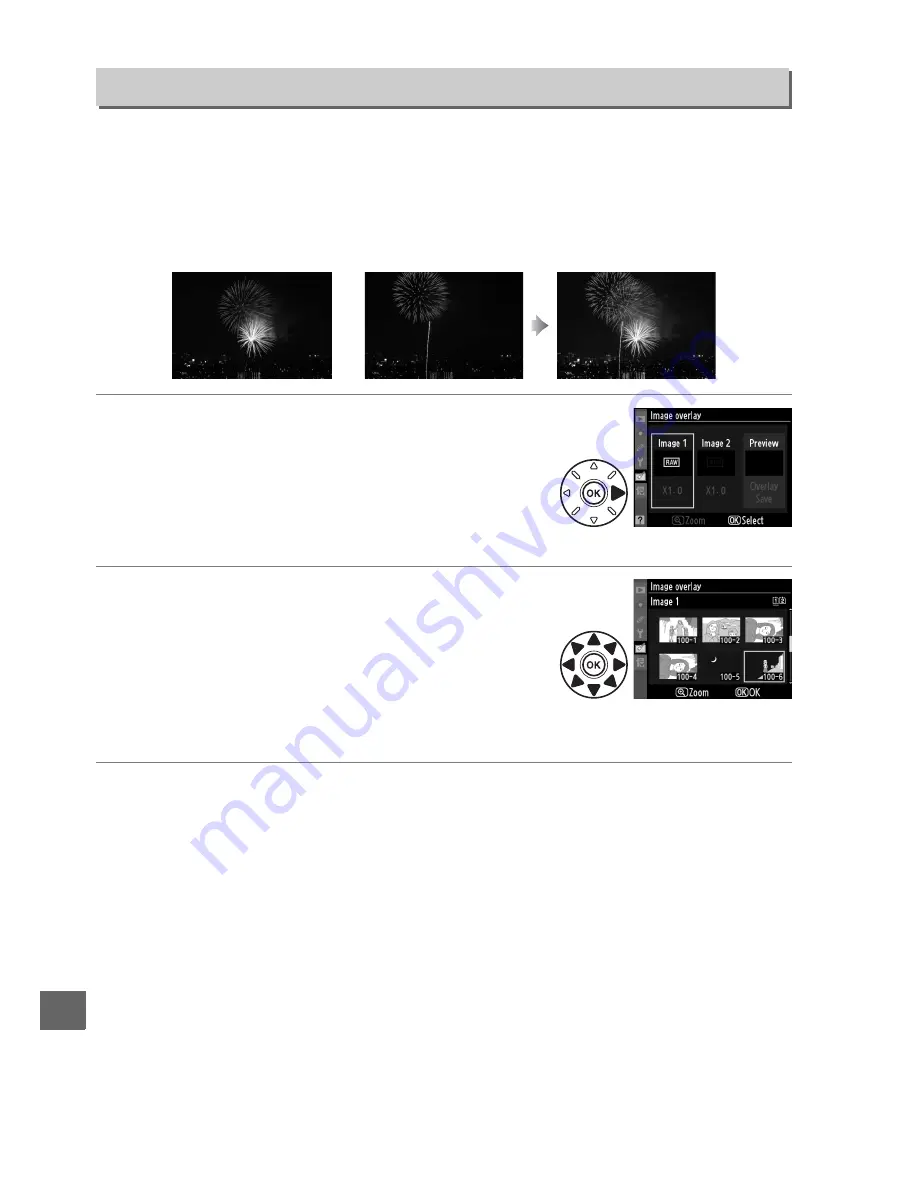
256
U
Image overlay combines two existing NEF (RAW) photographs to create a single
picture that is saved separately from the originals; the results, which make use of RAW
data from the camera image sensor, are noticeably better than overlays created in an
imaging application. The new picture is saved at current image quality and size
settings; before creating an overlay, set image quality and size (
0
85, 88; all options
are available). To create a NEF (RAW) copy, choose an image quality of
NEF (RAW)
.
1
Select
Image overlay
.
Highlight
Image overlay
in the retouch menu
and press
2
. The dialog shown at right will be
displayed, with
Image 1
highlighted; press
J
to
display a list of the NEF pictures created with this
camera.
2
Select the first image.
Use the multi selector to highlight a photo. To
view the highlighted image full frame, press and
hold the
X
button (to view images in other
locations as described on page 164, hold
D
and
press
1
). Press
J
to select the highlighted
photograph and return to the preview display.
3
Select the second image.
The selected image will appear as
Image 1
. Highlight
Image 2
and press
J
,
then select the second photo as described in Step 2. Choose an image with the
same bit-depth as the photo selected for
Image 1
.
Image Overlay
G
button
➜
N
retouch menu
+
Summary of Contents for D7000
Page 1: ...DIGITAL CAMERA User s Manual ...
Page 20: ...xviii ...
Page 68: ...48 s ...
Page 76: ...56 x ...
Page 104: ...84 k ...
Page 110: ...90 d ...
Page 136: ...116 Z ...
Page 150: ...130 r ...
Page 198: ...178 I ...
Page 346: ...326 ...
Page 347: ......