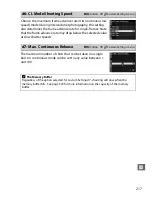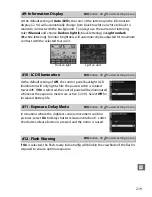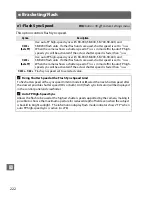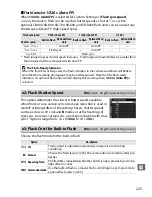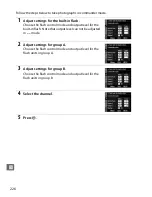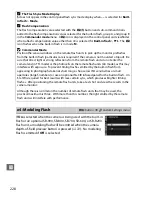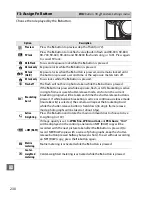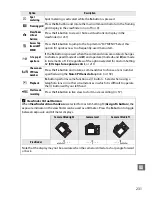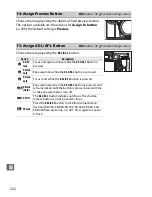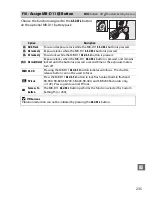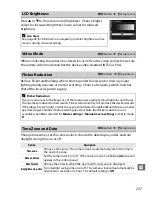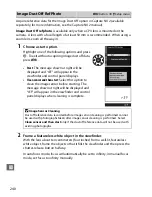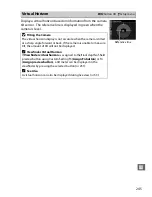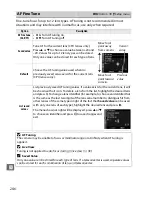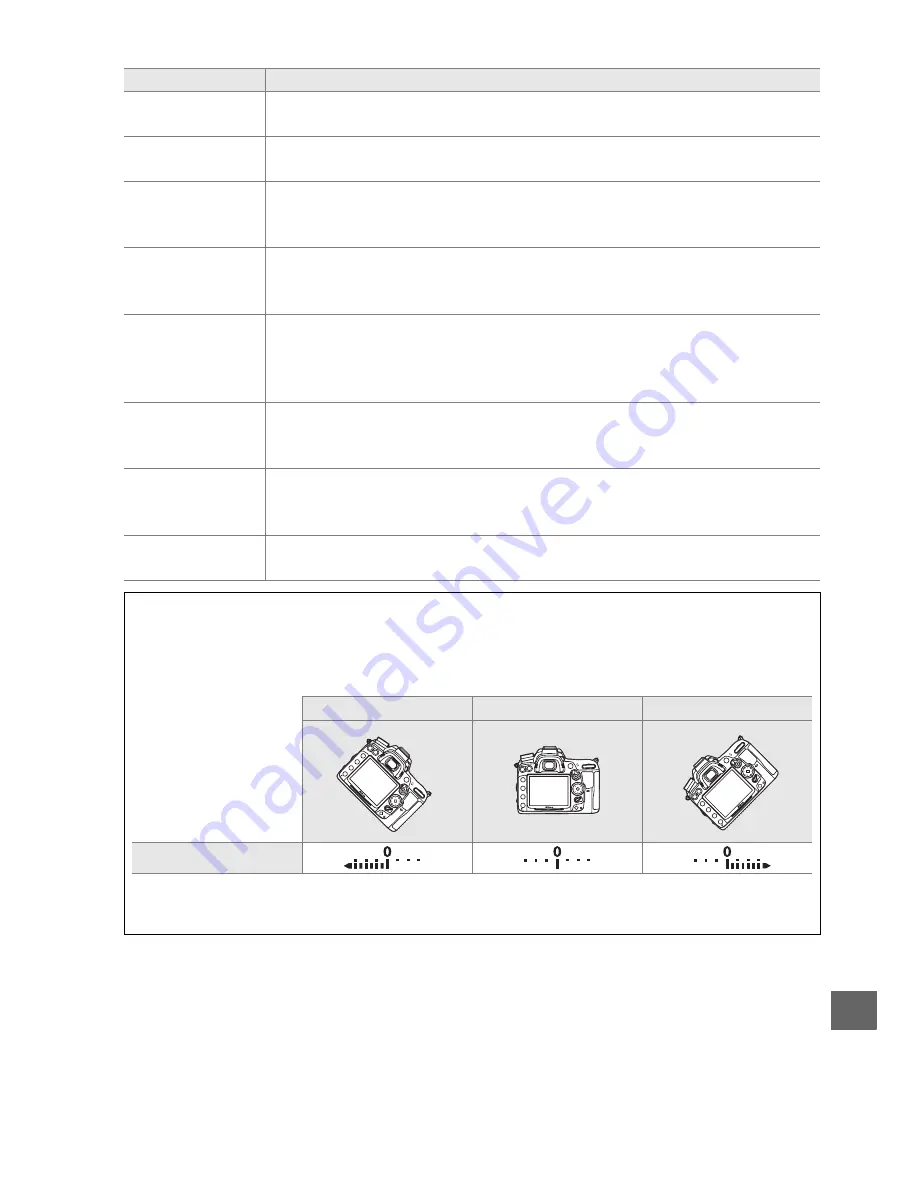
231
U
N
Spot
metering
Spot metering is activated while the
Fn
button is pressed.
9
Framing grid
Press the
Fn
button and rotate the main command dial to turn the framing
grid display in the viewfinder on or off (
0
9).
m
Viewfinder
virtual
horizon
Press the
Fn
button to view or hide a virtual horizon display in the
viewfinder (
0
231).
O
Access top
item in MY
MENU
Press the
Fn
button to jump to the top item in “MY MENU.” Select this
option for quick access to a frequently-used menu item.
v
1 step spd/
aperture
If the
Fn
button is pressed when the command dials are rotated, changes
to shutter speed (modes
S
and
M
) and aperture (modes
A
and
M
) are made
in increments of 1 EV, regardless of the option selected for Custom Setting
b2 (
EV steps for exposure cntrl.
,
0
211).
w
Choose non-
CPU lens
number
Press the
Fn
button and rotate a command dial to choose a lens number
specified using the
Non-CPU lens data
option (
0
159).
K
Playback
Fn
button performs same function as
K
button. Select when using a
telephoto lens or in other circumstances in which it is difficult to operate
the
K
button with your left hand.
0
Start movie
recording
Press the
Fn
button in live view to start movie recording (
0
57).
A
Viewfinder Virtual Horizon
When
Viewfinder virtual horizon
is selected for Custom Setting f3 (
Assign Fn button
), the
exposure indicator in the viewfinder can be used as a tilt meter. Press the
Fn
button to toggle
between exposure and tilt meter displays.
Camera tilted right
Camera level
Camera tilted left
Viewfinder
Note that the display may not be accurate when the camera is tilted at a sharp angle forward
or back.
Option
Description
Summary of Contents for D7000
Page 1: ...DIGITAL CAMERA User s Manual ...
Page 20: ...xviii ...
Page 68: ...48 s ...
Page 76: ...56 x ...
Page 104: ...84 k ...
Page 110: ...90 d ...
Page 136: ...116 Z ...
Page 150: ...130 r ...
Page 198: ...178 I ...
Page 346: ...326 ...
Page 347: ......