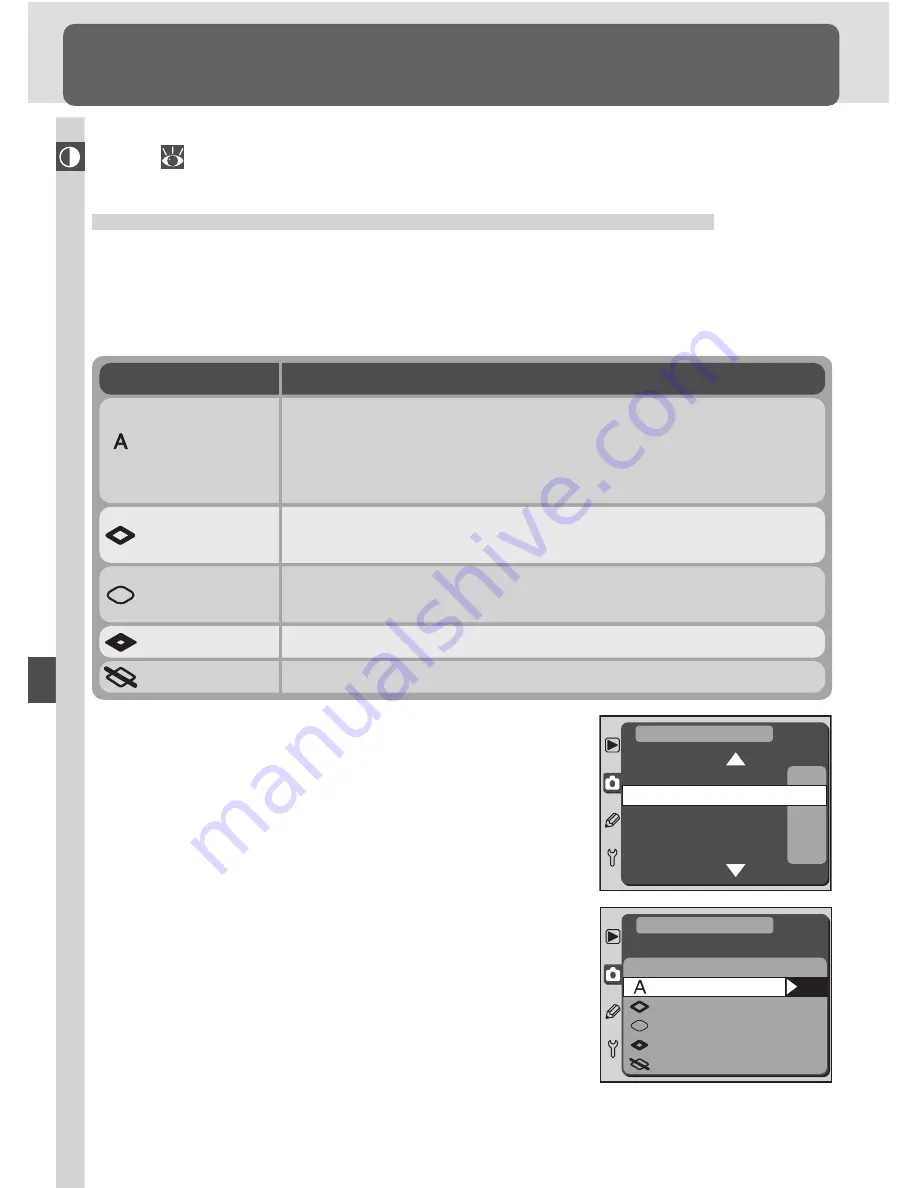
Ta
king Photographs—Image Adjustment
58
Image Adjustment
Shooting Menu Settings
200
A
A
I
0
°
ISO
Image Sharpening
Tone Comp.
Color Mode
Hue Adjustment
SHOOTING MENU
OK
Image Sharpening
Auto
Normal
Low
High
None
SHOOTING MENU
To choose an image sharpening option, highlight
Image Sharpening
in the shooting menu and
press the multi selector to the right.
This section describes settings that can only be adjusted from the shooting
menu (
135).
Making Edges More Distinct:
Image Sharpening
When you take a photograph, the camera automatically processes the image
to increase the distinction between light and dark areas, making the picture
appear sharper. The options in the
Image Sharpening
menu give you con-
trol over the amount of sharpening performed.
Option
Description
The menu shown at right will be displayed. After
pressing the multi selector up or down to high-
light the desired option, press the multi selector
to the right to put your choice into effect and re-
turn to the shooting menu.
The camera automatically adjusts sharpening according to the
subject and how other camera settings are adjusted. Amount
of sharpening performed varies from shot to shot. For best
results, use a type G or D lens.
(default)
Auto
Camera performs same standard level of sharpening on all im-
ages.
Normal
Sharpening performed, but edges are not sharpened as much
as they are in
Normal
mode.
Low
Images processed for increased sharpness.
High
No sharpening performed.
None






























