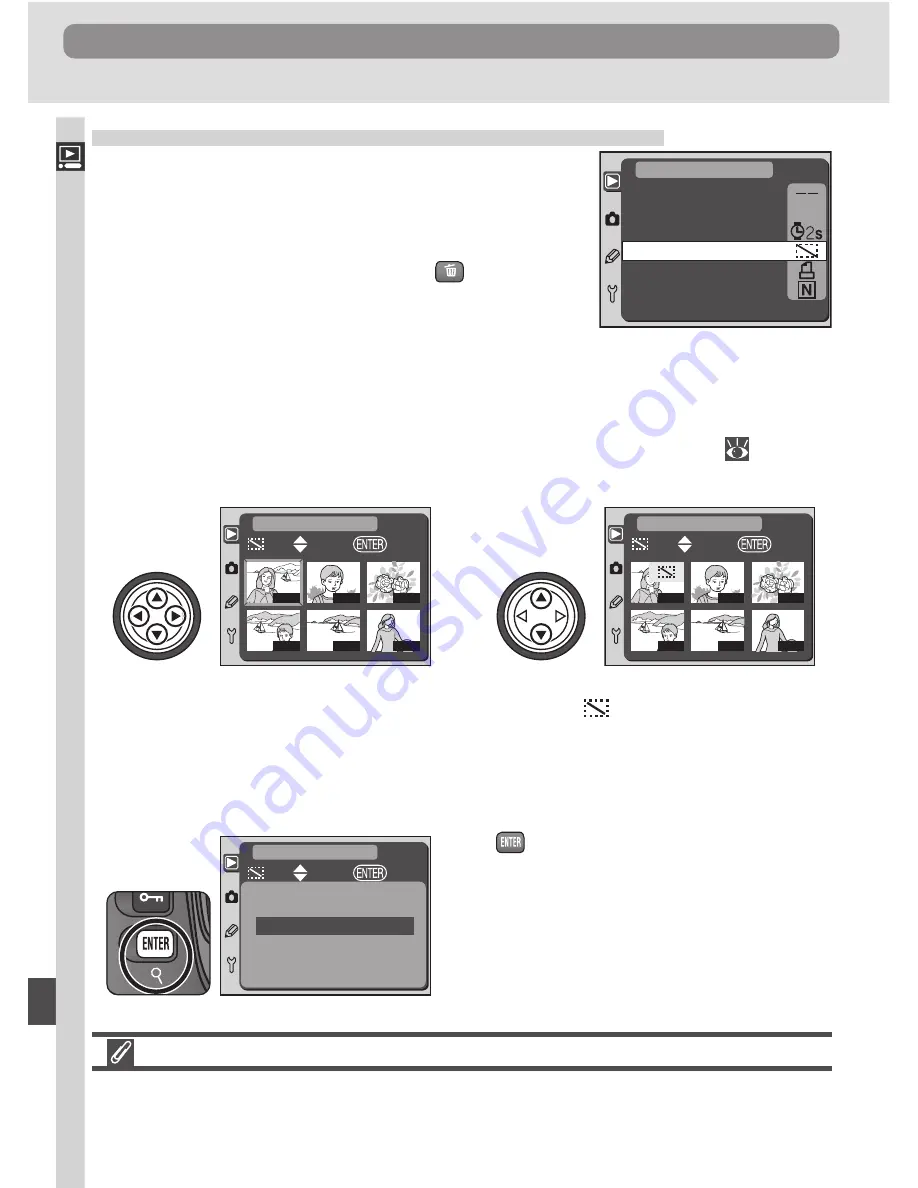
130
The Playback Menu
Menu Guide—The Playback Menu
Hiding Images During Playback:
Hide Image
When creating a slide show or showing photos to
an audience, you may want to use the
Hide Im-
age
option to hide selected images. Hidden im-
ages are visible only in the
Hide Image
menu.
They can not be deleted using the
button or
the
Delete
option in the playback menu, and have
“hidden” and “read-only” status when viewed on
a Windows computer. Like protected images, hidden images
will
be deleted
when the memory card is formatted.
Choosing
Hide Image
from the playback menu displays the photographs in
the folder or folders selected in the
Folder Designate
menu
(
126) as
small thumbnail images. To select the images that will be hidden:
Frame Numbering and Hidden Images
Although hidden images are visible only in the
Hide Image
menu, their presence can
be ascertained from discontinuities in the frame number sequence during playback.
Delete
Folder Designate
Slide Show
Hide Image
Print Set
Display Mode
ND100
PLAYBACK MENU
Highlight image
1
100-1
100-4
100-2
100-5
100-3
100-6
SET
OK
PLAYBACK MENU
Select image. Hidden images are
marked by
icon. Repeat steps 1–2
to select more images. To deselect im-
age, highlight and press multi selector
up or down. To exit without changing
status of images, press MENU button.
2
100-1
100-4
100-2
100-5
100-3
100-6
SET
OK
PLAYBACK MENU
Press
button to complete operation
and return to playback menu.
3
Hide Image Done
SET
OK
PLAYBACK MENU






























