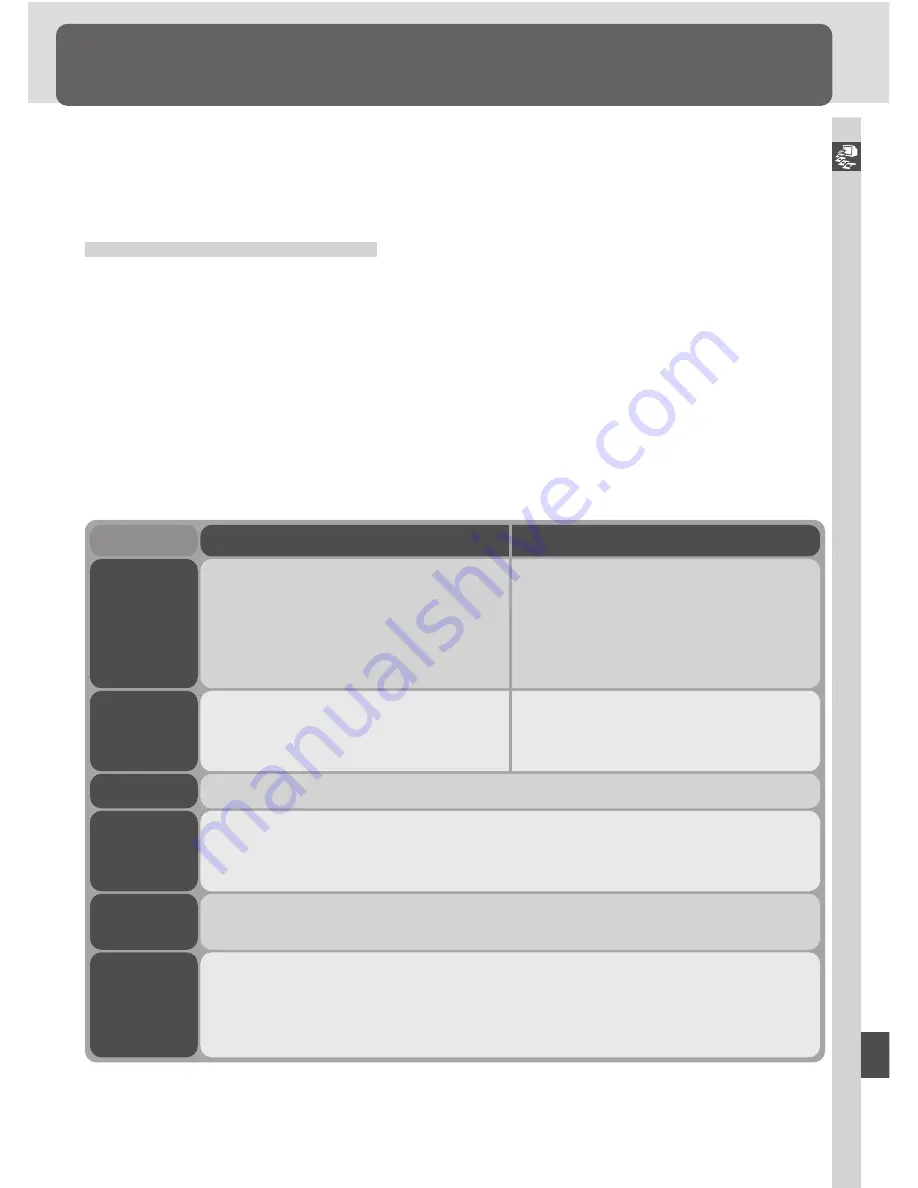
Connections—Connecting to a Computer
169
Connecting to a Computer
Data Transfer and Camera Control
This section describes how to use the UC-E4 USB cable provided with your
camera to connect your camera to a computer running Nikon View 5 or Nikon
Capture 3.
Software for the D100
Two applications are available for the D100: Nikon View 5 (provided) and
Nikon Capture 3 (available separately).
Nikon View 5
Using the Nikon View 5 software provided with your camera, you can transfer
images from the camera or the camera memory card to your computer hard
disk. Once transferred, your pictures can be viewed, printed, or saved to
removable media for delivery to a photofinisher.
System Requirements
CPU/
Model
iMac, iMac DV, Power Macintosh G3
(Blue & White), Power Mac G4 or
later, iBook, PowerBook G3 or later
300 MHz Pentium or better
OS
Mac OS 9.0, 9.1, 9.2, Mac OS X
(10.1.2 or later)
Pre-installed versions of Windows XP
Home Edition, Windows XP Profes-
sional, Windows 2000 Professional,
Windows Millennium Edition (Me),
Windows 98 Second Edition (SE)
Macintosh
Windows
RAM
64 MB (128 MB with RAW images) or more recommended
Video
resolution
800
×
600 pixels or more with 16-bit color (High Color/thousands of
colors). 24-bit color (True Color/millions of colors) recommended.
Other
• Only computers with built-in USB ports supported.
• CD-ROM drive required for installation.
• Internet connection required for upload to the Web; e-mail program
required when sending pictures by e-mail
Hard-disk
space
25 MB required for installation, with additional free disk space of 10 MB
plus an amount equal to double the capacity of camera memory card
available on system disk when Nikon View 5 is running.






























