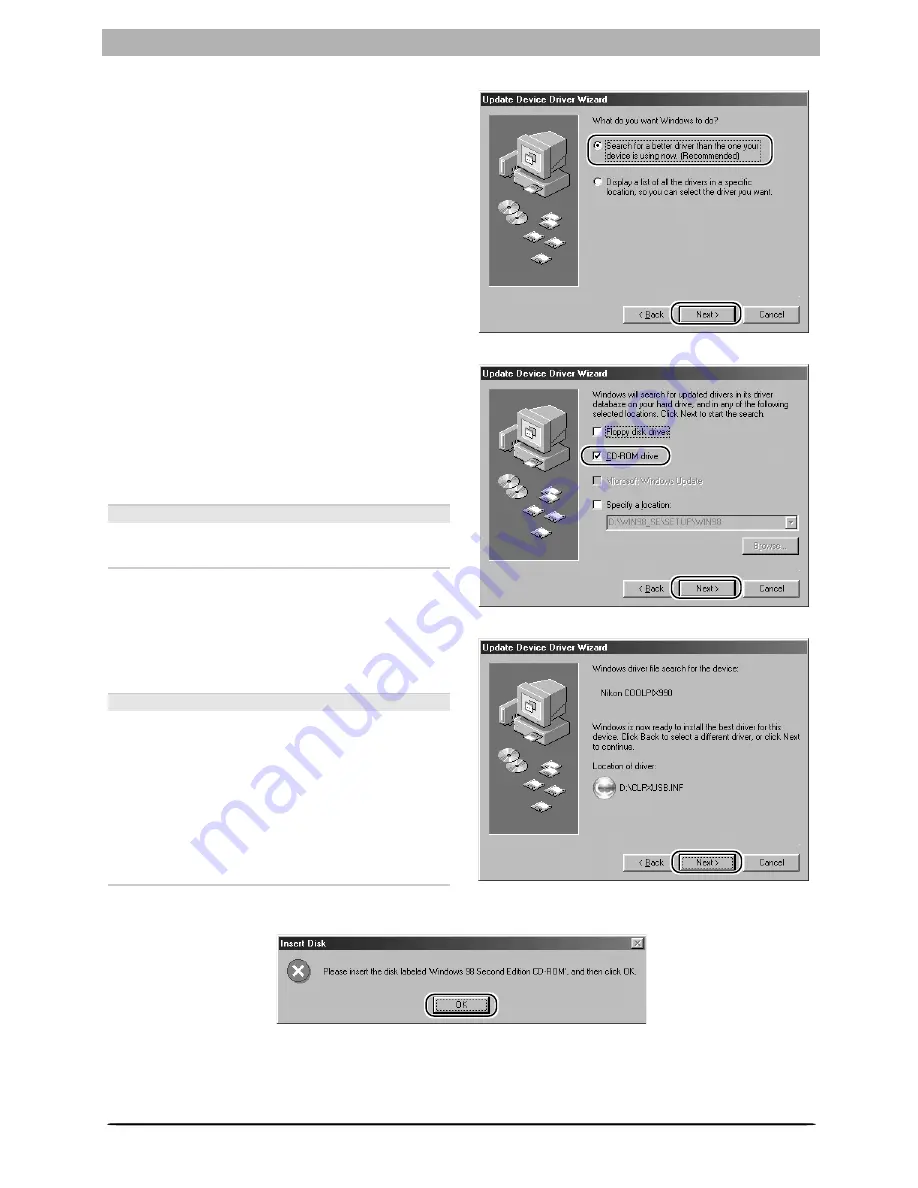
65
Device Registration: COOLPIX990/COOLPIX880
Step 4
The dialog shown at right will be displayed.
Select
Search for a better driver than the
one your device is using now
and click
Next
.
Step 5
The dialog shown at right will be displayed.
Insert the Nikon Capture 3 CD into the CD-ROM
drive. To prevent the
Welcome
dialog from
opening automatically, hold down the shift key
while inserting the CD. Select the
CD-ROM
drive
option and click
Next
.
The Welcome Dialog
If the Welcome dialog appears when the CD
is inserted, click
Exit
to close the dialog.
Step 6
The dialog shown at right will be displayed;
click
Next
.
No Driver Found
If a message is displayed stating that Windows
was unable to find a suitable driver, this may
indicate that the Nikon Capture 3 CD was not
correctly inserted in the CD-ROM drive or that
the appropriate check box was not selected.
Click
Back
to return to the dialog shown in
Step 5, and confirm that your settings are cor-
rect.
If prompted to insert a disk, insert the Windows 98 (Second Edition) CD and click
OK
.
Summary of Contents for Capture 3
Page 1: ...Install Guide En ...
















































